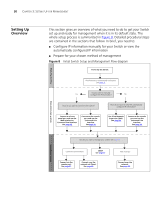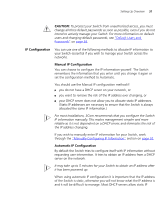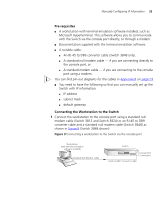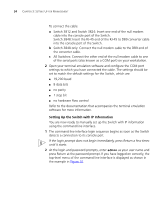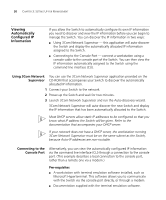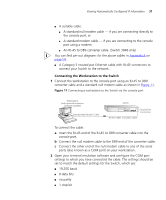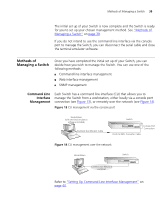3Com 3812 Getting Started Guide - Page 34
Setting Up the Switch with IP Information, admin - console
 |
UPC - 662705470191
View all 3Com 3812 manuals
Add to My Manuals
Save this manual to your list of manuals |
Page 34 highlights
34 CHAPTER 3: SETTING UP FOR MANAGEMENT To connect the cable: a Switch 3812 and Switch 3824: Insert one end of the null modem cable into the console port of the Switch. Switch 3848: Insert the RJ-45 end of the RJ-45 to DB9 converter cable into the console port of the Switch. b Switch 3848 only: Connect the null modem cable to the DB9 end of the converter cable. c All Switches: Connect the other end of the null modem cable to one of the serial ports (also known as a COM port) on your workstation. 2 Open your terminal emulation software and configure the COM port settings to which you have connected the cable. The settings should be set to match the default settings for the Switch, which are: ■ 19,200 baud ■ 8 data bits ■ no parity ■ 1 stop bit ■ no hardware flow control Refer to the documentation that accompanies the terminal emulation software for more information. Setting Up the Switch with IP Information You are now ready to manually set up the Switch with IP information using the command line interface. 1 The command line interface login sequence begins as soon as the Switch detects a connection to its console port. If the login prompt does not begin immediately, press Return a few times until it starts. 2 At the login and password prompts, enter admin as your user name and press Return at the password prompt. If you have logged on correctly, the top-level menu of the command line interface is displayed as shown in the example in Figure 10.