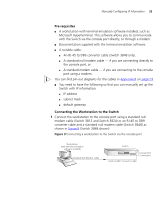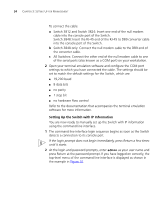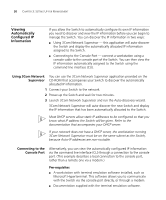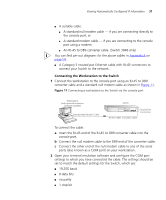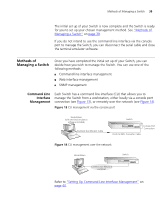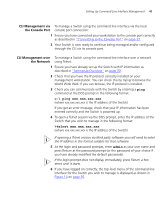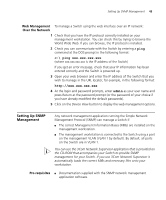3Com 3812 Getting Started Guide - Page 38
Viewing IP Information via the Console Port, admin, protocol ip, interface summary
 |
UPC - 662705470191
View all 3Com 3812 manuals
Add to My Manuals
Save this manual to your list of manuals |
Page 38 highlights
38 CHAPTER 3: SETTING UP FOR MANAGEMENT ■ no hardware flow control Refer to the documentation that accompanies the terminal emulation software for more information. Viewing IP Information via the Console Port You are now ready to view the automatically allocated IP information using the command line interface. 1 Connect your Switch to the network using an Ethernet cable. As soon as a network connection is made the Switch begins the automatic IP configuration process. The automatic IP configuration process usually completes within one minute. 2 The command line interface login sequence begins as soon as the Switch detects a connection to its console port. If the login prompt does not begin immediately, press Return a few times until it starts. 3 At the login and password prompts, enter admin as your user name and press Return at the password prompt. If you have logged on correctly, the top-level menu of the command line interface is displayed as shown in the example in Figure 12. Figure 12 Example top-level command line interface menu 4 At the Select menu option prompt enter the protocol ip interface summary command. A summary of the automatically allocated IP information is displayed. Make a note of the IP Address.