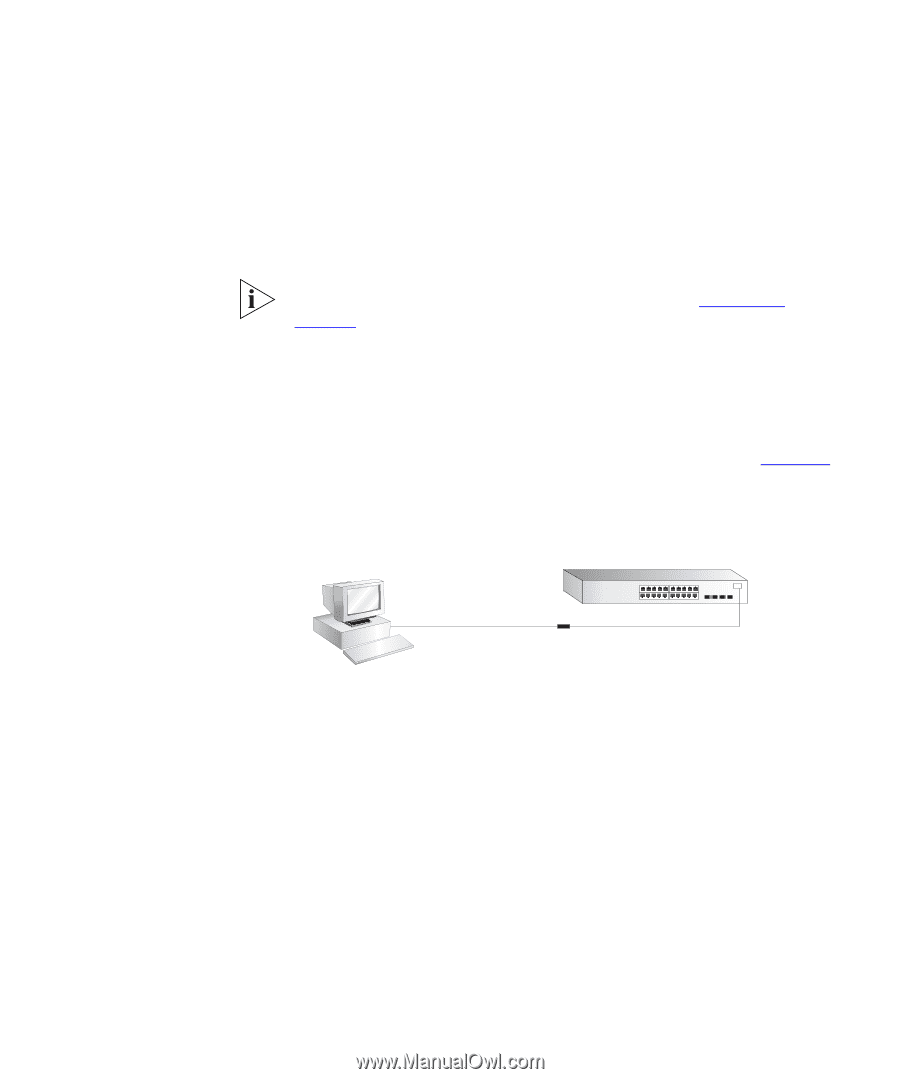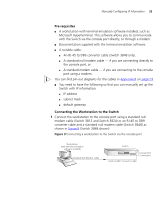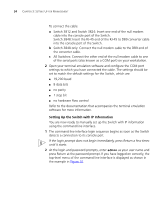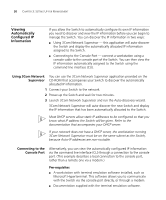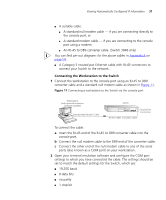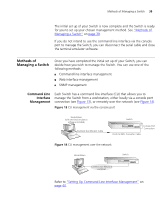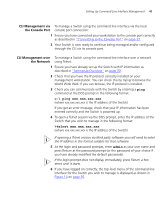3Com 3812 Getting Started Guide - Page 37
Connecting the Workstation to the Switch, Appendix B,
 |
UPC - 662705470191
View all 3Com 3812 manuals
Add to My Manuals
Save this manual to your list of manuals |
Page 37 highlights
Viewing Automatically Configured IP Information 37 ■ A suitable cable: ■ A standard null modem cable - if you are connecting directly to the console port, or ■ A standard modem cable - if you are connecting to the console port using a modem. ■ An RJ-45 to DB9 converter cable. (Switch 3848 only) You can find pin-out diagrams for the above cables in Appendix B on page 59. ■ A Category 5 twisted pair Ethernet cable with RJ-45 connectors to connect your Switch to the network. Connecting the Workstation to the Switch 1 Connect the workstation to the console port using an RJ-45 to DB9 converter cable and a standard null modem cable as shown in Figure 11. Figure 11 Connecting a workstation to the Switch via the console port Workstation (with terminal emulation software installed) Standard Null Modem Cable Switch Console Port Connection RJ-45 to DB9 Converter Cable To connect the cable: a Insert the RJ-45 end of the RJ-45 to DB9 converter cable into the console port. b Connect the null modem cable to the DB9 end of the converter cable. c Connect the other end of the null modem cable to one of the serial ports (also known as a COM port) on your workstation. 2 Open your terminal emulation software and configure the COM port settings to which you have connected the cable. The settings should be set to match the default settings for the Switch, which are: ■ 19,200 baud ■ 8 data bits ■ no parity ■ 1 stop bit