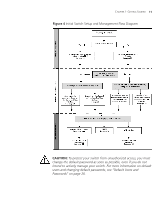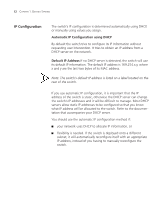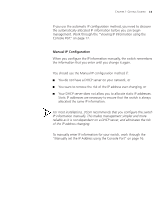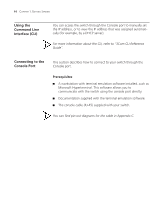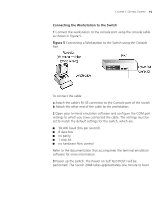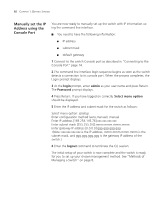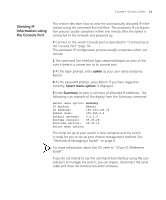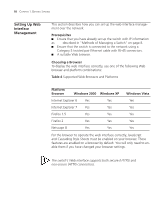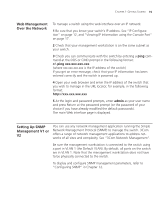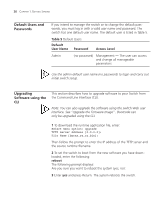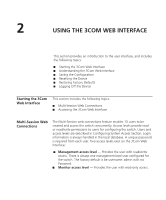3Com 3CBLSG48 User Guide - Page 27
Manually set the IP, Address using the, Console Port, login, admin, Password, Select menu option - default login
 |
UPC - 662705518947
View all 3Com 3CBLSG48 manuals
Add to My Manuals
Save this manual to your list of manuals |
Page 27 highlights
16 CHAPTER 1: GETTING STARTED Manually set the IP Address using the Console Port You are now ready to manually set up the switch with IP information using the command line interface. You need to have the following information: IP address subnet mask default gateway 1 Connect to the switch Console port as described in "Connecting to the Console Port" page 14. 2 The command line interface login sequence begins as soon as the switch detects a connection to its console port. When the process completes, the Login prompt displays. 3 At the login prompt, enter admin as your user name and press Return. The Password prompt displays. 4 Press Return. If you have logged on correctly, Select menu option: should be displayed. 5 Enter the IP address and subnet mask for the switch as follows: Select menu option: ipSetup Enter configuration method (auto,manual): manual Enter IP address [169.254.145.76]:xxx.xxx.xxx.xxx Enter subnet mask [255.255.0.0]:mmm.mmm.mmm.mmm Enter gateway IP address [0.0.0.0]:ggg.ggg.ggg.ggg (Note: xxx.xxx.xxx.xxx is the IP address, mmm.mmm.mmm.mmm is the subnet mask, and ggg.ggg.ggg.ggg is the gateway IP address of the switch.) 6 Enter the logout command to terminate the CLI session. The initial setup of your switch is now complete and the switch is ready for you to set up your chosen management method. See "Methods of Managing a Switch" on page 8.