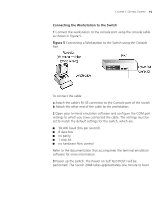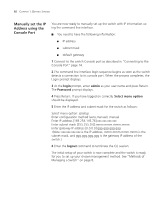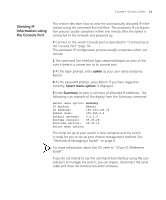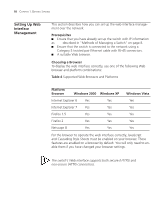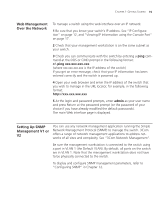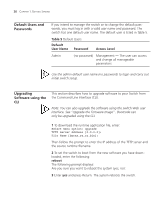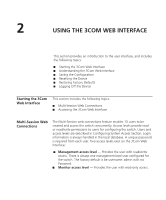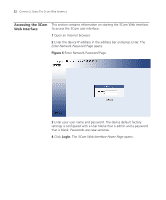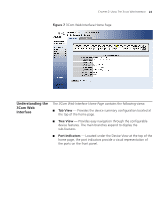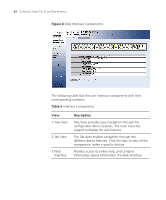3Com 3CBLSG48 User Guide - Page 31
Default Users and Passwords, Upgrading Software using the CLI, Default, User Name, Password - firmware download
 |
UPC - 662705518947
View all 3Com 3CBLSG48 manuals
Add to My Manuals
Save this manual to your list of manuals |
Page 31 highlights
20 CHAPTER 1: GETTING STARTED Default Users and Passwords If you intend to manage the switch or to change the default passwords, you must log in with a valid user name and password. The switch has one default user name. The default user is listed in Table 5. Table 5 Default Users Default User Name Password Access Level Admin (no password) Management - The user can access and change all manageable parameters Use the admin default user name (no password) to login and carry out initial switch setup. Upgrading Software using the CLI This section describes how to upgrade software to your Switch from the Command Line Interface (CLI). Note: You can also upgrade the software using the switch Web user interface. See "Upgrade the Firmware Image" . Bootcode can only be upgraded using the CLI. 1 To download the runtime application file, enter: Select menu option: upgrade TFTP Server Address [0.0.0.0]: File Name [bprxx_yy_zz.bin]: Then follow the prompt to enter the IP address of the TFTP server and the source runtime filename. 2 To set the switch to boot from the new software you have downloaded, enter the following: reboot The following prompt displays: Are you sure you want to reboot the system (yes, no): 3 Enter yes and press Return. The system reboots the switch.