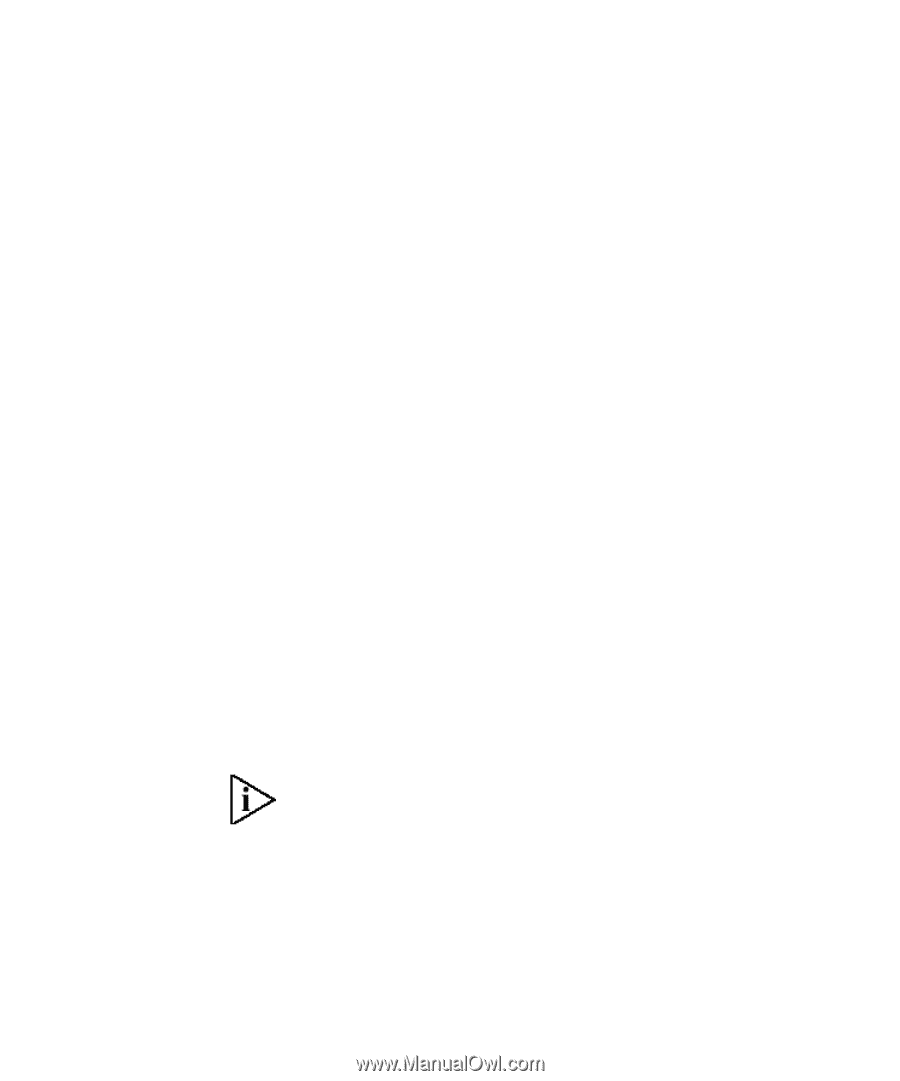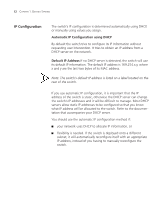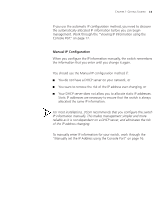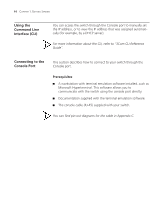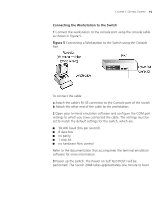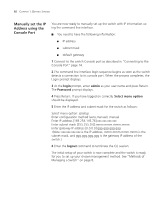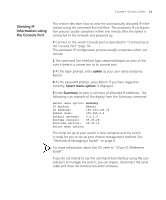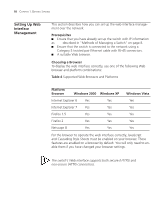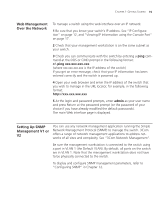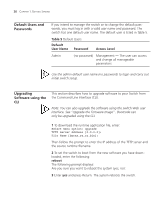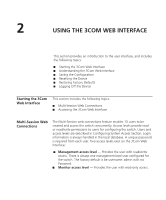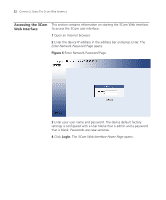3Com 3CBLSG48 User Guide - Page 28
Viewing IP, Information using, the Console Port, admin, Select menu option, Summary - login
 |
UPC - 662705518947
View all 3Com 3CBLSG48 manuals
Add to My Manuals
Save this manual to your list of manuals |
Page 28 highlights
CHAPTER 1: GETTING STARTED 17 Viewing IP Information using the Console Port This section describes how to view the automatically allocated IP information using the command line interface. The automatic IP configuration process usually completes within one minute after the switch is connected to the network and powered up. 1 Connect to the switch Console port as described in "Connecting to the Console Port" page 14. The automatic IP configuration process usually completes within one minute. 2 The command line interface login sequence begins as soon as the switch detects a connection to its console port. 3 At the login prompt, enter admin as your user name and press Return. 4 At the password prompt, press Return.If you have logged on correctly, Select menu option: is displayed. 5 Enter Summary to view a summary of allocated IP addresses. The following is an example of the display from the Summary command. Select menu option: summary IP Method: Manual IP address: 169.254.145.76 Subnet mask: 255.255.0.0 Default gateway: 0.0.0.0 Runtime version: 00.00.29 Bootcode version: 00.00.12 Select menu option: The initial set up of your switch is now complete and the switch is ready for you to set up your chosen management method. See "Methods of Managing a Switch" on page 8. For more information about the CLI, refer to "3Com CLI Reference Guide". If you do not intend to use the command line interface using the console port to manage the switch, you can logout, disconnect the serial cable and close the terminal emulator software.