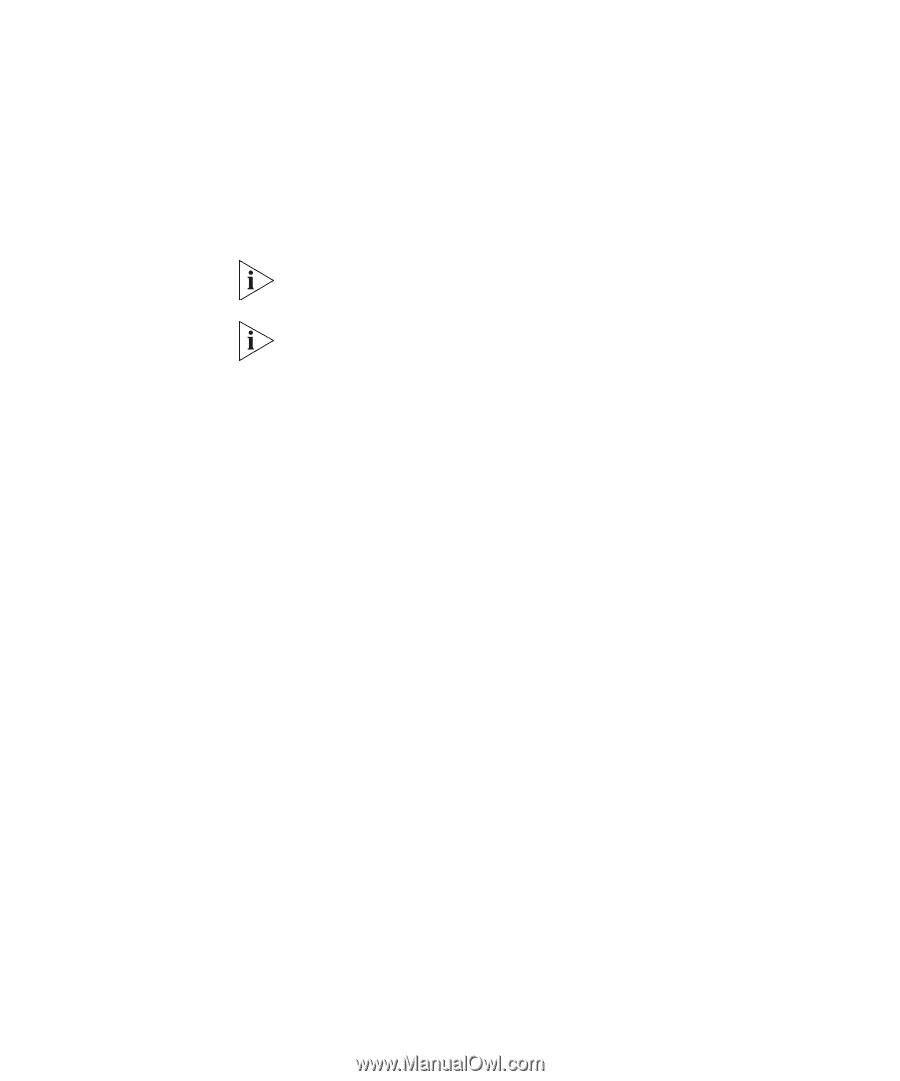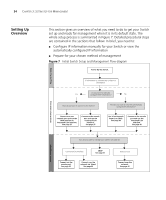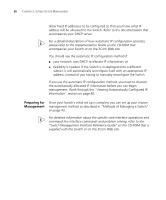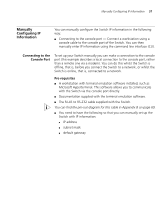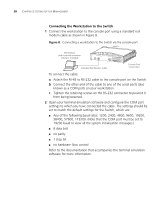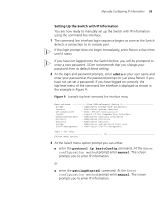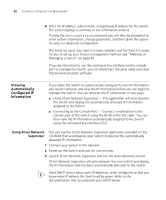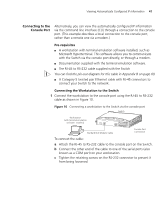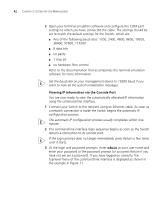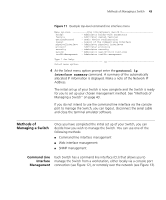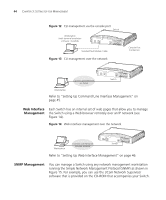3Com 3CR16708-91 Getting Started Guide - Page 39
Setting Up the Switch with IP Information, admin, protocol ip basicConfig, manual, gettingStarted
 |
UPC - 662705487151
View all 3Com 3CR16708-91 manuals
Add to My Manuals
Save this manual to your list of manuals |
Page 39 highlights
Manually Configuring IP Information 39 Setting Up the Switch with IP Information You are now ready to manually set up the Switch with IP information using the command line interface. 1 The command line interface login sequence begins as soon as the Switch detects a connection to its console port. If the login prompt does not begin immediately, press Return a few times until it starts. If you have not logged onto the Switch before, you will be prompted to enter a new password. 3Com recommends that you change your password from its default blank setting. 2 At the login and password prompts, enter admin as your user name and enter your password at the password prompt (or just press Return if you have not yet set a password). If you have logged on correctly, the top-level menu of the command line interface is displayed as shown in the example in Figure 9. Figure 9 Example top-level command line interface menu Menu options 3Com OfficeConnect Switch 9 bridge - Administer bridge-wide parameters feature - Administer system features gettingStarted - Basic device configuration logout - Logout of the Command Line Interface physicalInterface - Administer physical interfaces protocol - Administer protocols security - Administer security system - Administer system-level functions trafficManagement - Administer traffic management Type ? for help 1 Select menu option: 3 At the Select menu option prompt you can either: ■ enter the protocol ip basicConfig command. At the Enter configuration method prompt enter manual. The screen prompts you to enter IP information. or ■ enter the gettingStarted command. At the Enter configuration method prompt enter manual. The screen prompts you to enter IP information.