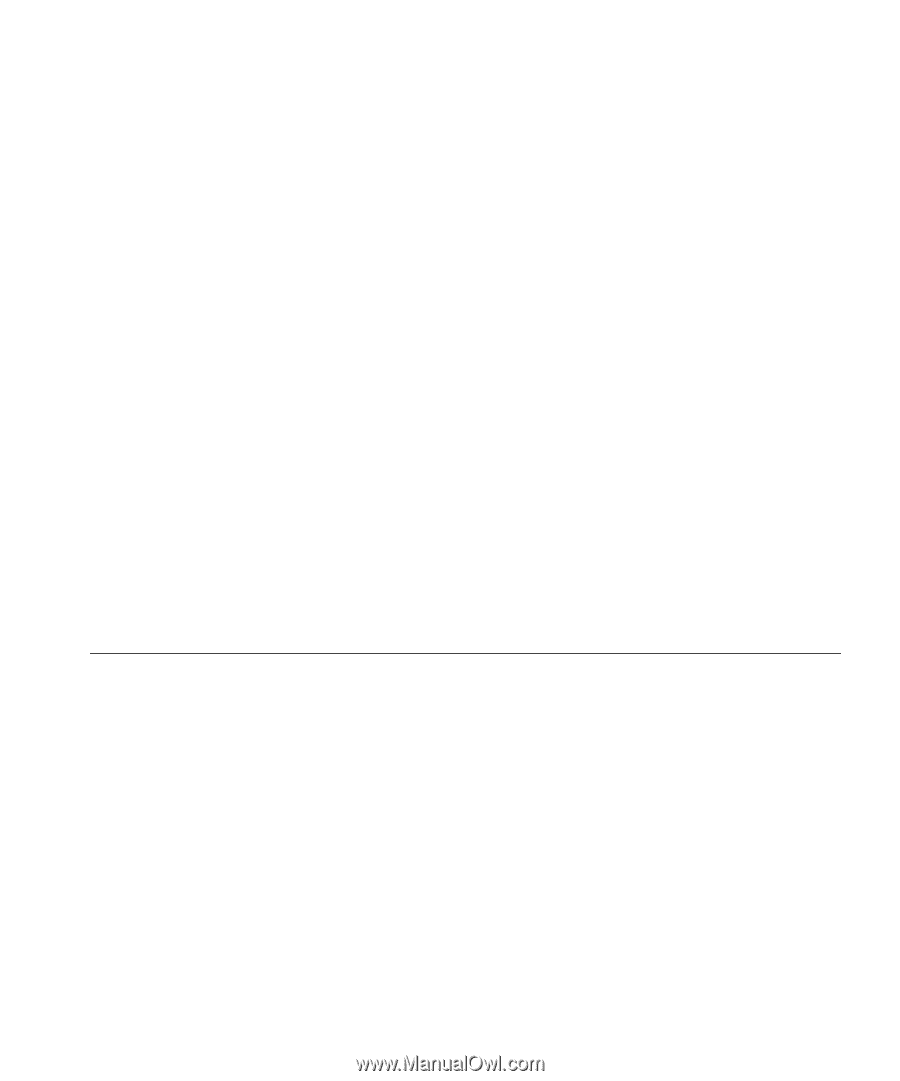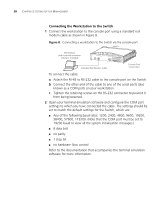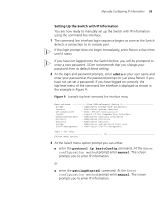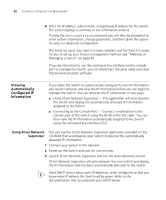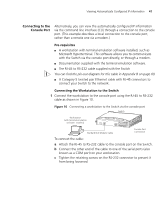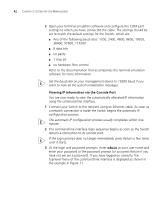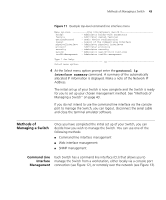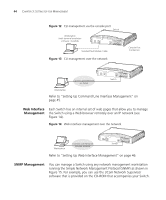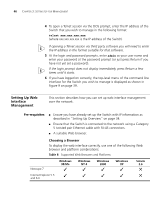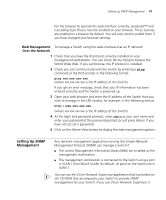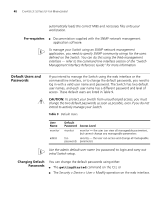3Com 3CR16708-91 Getting Started Guide - Page 43
Methods of Managing a Switch, Command Line Interface Management, Command Line, Interface, Management
 |
UPC - 662705487151
View all 3Com 3CR16708-91 manuals
Add to My Manuals
Save this manual to your list of manuals |
Page 43 highlights
Methods of Managing a Switch 43 Figure 11 Example top-level command line interface menu Menu options 3Com OfficeConnect Switch 9 bridge - Administer bridge-wide parameters feature - Administer system features gettingStarted - Basic device configuration logout - Logout of the Command Line Interface physicalInterface - Administer physical interfaces protocol - Administer protocols security - Administer security system - Administer system-level functions trafficManagement - Administer traffic management Type ? for help 1 Select menu option: 4 At the Select menu option prompt enter the protocol ip interface summary command. A summary of the automatically allocated IP information is displayed. Make a note of the Network IP Address. The initial set up of your Switch is now complete and the Switch is ready for you to set up your chosen management method. See "Methods of Managing a Switch" on page 43. If you do not intend to use the command line interface via the console port to manage the Switch, you can logout, disconnect the serial cable and close the terminal emulator software. Methods of Managing a Switch Once you have completed the initial set up of your Switch, you can decide how you wish to manage the Switch. You can use one of the following methods: ■ Command line interface management ■ Web interface management ■ SNMP management Command Line Each Switch has a command line interface (CLI) that allows you to Interface manage the Switch from a workstation, either locally via a console port Management connection (see Figure 12), or remotely over the network (see Figure 13).