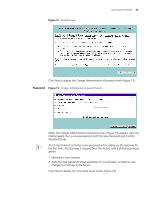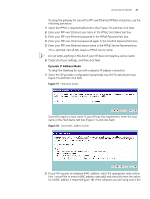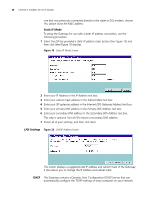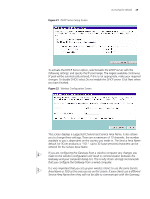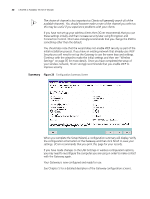3Com 3CRWE51196 User Guide - Page 25
Password, New Password
 |
View all 3Com 3CRWE51196 manuals
Add to My Manuals
Save this manual to your list of manuals |
Page 25 highlights
Figure 12 Wizard Screen Accessing the Wizard 25 Click Next to display the Change Administration Password screen (Figure 13) Password Figure 13 Change Administration Password Screen When the Change Administration Password screen (Figure 13) appears, type the Old Password, then a new password in both the New Password and Confirm Password boxes. 3Com recommends entering a new password when setting up the Gateway for the first time. The Gateway is shipped from the factory with a default password, admin. 1. Password is case sensitive. 2. Write the new password down and keep it in a safe place, so that you can change your settings in the future. Click Next to display the Time Zone setup screen (Figure 14).

Accessing the Wizard
25
Figure 12
Wizard Screen
Click
Next
to display the
Change Administration Password
screen (Figure 13)
Password
Figure 13
Change Administration Password Screen
When the
Change Administration Password
screen (Figure 13) appears, type the
Old Password
, then a new password in both the
New Password
and
Confirm
Password
boxes.
3Com recommends entering a new password when setting up the Gateway for
the first time. The Gateway is shipped from the factory with a default password,
admin.
1. Password is case sensitive.
2. Write the new password down and keep it in a safe place, so that you can
change your settings in the future.
Click
Next
to display the
Time Zone
setup screen (Figure 14).