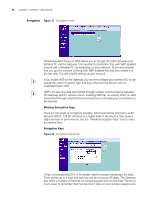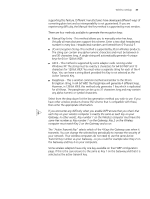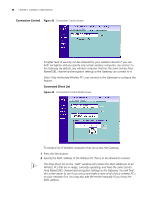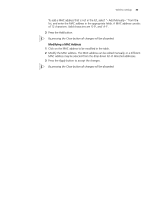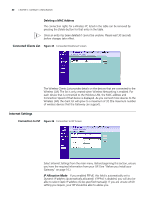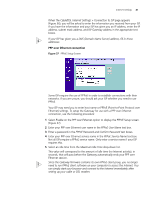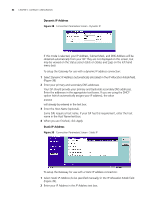3Com 3CRWE51196 User Guide - Page 41
PPP over Ethernet connection, Internet Settings > Connection to ISP
 |
View all 3Com 3CRWE51196 manuals
Add to My Manuals
Save this manual to your list of manuals |
Page 41 highlights
Internet Settings 41 When the Cable/DSL Internet Settings > Connection to ISP page appears (Figure 36), you will be asked to enter the information you received from your ISP. If you have the information and your ISP has given you an IP address, enter the IP address, subnet mask address, and ISP Gateway address in the appropriate text boxes. If your ISP has given you a DNS (Domain Name Server) address, fill in those addresses. PPP over Ethernet connection Figure 37 PPPoE Setup Screen Some ISPs require the use of PPPoE in order to establish connections with their networks. If you are unsure, you should ask your ISP whether you need to use PPPoE. Your ISP may need you to enter host name or PPPoE (Point-to-Point Protocol over Ethernet) settings. To setup the Gateway for use with a PPP over Ethernet connection, use the following procedure: 1 Select Enable on the PPP over Ethernet option to display the PPPoE Setup screen. (Figure 37) 2 Enter your PPP over Ethernet user name in the PPPoE User Name text box. 3 Enter a password in the PPPoE Password and Confirm Password text boxes. 4 Enter your PPP over Ethernet service name in the PPPoE Service Name text box. Not all ISPs require a PPPoE service name. Only enter a service name if your ISP requires this. 5 Select an idle time from the Maximum Idle Time drop-down list. This value will correspond to the amount of idle time (no Internet activity), in seconds, that will pass before the Gateway automatically ends your PPP over Ethernet session. Since the Gateway firmware contains its own PPPoE client proxy, you no longer need to run PPPoE client software on your computer to access the Internet. You can simply start your browser and connect to the Internet immediately after setting up your cable or DSL modem.