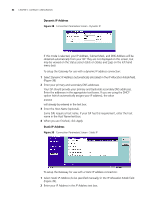3Com 3CRWE51196 User Guide - Page 47
s Privileges, PCs access authorized services only, All PCs, Allow, Block, All other services, Modify
 |
View all 3Com 3CRWE51196 manuals
Add to My Manuals
Save this manual to your list of manuals |
Page 47 highlights
Firewall 47 PCs Privileges allows you to assign different access rights for different computers on your network. To use access control for all computers: 1 Click in the PCs access authorized services only radio button. 2 Select All PCs to setup the access rights for all computers connected to the Gateway. 3 Select authorized services by clicking in the appropriate check box(es) (Figure 48). Figure 48 All PCs Setup Screen 4 Access rights allow or deny users access to specified TCP and UDP ports. TCP and UDP ports correspond to specific Internet services, such as browsing the Internet or accessing news groups. Activating Allow will give the particular users access to the service(s) you indicate in step 5 (see below). Activating Block denies access to the services chosen in step 5. 5 Select the service(s) to allow or block by clicking in the appropriate check box(es), and then specify the port number for corresponding services. If you wish to deny access to all services for all computers, click Block for All other services. 6 Click Modify to save the settings. To assign different access rights for different computers: 1 Click in the PCs access authorized services only radio button. 2 Click on the New button to display PC Privileges setting screen. 3 Enter the last digit(s) of the IP address of the computer in the PC's IP Address text box. 4 Select authorized services by clicking in the appropriate check box(es) (Figure 49).