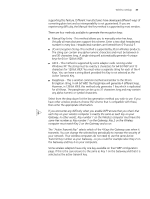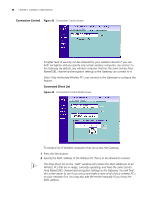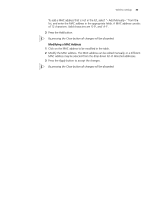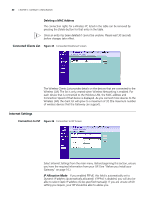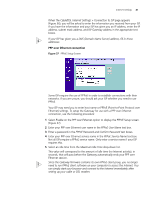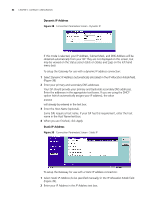3Com 3CRWE51196 User Guide - Page 42
Dynamic IP Address, Dynamic IP Address automatically allocated
 |
View all 3Com 3CRWE51196 manuals
Add to My Manuals
Save this manual to your list of manuals |
Page 42 highlights
42 CHAPTER 5: GATEWAY CONFIGURATION Dynamic IP Address Figure 38 Connection Parameters Screen - Dynamic IP If this mode is selected, your IP Address, Subnet Mask, and DNS Address will be obtained automatically from your ISP. They are not displayed on this screen, but may be viewed on the Status screen (click on Status and Logs on the left hand menu bar). To setup the Gateway for use with a dynamic IP address connection: 1 Select Dynamic IP Address (automatically allocated) in the IP Allocation Mode field. (Figure 38) 2 Enter your primary and secondary DNS addresses. Your ISP should provide your primary and (optional) secondary DNS addresses. Enter the addresses in the appropriate text boxes. If you are using the DHCP option (which automatically assigns your IP address), the value 0.0.0.0 will already by entered in the text box. 3 Enter the Host Name (optional). Some ISPs require a host name. If your ISP has this requirement, enter the host name in the Host Name text box. 4 When you are finished, click Apply. Static IP Address Figure 39 Connection Parameters Screen - Static IP To setup the Gateway for use with a Static IP address connection: 1 Select Static IP Address (to be specified manually) in the IP Allocation Mode field (Figure 39). 2 Enter your IP Address in the IP Address text box.