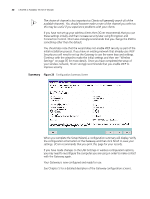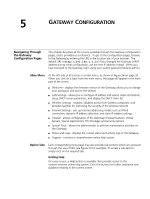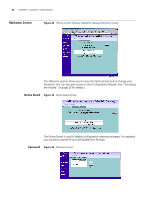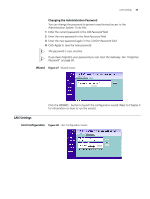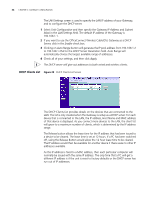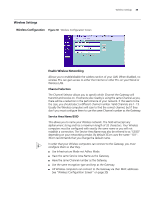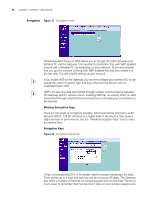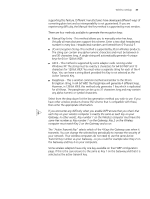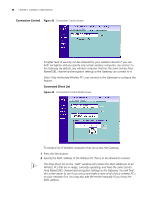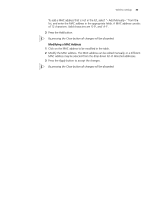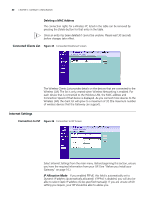3Com 3CRWE51196 User Guide - Page 35
Wireless Settings, Wireless Configuration, Channel Selection, Service Area Name/SSID
 |
View all 3Com 3CRWE51196 manuals
Add to My Manuals
Save this manual to your list of manuals |
Page 35 highlights
Wireless Settings Wireless Configuration Figure 30 Wireless Configuration Screen Wireless Settings 35 Enable Wireless Networking Allows you to enable/disable the wireless section of your LAN. When disabled, no wireless PCs can gain access to either the Internet or other PCs on your Wired or Wireless LAN. Channel Selection The Channel Selector allows you to specify which Channel the Gateway will transmit and receive on. If someone else nearby is using the same Channel as you, there will be a reduction in the performance of your network. If this seems to be the case, you should select a different channel number. Valid Channels are 1- 13. Usually the Wireless computers will scan to find the correct channel, but if they don't you must configure them to use the same Channel number as the Gateway. Service Area Name/SSID This allows you to name your Wireless network. The field will accept any alphanumeric string and has a maximum length of 32 characters. Your Wireless computers must be configured with exactly the same name or you will not establish a connection. The Service Area Name may also be referred to as "ESSID" depending on your networking vendor. By default 3Com uses the name "101". 3Com recommends that you change the default name. In order that your Wireless computers can connect to the Gateway, you must configure them so that they : I Use Infrastructure Mode not Adhoc Mode. I Have the same Service Area Name as the Gateway. I Have the same Channel number as the Gateway. I Use the same encryption type and keys as the Gateway. I All Wireless computers can connect to the Gateway via their MAC addresses. See "Wireless Configuration Screen" on page 35)