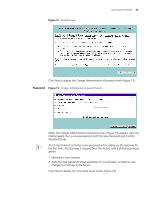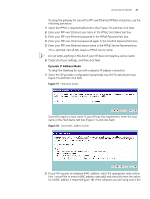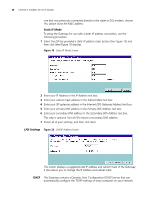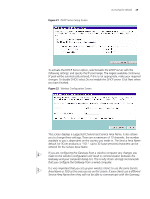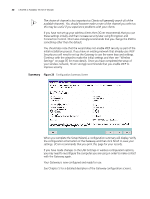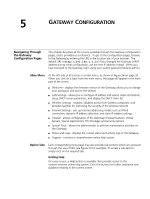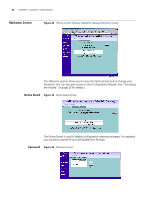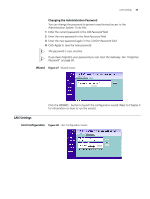3Com 3CRWE51196 User Guide - Page 28
Static IP Mode, LAN Settings, DHCP
 |
View all 3Com 3CRWE51196 manuals
Add to My Manuals
Save this manual to your list of manuals |
Page 28 highlights
28 CHAPTER 4: RUNNING THE SETUP WIZARD one that was previously connected directly to the cable or DSL modem, choose Yes, please clone the MAC address. Static IP Mode To setup the Gateway for use with a static IP address connection, use the following procedure: 1 Select the ISP has provided a static IP address radio button (See Figure 15) and then click Next Figure 19 displays. Figure 19 Static IP Mode Screen 2 Enter your IP Address in the IP Address text box. 3 Enter your subnet mask address in the Subnet Mask text box. 4 Enter your ISP gateway address in the Internet (ISP) Gateway Address text box. 5 Enter your primary DNS address in the Primary DNS Address text box. 6 Enter your secondary DNS address in the Secondary DNS Address text box. This step is optional. Not all ISPs require a secondary DNS address. 7 Check all of your settings, and then click Next. LAN Settings Figure 20 LAN IP Address Screen This screen displays a suggested LAN IP address and subnet mask of the Gateway. It also allows you to change the IP address and subnet mask. DHCP The Gateway contains a Dynamic Host Configuration (DHCP) server that can automatically configure the TCP/IP settings of every computer on your network.