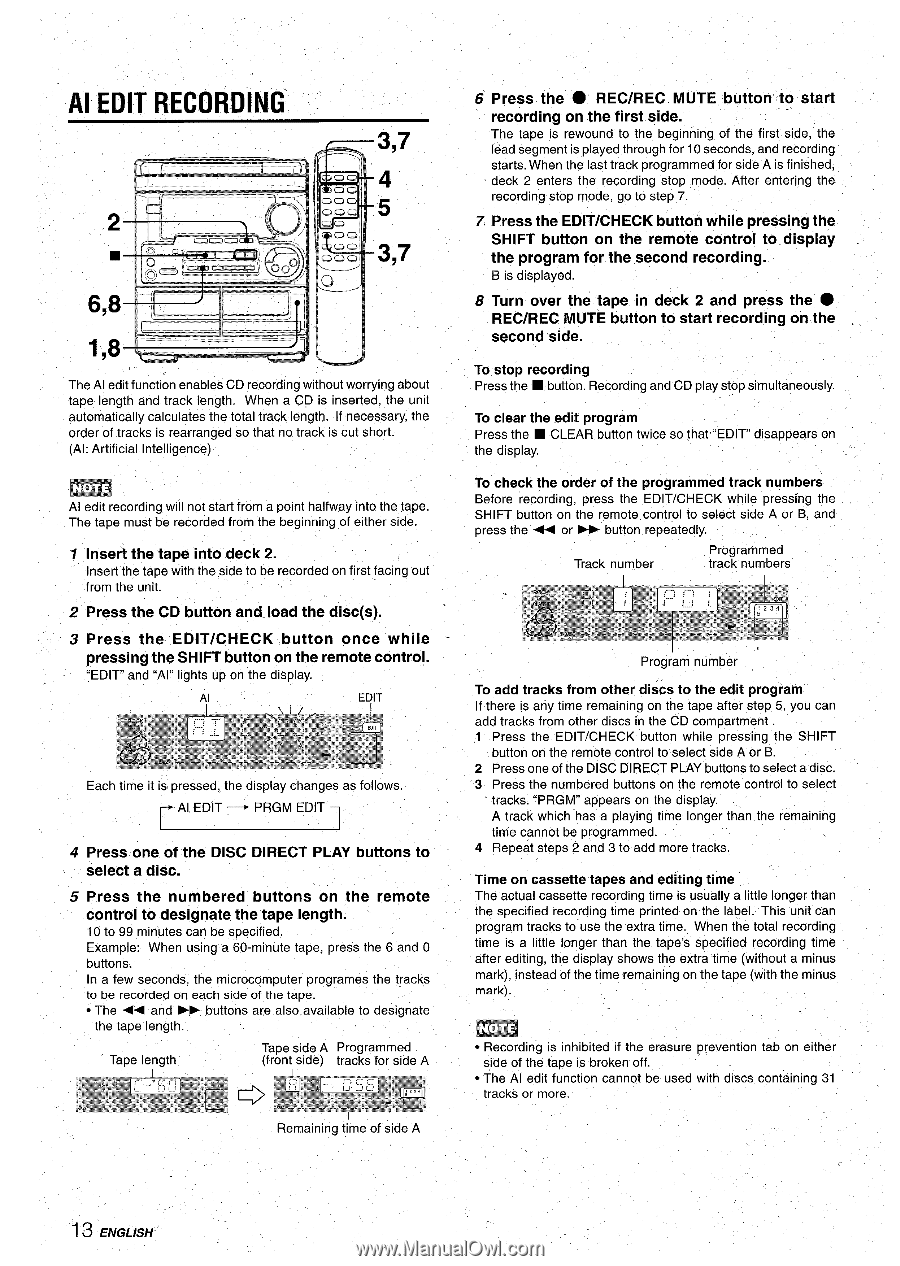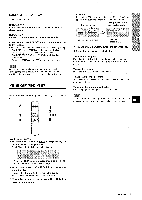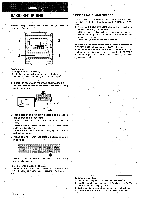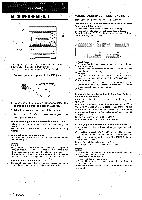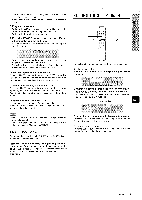AIWA CX-NA30 Operating Instructions - Page 14
Al Edit Recording
 |
View all AIWA CX-NA30 manuals
Add to My Manuals
Save this manual to your list of manuals |
Page 14 highlights
, I 1' ., Al EDIT RECORDING" 6 Press the q REC/REC MUTE button to start recording on the first side. The tape is rewound to the beginning of the first side, the lead segment is played through for 10 seconds, and recording starts. When the last track programmed for side A is finished, deck 2 enters the recording stop mode. After entering the recording stop mode, go to step 7. 7 Press the EDIT/CHECK button while pressing the SHIFT button on the remote control to display the program for the second recording. B is displayed. 8 Turn over the tape in deck 2 and press the q REC/REC MUTE button to start recording on the second side. The Al edit function enables CD recording without worrying about tape length and track length. When a CD is inserted, the unit automatically calculates the total track length. If necessary, the order of tracks is rearranged so that no track is cut short. (Al: Artificial Intelligence) To stop recording Press the s button. Recording and CD play stop simultaneously. To clear the edit program Press the s CLEAR button twice so that''EDlT disappears on m Al edit recording will not start from a pojnt halfway into the tape. The tape must be recorded from the beginning of either side. 7 Insert the tape into deck 2. Insert the tape with the side to be recorded on first facing out from the unit. 2 Press the CD button and.load the disc(s). ' 3 Press the EDIT/CHECK button once while pressing the SHIFT button on the remote control. C:EDIT and "Al" lights up on the display. Each time it is pressed, the display changes as follows. Al EDIT - PRGM EDIT 4 Press one of the DISC DIRECT PLAY buttons to select a disc. 5 Press the numbered buttons on the remote control to designate the tape length. 10 to 99 minutes can be specified. Example: When using a 60-minute tape, press the 6 and O buttons. In a few seconds, the microcomputer programes the tracks to be recorded on each side of the tape. q The - and ~ buttons are also available to designate the tape length. Tape length Tape side A Programmed (front side) tracks for side A 1 Remaining time of side A To check the order of the programmed track numbers Before recording, press the EDIT/CHECK while pressing the SHIFT button on the remote control to select side A or B, and press the ++ or - button repeatedly. Track number Programmed track numbers I Program number To add tracks from other discs to the edit program If there is any time remaining on the tape after step 5, you can add tracks from other discs in the CD compartment 1 Press the EDIT/CHECK button while pressing the SHIFT button on the remote control to select side A or B. 2 Press one of the DISC DIRECT PLAY buttons to select a disc. 3 Press the numbered buttons on the remote control to select tracks. "PRGM" appears on the display. A track which has a playing time longer than the remaining time cannot be programmed. 4 Repeat steps 2 and 3 to add more tracks. Time on cassette tapes and editing time The actual cassette recording time is usually a little longer than the specified recording time printed on the label. This unit can program tracks to use the extra time. When the total recording time is a little longer than the tape's Specified recording time after editing, the display shows the extra time (without a minus mark), instead of the time remaining on the tape (with the minus mark). q Recording is inhibited if the erasure prevention tab on either side of the tape is broken off. q The Al edit function cannot be used with discs containing 31 tracks or more. ENGLISH