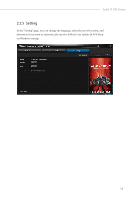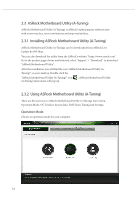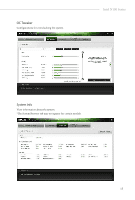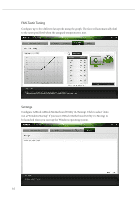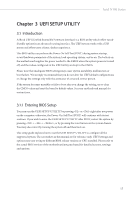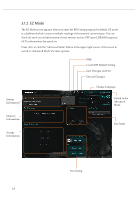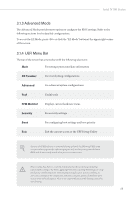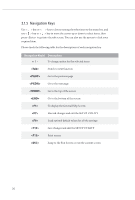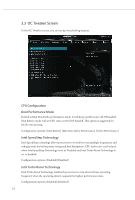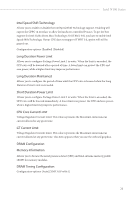ASRock N100M Software/BIOS Setup Guide - Page 22
EZ Mode
 |
View all ASRock N100M manuals
Add to My Manuals
Save this manual to your list of manuals |
Page 22 highlights
3.1.2 EZ Mode The EZ Mode screen appears when you enter the BIOS setup program by default. EZ mode is a dashboard which contains multiple readings of the system's current status. You can check the most crucial information of your system, such as CPU speed, DRAM frequency, SATA information, fan speed, etc. Press or click the "Advanced Mode" button at the upper right corner of the screen to switch to "Advanced Mode" for more options. Help Load UEFI Default Setting Save Changes and Exit Discard Changes Change Language System Information Swtich to the Advanced Mode Memory Information Storage Information Fan Status Fan Setting 18

18
3.1.2
EZ Mode
°e EZ Mode screen appears when you enter the BIOS setup program by default. EZ mode
is a dashboard which contains multiple readings of the system’s current status. You can
check the most crucial information of your system, such as CPU speed, DRAM frequency,
SATA information, fan speed, etc.
Press <F6> or click the "Advanced Mode" button at the upper right corner of the screen to
switch to "Advanced Mode" for more options.
Swtich to the
Advanced
Mode
System
Information
Memory
Information
Storage
Information
Fan Setting
Change Language
Help
Load UEFI Default Setting
Save Changes and Exit
Discard Changes
Fan Status