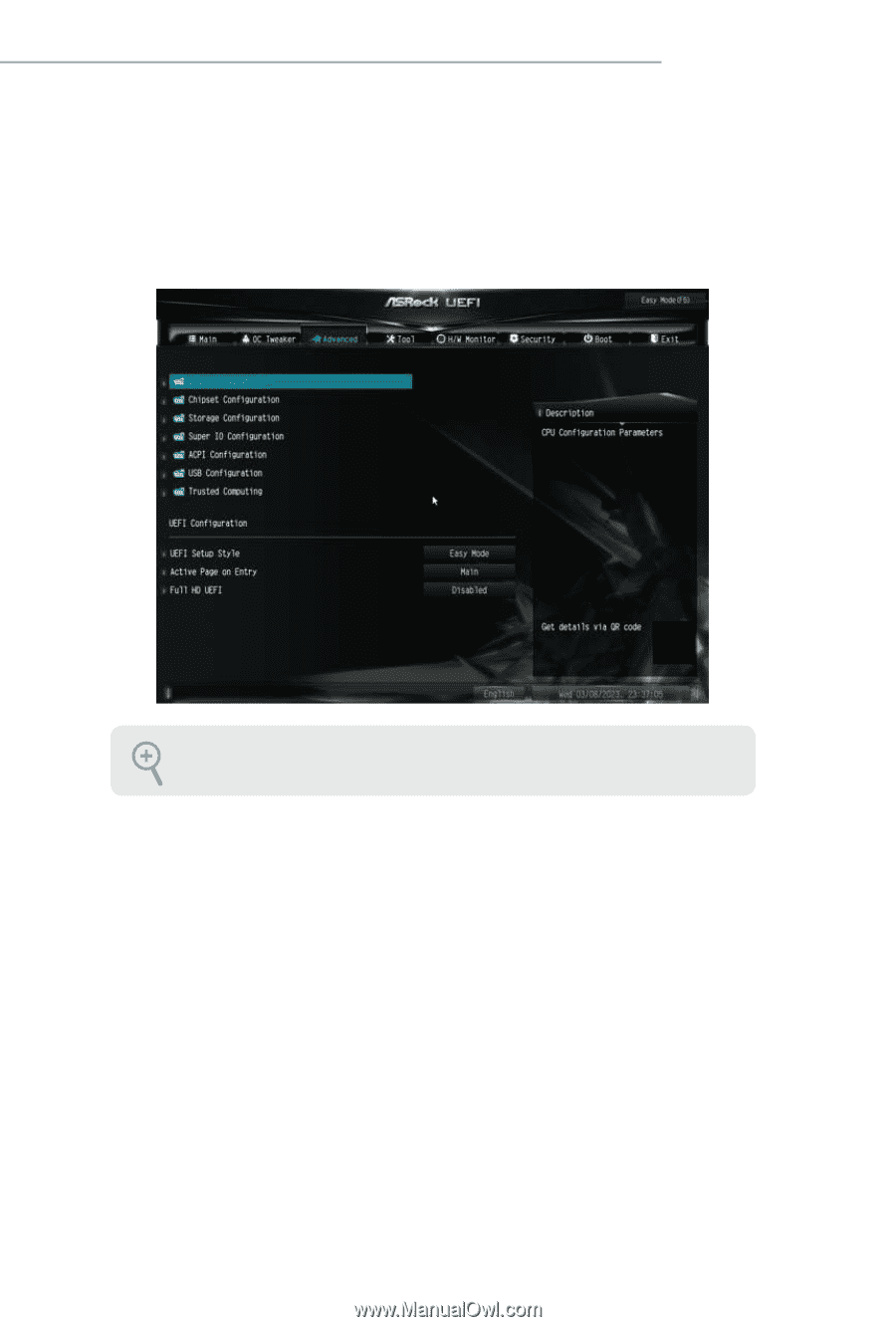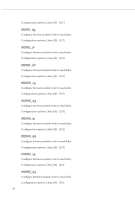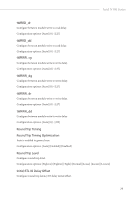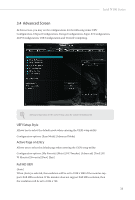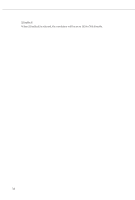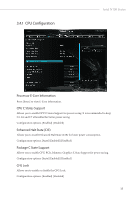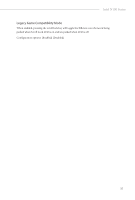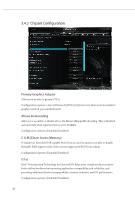ASRock N100M Software/BIOS Setup Guide - Page 37
Advanced Screen
 |
View all ASRock N100M manuals
Add to My Manuals
Save this manual to your list of manuals |
Page 37 highlights
Intel N100 Series 3.4 Advanced Screen In this section, you may set the configurations for the following items: CPU Configuration, Chipset Configuration, Storage Configuration, Super IO Configuration, ACPI Configuration, USB Configuration and Trusted Computing. Setting wrong values in this section may cause the system to malfunction. UEFI Setup Style Allows you to select the default mode when entering the UEFI setup utility. Configuration options: [Easy Mode] [Advanced Mode] Active Page on Entry Allows you to select the default page when entering the UEFI setup utility. Configuration options: [My Favorite] [Main] [OC Tweaker] [Advanced] [Tool] [H/ W Monitor] [Security] [Boot] [Exit] Full HD UEFI [Auto] When [Auto] is selected, the resolution will be set to 1920 x 1080 if the monitor supports Full HD resolution. If the monitor does not support Full HD resolution, then the resolution will be set to 1024 x 768. 33