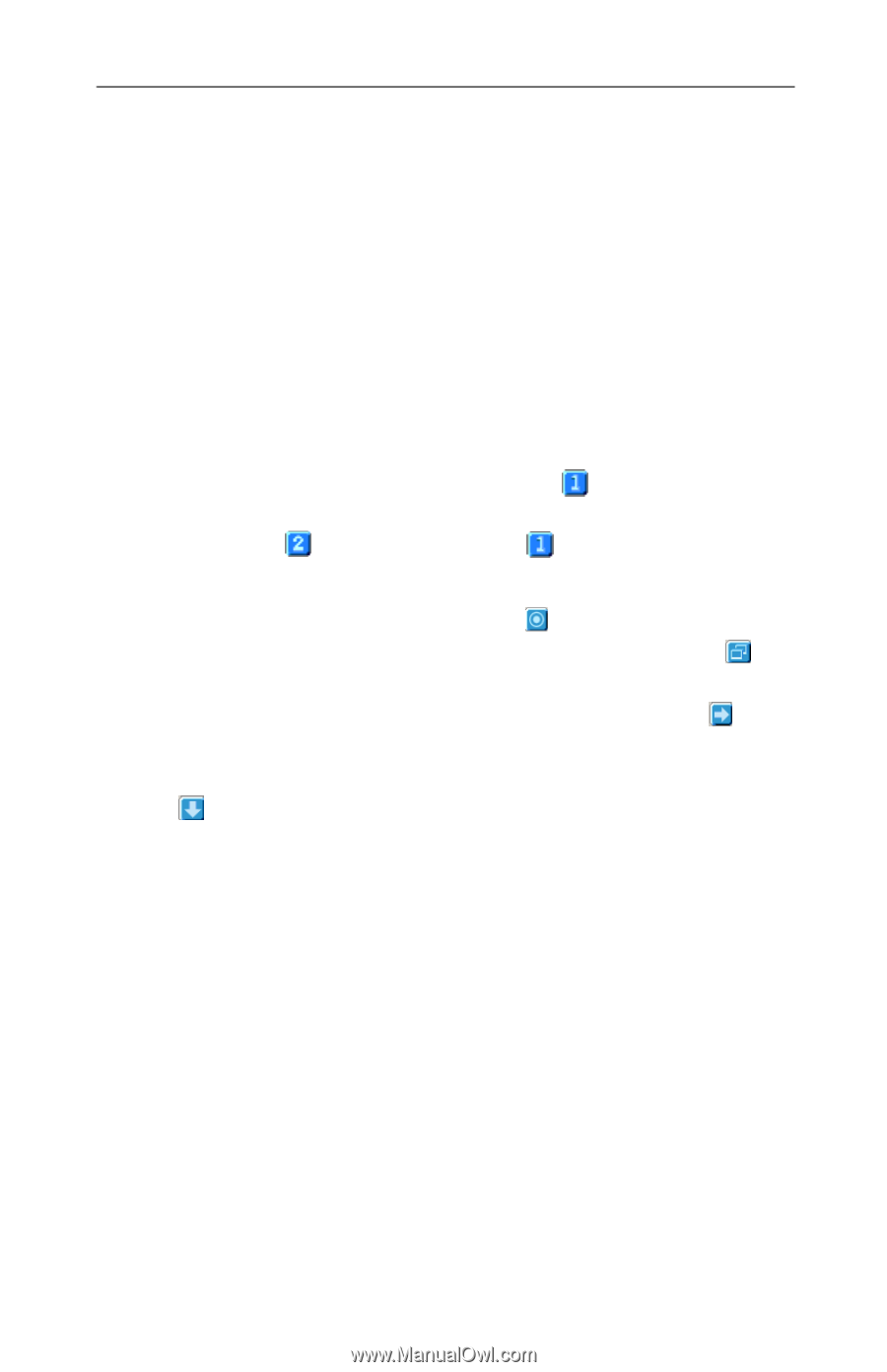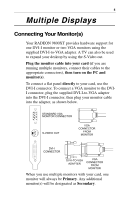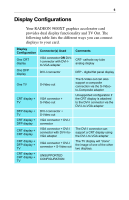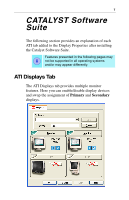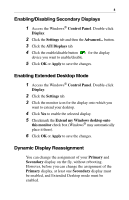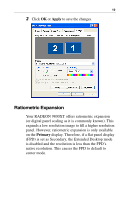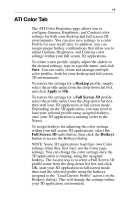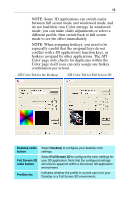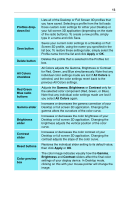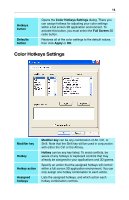ATI 9800XT User Guide - Page 13
Virtually Repositioning Your Displays, Enabling/Disabling, Secondary Displays on Enabling
 |
UPC - 727419411417
View all ATI 9800XT manuals
Add to My Manuals
Save this manual to your list of manuals |
Page 13 highlights
9 To enable a Secondary display see Enabling/Disabling Secondary Displays on page 8. To enable Extended Desktop Mode see Enabling Extended Desktop Mode on page 8. 1 Access the Windows® Control Panel. Double-click Display. 2 Click the Settings tab and then the Advanced... button. 3 Click the ATI Displays tab. The ATI Displays tab shows you the display(s) that are active. The Primary display has the button depressed. To change the display assignment, click the Primary display's button or click the button of the other display device. In Windows® 2000 clicking the button will reassign the Primary and Secondary monitors. Clicking the button creates a clone or mirror image of the Primary display onto the Secondary display. Clicking the button extends your desktop to a Secondary display located to the right of the Primary display. Clicking the button extends your desktop to a Secondary display located below the Primary display. 4 Click OK or Apply to save the changes. Virtually Repositioning Your Displays 1 On the Settings tab, click and drag the appropriate monitor icon to the desired position. For example, the secondary display can be dragged to the left of the primary display, allowing it to be virtually on the left, as shown.