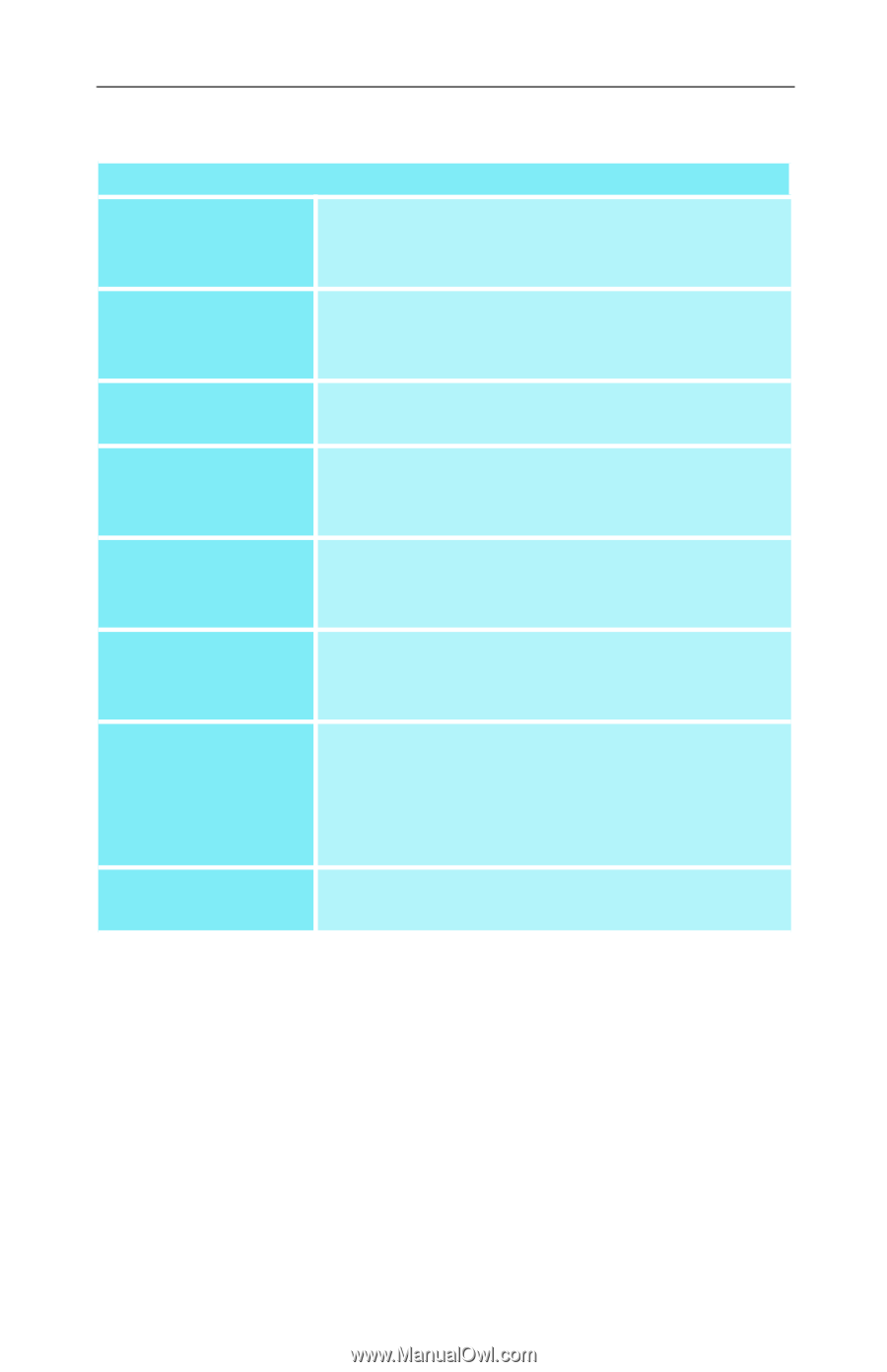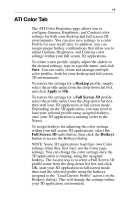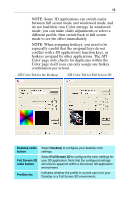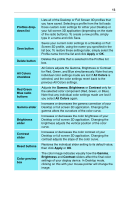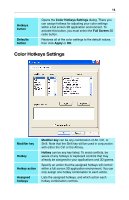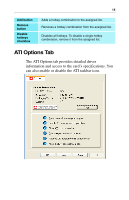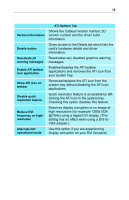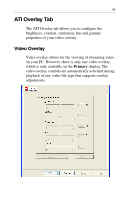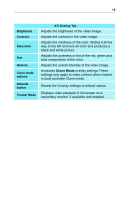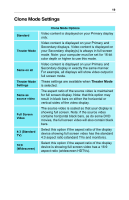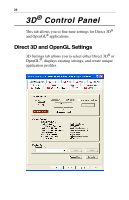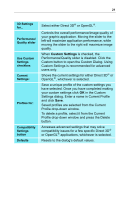ATI 9800XT User Guide - Page 20
Removes/replaces the ATI icon from the, system tray without disabling the ATI icon - driver
 |
UPC - 727419411417
View all ATI 9800XT manuals
Add to My Manuals
Save this manual to your list of manuals |
Page 20 highlights
16 Version Information Details button Reactivate all warning messages Enable ATI taskbar icon application Show ATI icon on taskbar Disable quick resolution feature Reduce DVI frequency on highresolution Alternate DVI operational mode ATI Options Tab Shows the Catalyst version number, 2D version number and the driver build information. Gives access to the Details tab which lists the card's hardware details and driver information. Reactivates any disabled graphics warning messages. Enables/disables the ATI taskbar applications and removes the ATI icon from your system tray. Removes/replaces the ATI icon from the system tray without disabling the ATI icon applications. Quick resolution feature is accessible by leftclicking the ATI icon in the system tray. Checking this option disables this feature. Resolves display corruption or no image at high resolutions (for example 1280x1024 @75Hz) using a digital DVI display. (This setting has no effect when using a DVI-toVGA adapter.) Use this option if you are experiencing display corruption on your DVI flat panel.