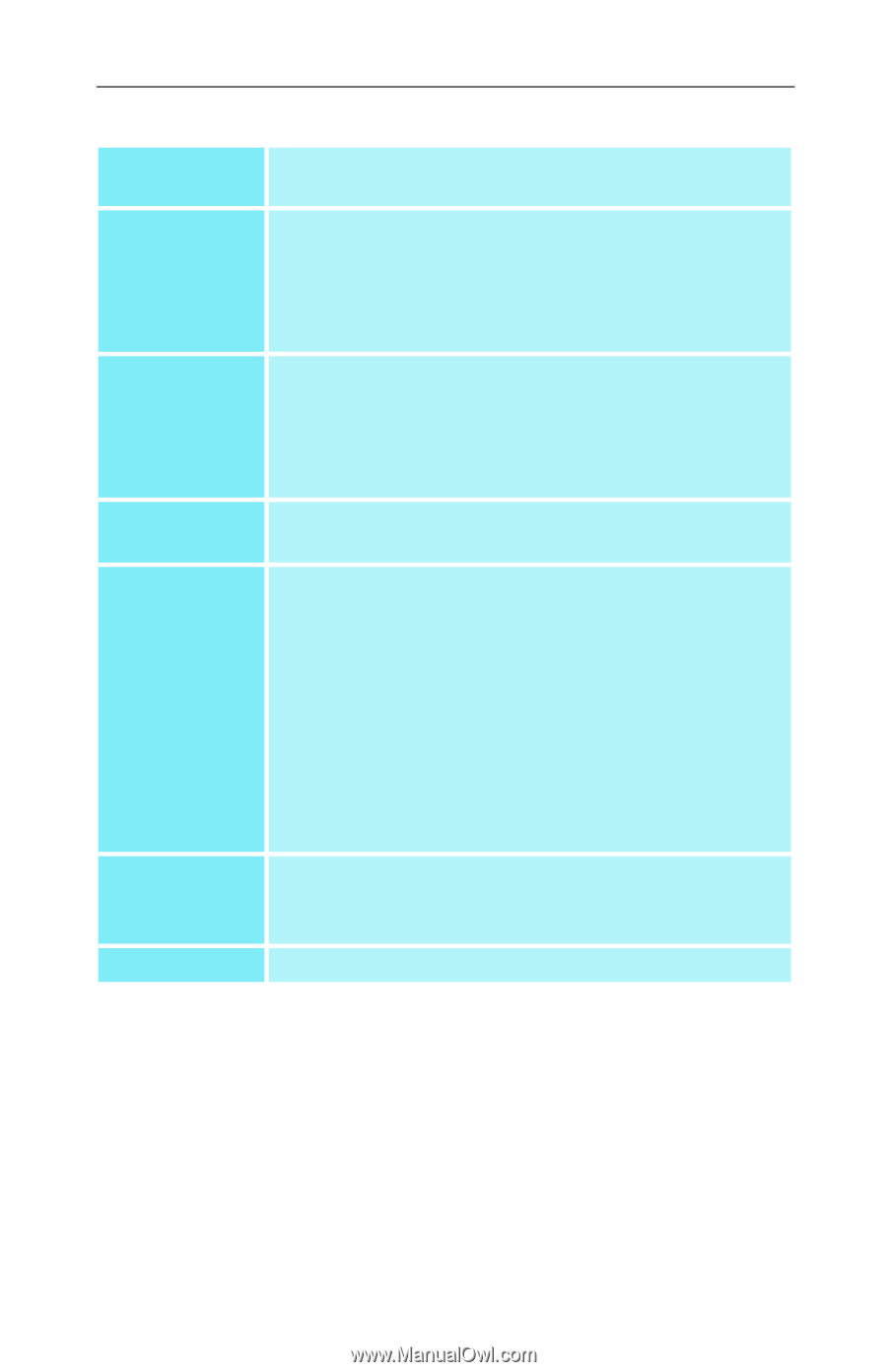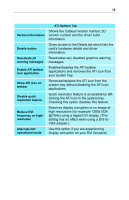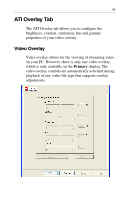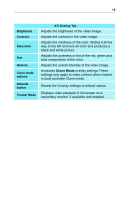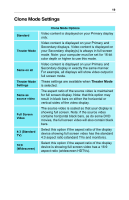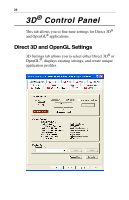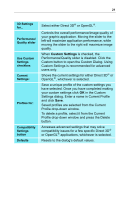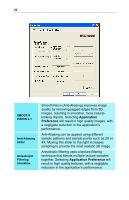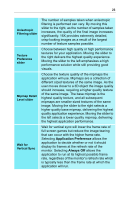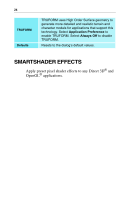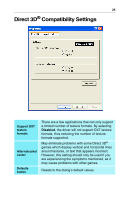ATI 9800XT User Guide - Page 25
Custom Settings, Select either Direct 3D
 |
UPC - 727419411417
View all ATI 9800XT manuals
Add to My Manuals
Save this manual to your list of manuals |
Page 25 highlights
21 3D Settings for... Performance/ Quality slider Use Custom Settings checkbox Current Settings: Profiles for: Compatibility Settings button Defaults Select either Direct 3D® or OpenGL®. Controls the overall performance/image quality of your graphic application. Moving the slider to the left will maximize application performance, while moving the slider to the right will maximize image quality. When Custom Settings is checked, the Performance/Quality slider is disabled. Click the Custom button to open the Custom Dialog. Using Custom Settings is recommended for advanced users only. Shows the current settings for either Direct 3D® or OpenGL®, whichever is selected. Save a unique profile of the custom settings you have selected. Once you have completed making your custom settings click OK in the Custom Settings dialog. Enter a name in Current Profile and click Save. Saved profiles are selected from the Current Profile drop-down window. To delete a profile, select it from the Current Profile drop-down window and press the Delete button. Accesses advanced settings that may solve compatibility issues for a few specific Direct 3D® or OpenGL® applications, whichever is selected. Resets to the dialog's default values.