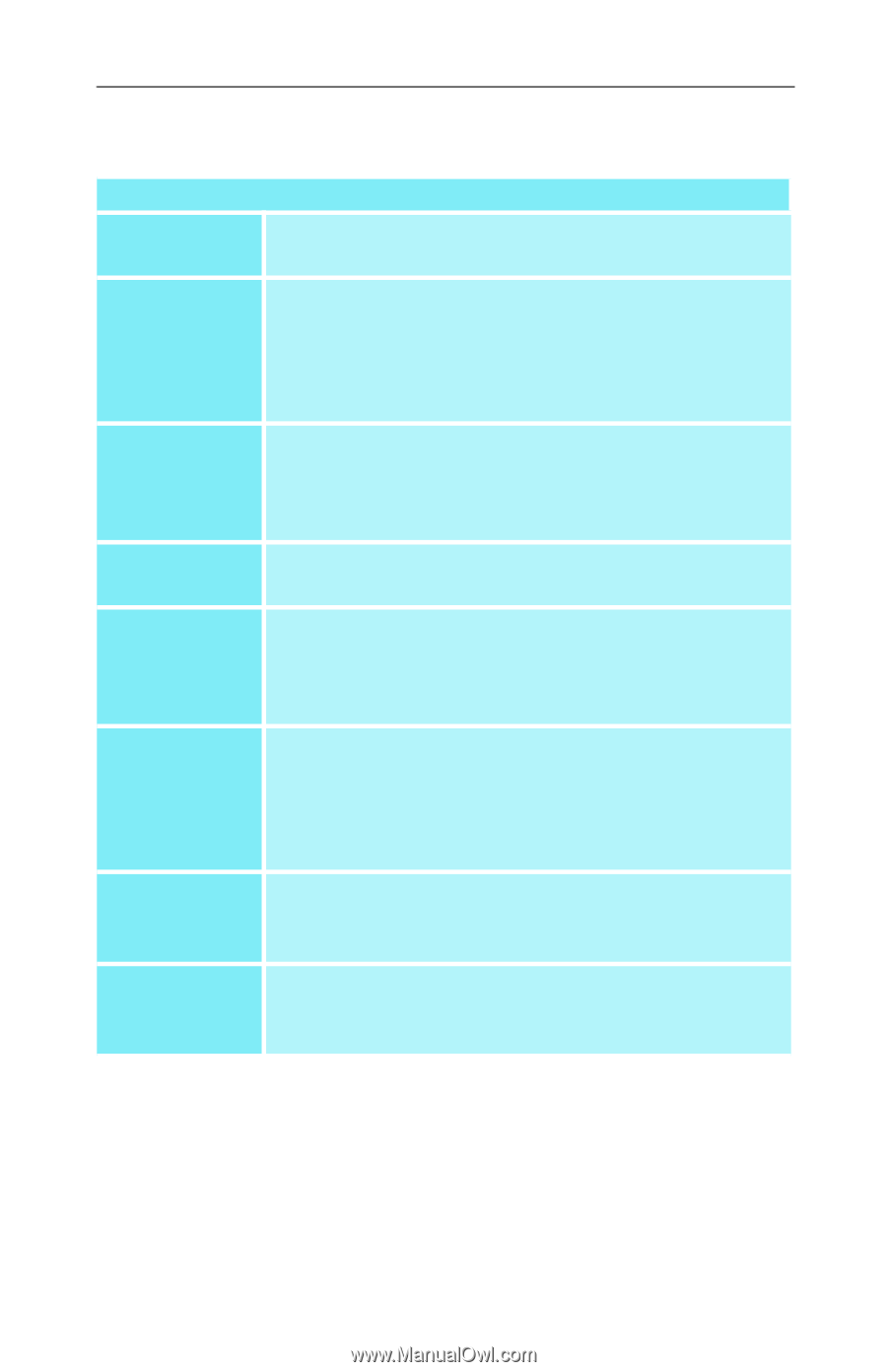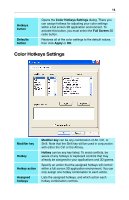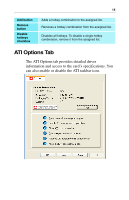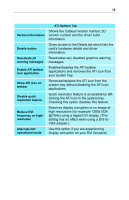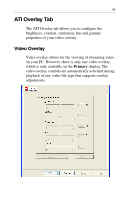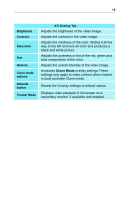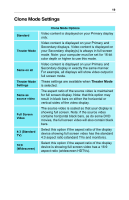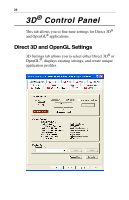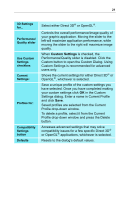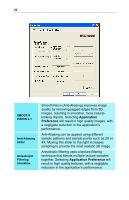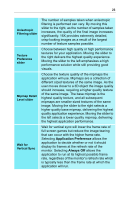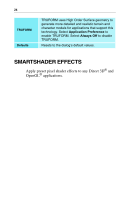ATI 9800XT User Guide - Page 23
Clone Mode Settings, Theater Mode
 |
UPC - 727419411417
View all ATI 9800XT manuals
Add to My Manuals
Save this manual to your list of manuals |
Page 23 highlights
19 Clone Mode Settings Standard Theater Mode Same on all Theater Mode Settings Same as source video Full Screen Video 4:3 (Standard TV) 16:9 (Widescreen) Clone Mode Options Video content is displayed on your Primary display only. Video content is displayed on your Primary and Secondary displays. Video content is displayed on your Secondary display(s) is always in full screen mode. Note: your computer must be set for 16-bit color depth or higher to use this mode. Video content is displayed on your Primary and Secondary display in exactly the same manner. For example, all displays will show video output in full screen mode. These settings are available when Theater Mode is selected. The aspect ratio of the source video is maintained for full screen display. Note: that this option may result in black bars on either the horizontal or vertical sides of the video display. The source video is scaled so that your display is showing full screen. Note: if the source video contains horizontal black bars, as do some DVD movies, the full screen video will also contain black bars. Select this option if the aspect ratio of the display device showing full screen video has the standard 4:3 aspect ratio (standard TVs and monitors). Select this option if the aspect ratio of the display device is showing full screen video has a 16:9 aspect ratio (widescreen HDTVs).