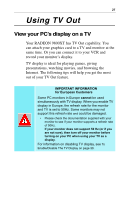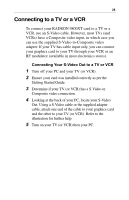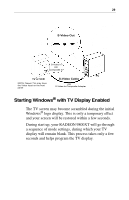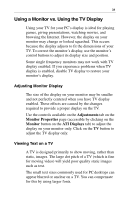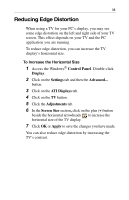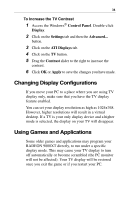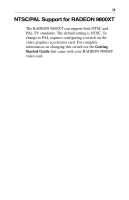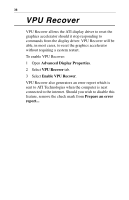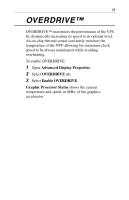ATI 9800XT User Guide - Page 36
To Use Larger Display Fonts, Control Panel, Display, Appearance, Settings, General, Font Size, Apply
 |
UPC - 727419411417
View all ATI 9800XT manuals
Add to My Manuals
Save this manual to your list of manuals |
Page 36 highlights
32 To Use Larger Display Fonts 1 Access the Windows® Control Panel. Double-click Display. 2 For Windows® XP, click the Appearance tab. For Windows® Me, Windows® 2000, click the Settings tab, the Advanced... button, then the General tab. 3 In the Font Size box, select the size you want your displayed fonts to be. 4 Click Apply. If prompted, click Yes to restart your PC.
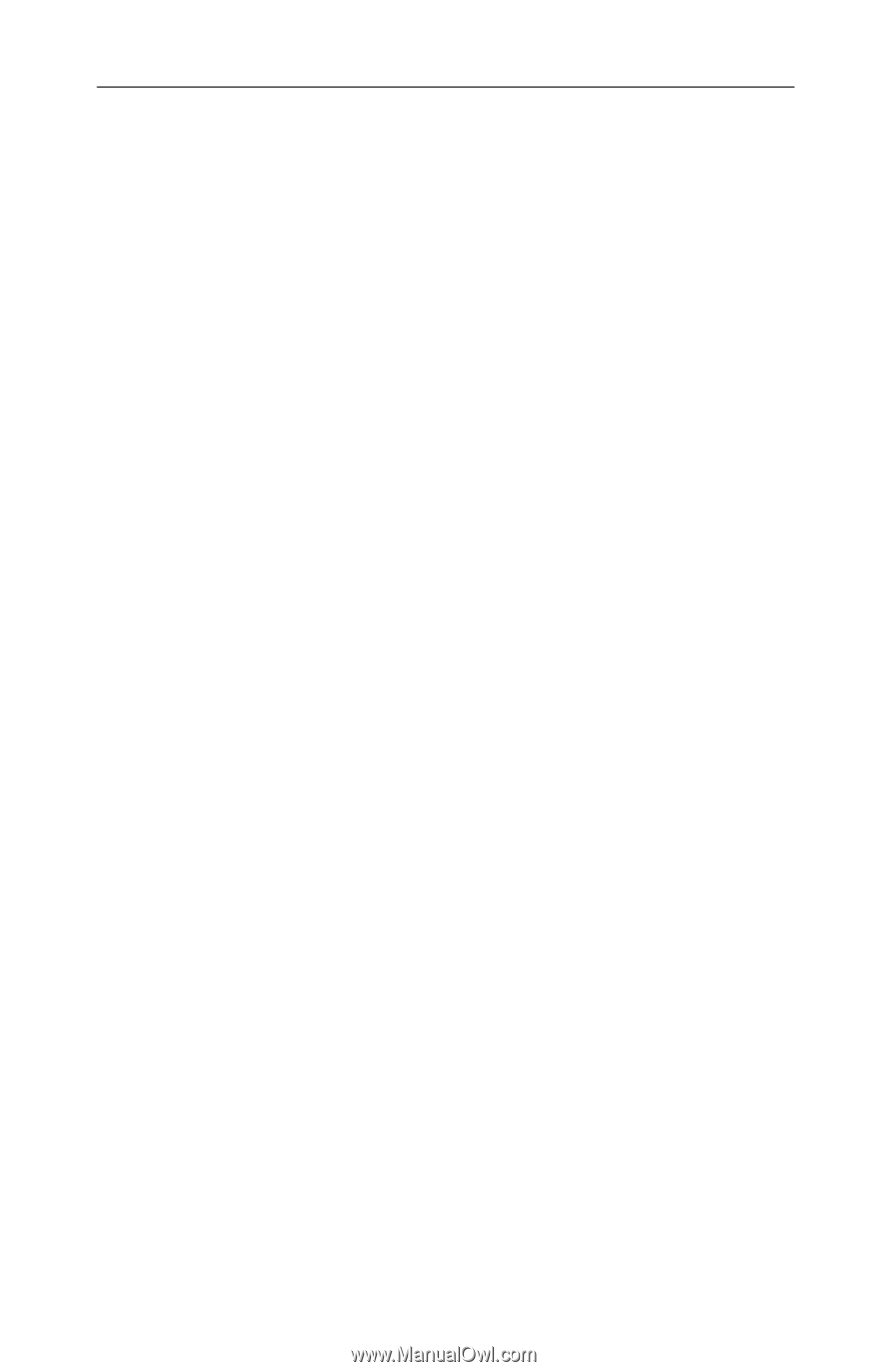
32
To Use Larger Display Fonts
1
Access the Windows
®
Control Panel
. Double-click
Display
.
2
For Windows
®
XP, click the
Appearance
tab. For
Windows
®
Me, Windows
®
2000, click the
Settings
tab, the
Advanced...
button, then the
General
tab.
3
In the
Font Size
box, select the size you want your
displayed fonts to be.
4
Click
Apply
.
If prompted, click
Yes
to restart your PC.