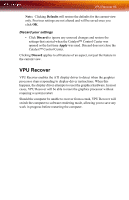ATI X1800 User Guide - Page 88
Deinterlacing, Avivo™ Video, Theater Mode., Match the source video, Scale to full-screen, Apply - or better
 |
UPC - 727419412575
View all ATI X1800 manuals
Add to My Manuals
Save this manual to your list of manuals |
Page 88 highlights
80 Deinterlacing Set video aspect ratio 1 Expand Avivo™ Video in Advanced View. 2 Click Theater Mode. 3 Select Match the source video to maintain the aspect ratio of original video. • Optionally, select Scale to full-screen to have the source video fill the display area. Apply your settings 1 Click Apply to save your changes and leave the Catalyst™ Control Center open. 2 Click OK to save your changes and exit the Catalyst™ Control Center. Restore default settings 1 Move the mouse to the bottom right-hand corner of the window. 2 Click Defaults. Note: Clicking Defaults will restore the defaults for the current view only. Previous settings are not altered and will be saved once you click OK. Discard your settings • Click Discard to ignore any unsaved changes and restore the settings that existed when the Catalyst™ Control Center was opened or the last time Apply was used. Discard does not close the Catalyst™ Control Center. Clicking Discard applies to all features of an aspect, not just the feature in the current view. Deinterlacing Deinterlacing creates a sharp image from the two video fields of interlaced video. Select one of five options for deinterlacing video for better viewing. • Auto Detect lets the multimedia driver to select the best deinterlacing scheme for different video sources and sizes. • Bob deinterlacing, when selected, removes every other line of the video image and is recommended for motion video.