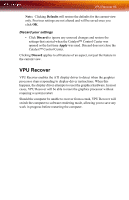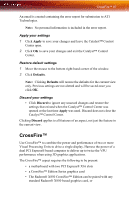ATI X1800 User Guide - Page 90
Let the application control video adjustments, Adjust Gamma, Adjust Brightness, Adjust Contrast
 |
UPC - 727419412575
View all ATI X1800 manuals
Add to My Manuals
Save this manual to your list of manuals |
Page 90 highlights
82 All Settings This page is useful when it is not necessary to preview the adjusted settings because the effect is already known or understood. Let the application control video adjustments Enable this feature the to let the application determine the Video Adjustments settings. 1 Expand Avivo™ Video in Advanced View. 2 Click All Settings. 3 Scroll to Video Adjustments. 4 Click to place a checkmark next to Let the application control the video adjustments to enable it. Adjust Gamma Gamma controls the overall intensity of a video image. 1 Expand Avivo™ Video in Advanced View. 2 Click All Settings. 3 Scroll to Video Adjustments. 4 Adjust the Gamma control slider to the desired position. Adjust Brightness Brightness is the overall intensity, or luminosity of an image. 1 Expand Avivo™ Video in Advanced View. 2 Click All Settings. 3 Scroll to Video Adjustments. 4 Adjust the Brightness control slider to the desired position. Adjust Contrast Contrast is the difference between the brightest and darkest parts of an image. 1 Expand Avivo™ Video in Advanced View. 2 Click All Settings. 3 Scroll to Video Adjustments. 4 Adjust the Contrast control slider to the desired position.