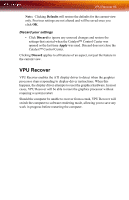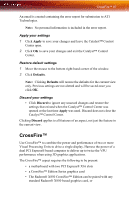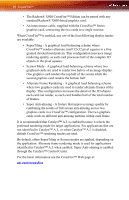ATI X1800 User Guide - Page 91
Adjust Saturation, Adjust Hue, Select an Overlay Display when in Clone Mode, Theater Mode full
 |
UPC - 727419412575
View all ATI X1800 manuals
Add to My Manuals
Save this manual to your list of manuals |
Page 91 highlights
All Settings 83 Adjust Saturation Saturation is the measure of amount of color in an image. 1 Expand Avivo™ Video in Advanced View. 2 Click All Settings 3 Scroll to Video Adjustments. 4 Adjust the Saturation control slider to the desired position. Adjust Hue Hue defines the tint of the red, green, and blue components of an image. 1 Expand Avivo™ Video in Advanced View. 2 Click All Settings. 3 Scroll to Video Adjustments. 4 Adjust the Hue control slider to the desired position. Select an Overlay Display when in Clone Mode 1 Expand Avivo™ Video in Advanced View. 2 Click All Settings. 3 Scroll to Overlay Display Mode. 4 Under Clone mode shows overlay: select in Theater Mode (full- screen) if you want the video content to be displayed on both displays. The Secondary display displays the same content as the primary. • Optionally, select in Standard Mode if you want the video content to be displayed on the primary display only. • Optionally, Same on all displays if you want the contents displayed the same on all display devices. Select an Overlay Display when in Extended Mode 1 Expand Avivo™ Video in Advanced View. 2 Click All Settings. 3 Scroll to Overlay Display Mode. 4 Under Extended desktop shows overlay: select in Standard Mode if you want the video content to be displayed on the primary display only.