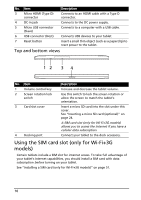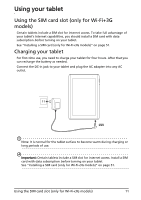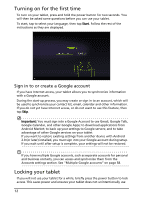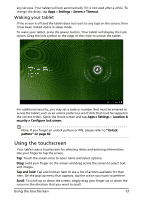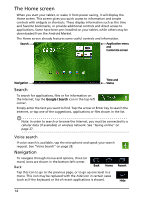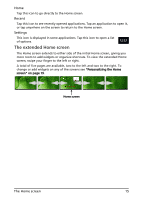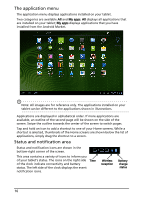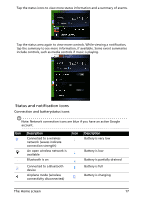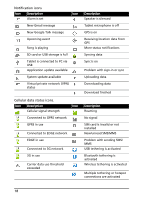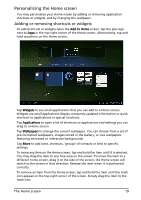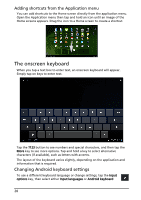Acer A500 User Guide - Page 15
The extended Home screen, The Home screen, Recent, Settings
 |
View all Acer A500 manuals
Add to My Manuals
Save this manual to your list of manuals |
Page 15 highlights
Home Tap this icon to go directly to the Home screen. Recent Tap this icon to see recently opened applications. Tap an application to open it, or tap anywhere on the screen to return to the Home screen. Settings This icon is displayed in some applications. Tap this icon to open a list of options. The extended Home screen The Home screen extends to either side of the initial Home screen, giving you more room to add widgets or organize shortcuts. To view the extended Home screen, swipe your finger to the left or right. A total of five pages are available, two to the left and two to the right. To change or add widgets on any of the screens see "Personalizing the Home screen" on page 19. Home screen The Home screen 15

15
The Home screen
Home
Tap this icon to go directly to the Home screen.
Recent
Tap this icon to see recently opened applications. Tap an application to open it,
or tap anywhere on the screen to return to the Home screen.
Settings
This icon is displayed in some applications. Tap this icon to open a list
of options.
The extended Home screen
The Home screen extends to either side of the initial Home screen, giving you
more room to add widgets or organize shortcuts. To view the extended Home
screen, swipe your finger to the left or right.
A total of five pages are available, two to the left and two to the right. To
change or add widgets on any of the screens see
“Personalizing the Home
screen“ on page 19
.
Home screen