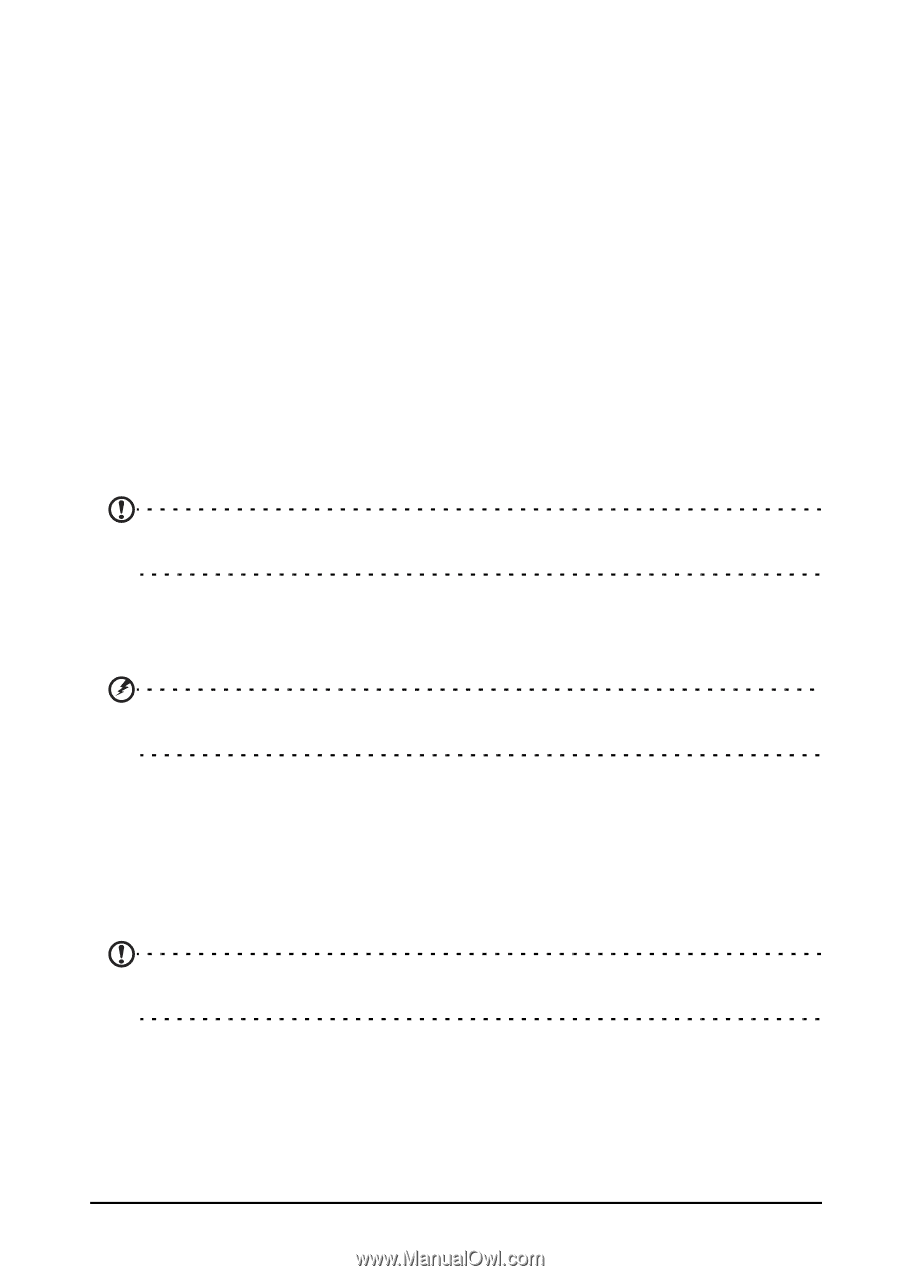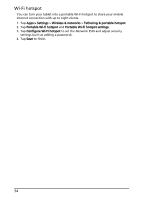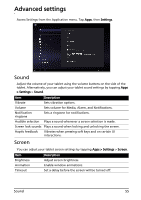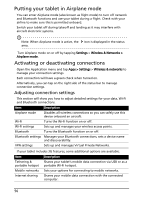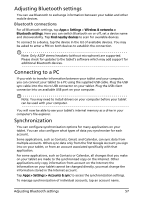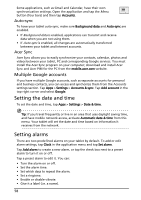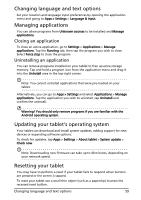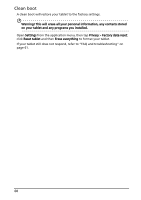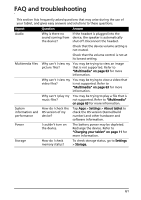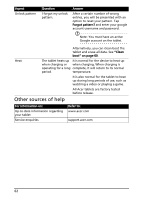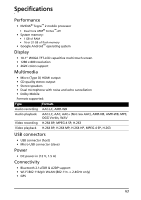Acer A500 User Guide - Page 59
Changing language and text options, Managing applications, Updating your tablet's operating system - firmware
 |
View all Acer A500 manuals
Add to My Manuals
Save this manual to your list of manuals |
Page 59 highlights
Changing language and text options Set your location and language input preferences by opening the application menu and going to Apps > Settings > Language & input. Managing applications You can allow programs from Unknown sources to be installed and Manage applications. Closing an application To close an active application, go to Settings > Applications > Manage applications. Tap the Running tab, then tap the program you wish to close. Select Force stop to close the program. Uninstalling an application You can remove programs installed on your tablet to free up extra storage memory. Tap and hold a program icon from the application menu and drag it into the Uninstall area in the top-right corner. Note: You cannot uninstall applications that were pre-loaded on your tablet. Alternatively, you can go to Apps > Settings and select Applications > Manage applications. Tap the application you wish to uninstall, tap Uninstall and confirm the uninstall. Warning! You should only remove programs if you are familiar with the Android operating system. Updating your tablet's operating system Your tablet can download and install system updates, adding support for new devices or expanding software options. To check for updates, tap Apps > Settings > About tablet > System update > Check now. Note: Downloading new firmware can take up to 40 minutes, depending on your network speed. Resetting your tablet You may have to perform a reset if your tablet fails to respond when buttons are pressed or the screen is tapped. To reset your tablet use a small thin object (such as a paperclip) to press the recessed reset button. Changing language and text options 59