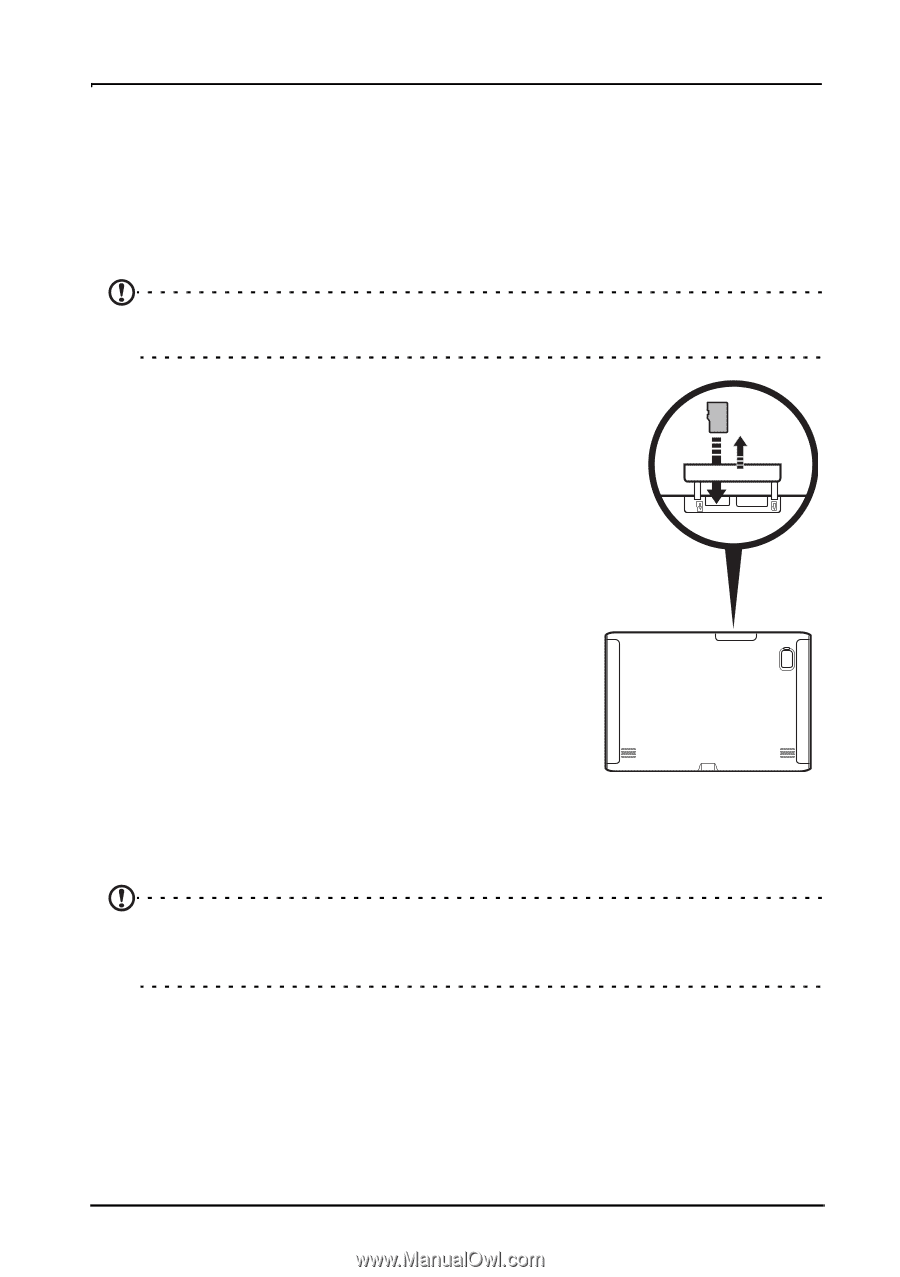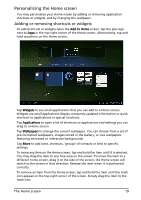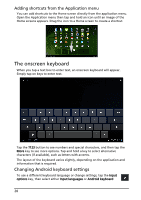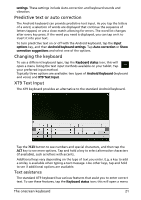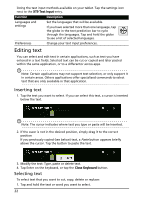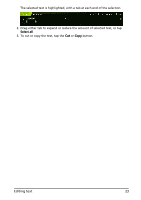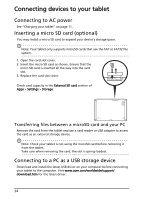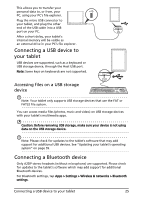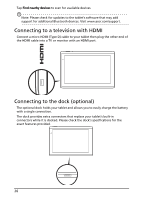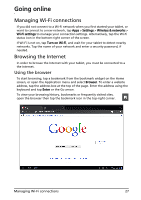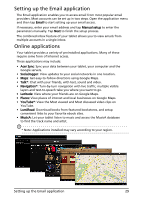Acer A500 User Guide - Page 24
Connecting devices to your tablet, Connecting to AC power, Inserting a micro SD card optional - drivers
 |
View all Acer A500 manuals
Add to My Manuals
Save this manual to your list of manuals |
Page 24 highlights
microSD Connecting devices to your tablet Connecting to AC power See "Charging your tablet" on page 11. Inserting a micro SD card (optional) You may install a micro SD card to expand your device's storage space. Note: Your tablet only supports microSD cards that use the FAT or FAT32 file system. 1. Open the card slot cover. 2. Insert the micro SD card as shown. Ensure that the micro SD card is inserted all the way into the card slot. 3. Replace the card slot cover. Check card capacity in the External SD card section of Apps > Settings > Storage. Transferring files between a microSD card and your PC Remove the card from the tablet and use a card reader or USB adapter to access the card as an external storage device. Note: Check your tablet is not using the microSD card before removing it from the tablet. Take care when removing the card, the slot is spring-loaded. Connecting to a PC as a USB storage device Download and install the latest USB driver on your computer before connecting your tablet to the computer. Visit www.acer.com/worldwide/support/ download.htm for the latest driver. 24