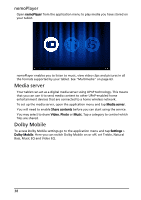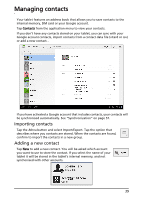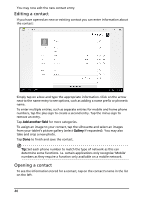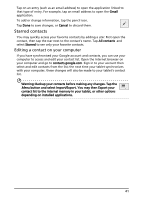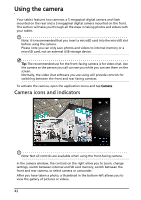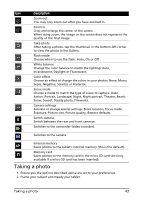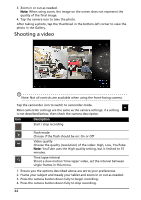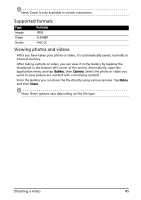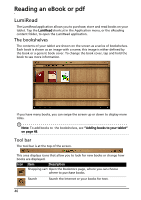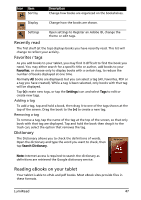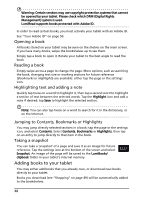Acer A500 User Guide - Page 43
Taking a photo, Action, Portrait, Landscape, Night, Night portrait, Theatre, Beach - restore
 |
View all Acer A500 manuals
Add to My Manuals
Save this manual to your list of manuals |
Page 43 highlights
Icon Description Zoom out You may only zoom out after you have zoomed in. Zoom in Crop and enlarge the center of the screen. When using zoom, the image on the screen does not represent the quality of the final image. Take photo After taking a photo, tap the thumbnail in the bottom-left corner to view the photo in the Gallery. Flash mode Choose when to use the flash: Auto, On or Off White balance Change the color balance to match the lighting: Auto, Incandescent, Daylight or Fluorescent. Color effect Choose an effect to change the colors in your photos: None, Mono, Sepia, Negative, Solarize or Posterize. Scene mode Choose a mode to match the type of scene to capture: Auto, Action, Portrait, Landscape, Night, Night portrait, Theatre, Beach, Snow, Sunset, Steady photo, Fireworks. Camera settings Activate or change special settings: Store location, Focus mode, Exposure, Picture size, Picture quality, Restore defaults. Switch camera. Switch between the rear and front cameras. Switches to the camcorder (video recorder). Switches to the camera. Internal memory Saves photos to the tablet's internal memory (this is the default). Memory card Saves photos to the memory card in the micro SD card slot (only available if a micro SD card has been inserted). Taking a photo 1. Ensure you the options described above are set to your preferences. 2. Frame your subject and steady your tablet. Taking a photo 43