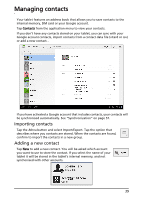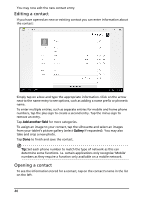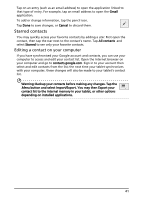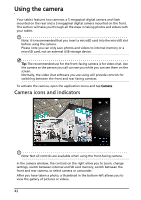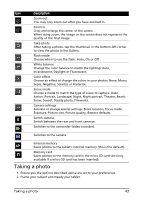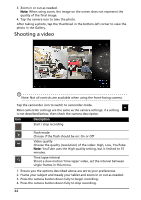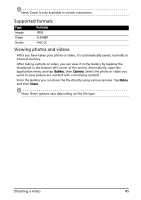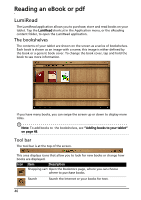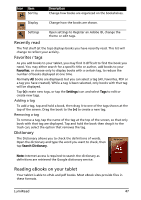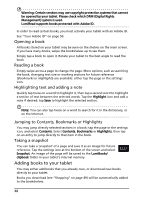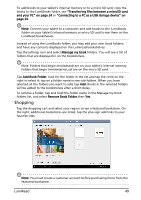Acer A500 User Guide - Page 44
Shooting a video
 |
View all Acer A500 manuals
Add to My Manuals
Save this manual to your list of manuals |
Page 44 highlights
3. Zoom in or out as needed. Note: When using zoom, the image on the screen does not represent the quality of the final image. 4. Tap the camera icon to take the photo. After taking a photo, tap the thumbnail in the bottom-left corner to view the photo in the Gallery. Shooting a video Note: Not all controls are available when using the front-facing camera. Tap the camcorder icon to switch to camcorder mode. Most camcorder settings are the same as the camera settings; if a setting is not described below, then check the camera description. Icon Description Start / stop recording Flash mode Choose if the flash should be on: On or Off Video quality Choose the quality (resolution) of the video: High, Low, YouTube. Note: YouTube uses the High quality setting, but is limited to 15 minutes. Time lapse interval Shoot a slow motion 'time lapse' video, set the interval between single frames in this menu. 1. Ensure you the options described above are set to your preferences. 2. Frame your subject and steady your tablet and zoom in or out as needed. 3. Press the camera button down fully to begin recording. 4. Press the camera button down fully to stop recording. 44