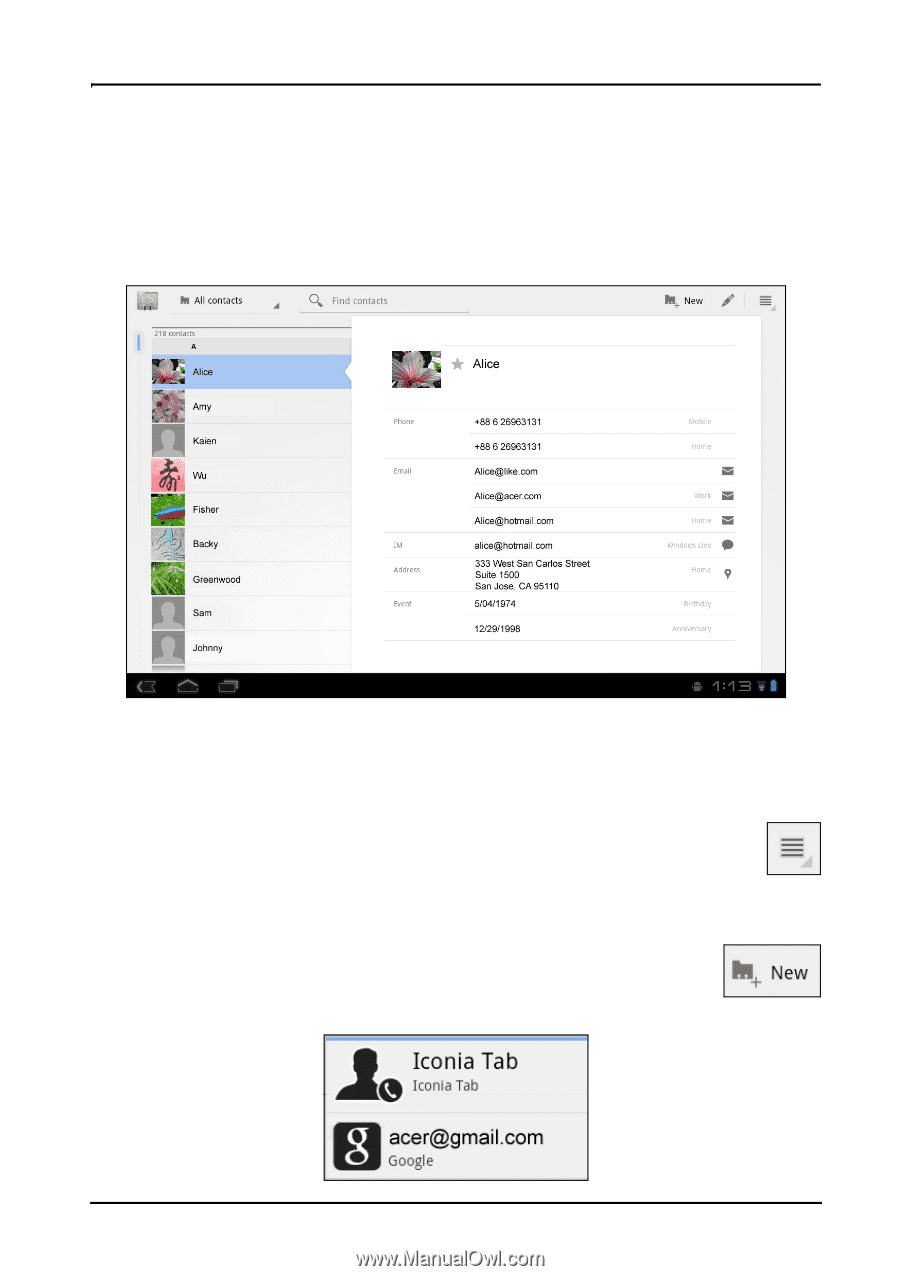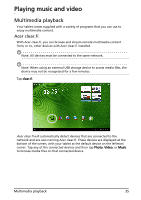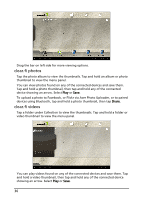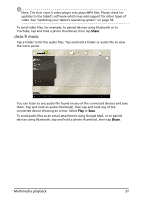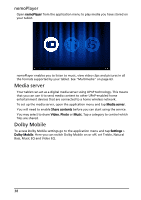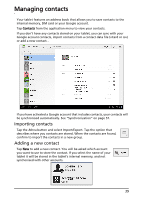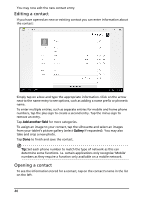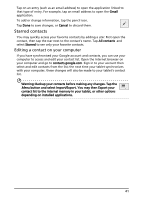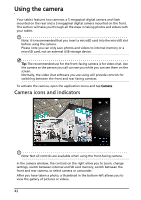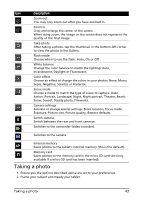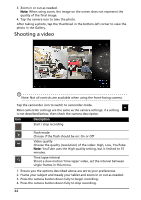Acer A500 User Guide - Page 39
Managing contacts, Adding a new contact
 |
View all Acer A500 manuals
Add to My Manuals
Save this manual to your list of manuals |
Page 39 highlights
Managing contacts Your tablet features an address book that allows you to save contacts to the internal memory, SIM card or your Google account. Tap Contacts from the application menu to view your contacts. If you don't have any contacts stored on your tablet, you can sync with your Google account contacts, import contacts from a contact data file (vCard or csv) or add a new contact. . If you have activated a Google account that includes contacts, your contacts will be synchronised automatically. See "Synchronization" on page 57. Importing contacts Tap the Menu button and select Import/Export. Tap the option that describes where you contacts are stored. When the contacts are found, confirm to import the contacts in a new group. Adding a new contact Tap New to add a new contact. You will be asked which account you want to use to store the contact. If you select the name of your tablet it will be stored in the tablet's internal memory, and not synchonised with other accounts. 39