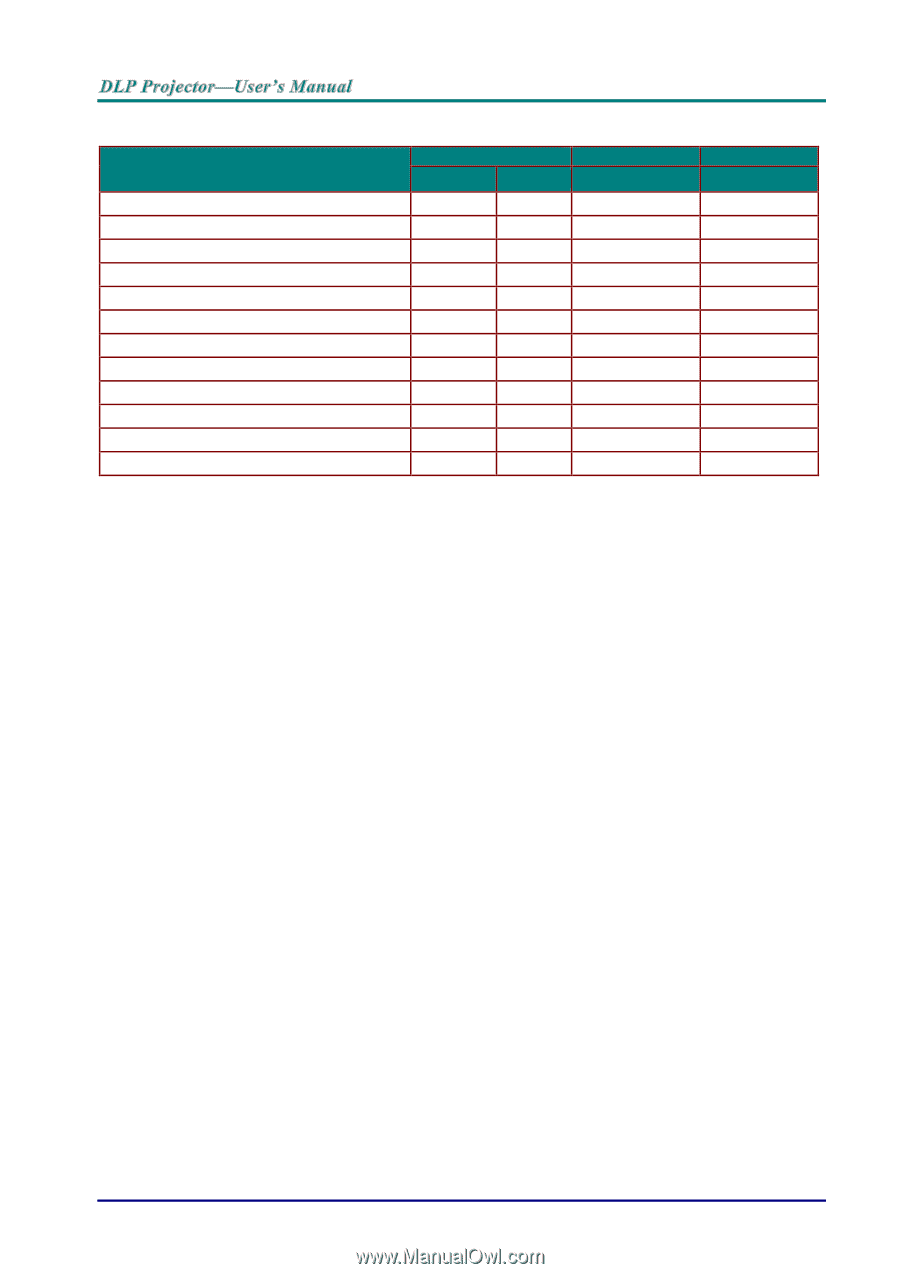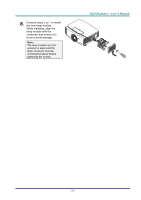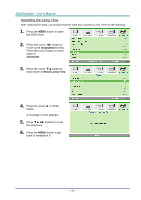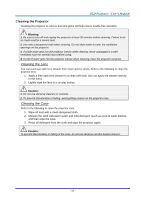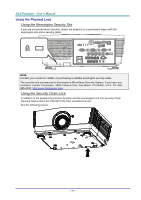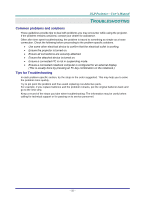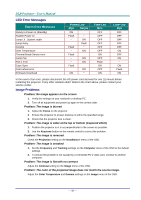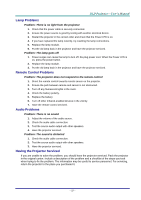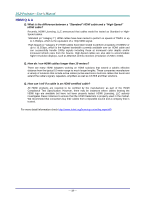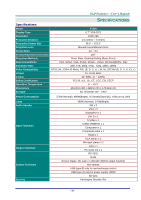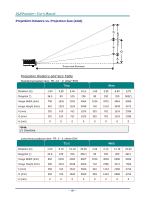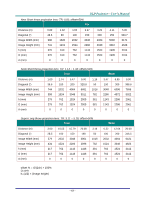Acer F7200 User Manual - Page 65
LED Error Messages, Image Problems, Problem: The image is reversed
 |
View all Acer F7200 manuals
Add to My Manuals
Save this manual to your list of manuals |
Page 65 highlights
LED Error Messages ERROR CODE MESSAGES Ready to Power on (Standby) System Power on Lamp Lit , System stable Lamp Retry Cooling Over Temperature Thermal Break Sensor error Lamp Fail Fan-1 error Case Open Color wheel error Firmware Download POWER LED RED GREEN ON - Flash - - ON - Flash Flash - - ON Flash - - ON - ON Flash - - ON ON - TEMP LED RED OFF OFF OFF OFF OFF OFF ON OFF Flash ON OFF ON LAMP LED RED OFF OFF OFF OFF OFF ON OFF ON - ON Flash ON In the event of an error, please disconnect the AC power cord and wait for one (1) minute before restarting the projector. If any other situation didn't listed in the chart above, please contact your service center. Image Problems Problem: No image appears on the screen 1. Verify the settings on your notebook or desktop PC. 2. Turn off all equipment and power up again in the correct order. Problem: The image is blurred 1. Adjust the Focus on the projector. 2. Ensure the projector-to-screen distance is within the specified range. 3. Check that the projector lens is clean. Problem: The image is wider at the top or bottom (trapezoid effect) 1. Position the projector so it is as perpendicular to the screen as possible. 2. Use the Keystone button on the remote control to correct the problem. Problem: The image is reversed Check the Projection setting on the Installation I menu of the OSD. Problem: The image is streaked 1. Set the Frequency and Tracking settings on the Computer menu of the OSD to the default settings. 2. To ensure the problem is not caused by a connected PC's video card, connect to another computer. Problem: The image is flat with no contrast Adjust the Contrast setting on the Image menu of the OSD. Problem: The color of the projected image does not match the source image. Adjust the Color Temperature and Gamma settings on the Image menu of the OSD. - 56 -