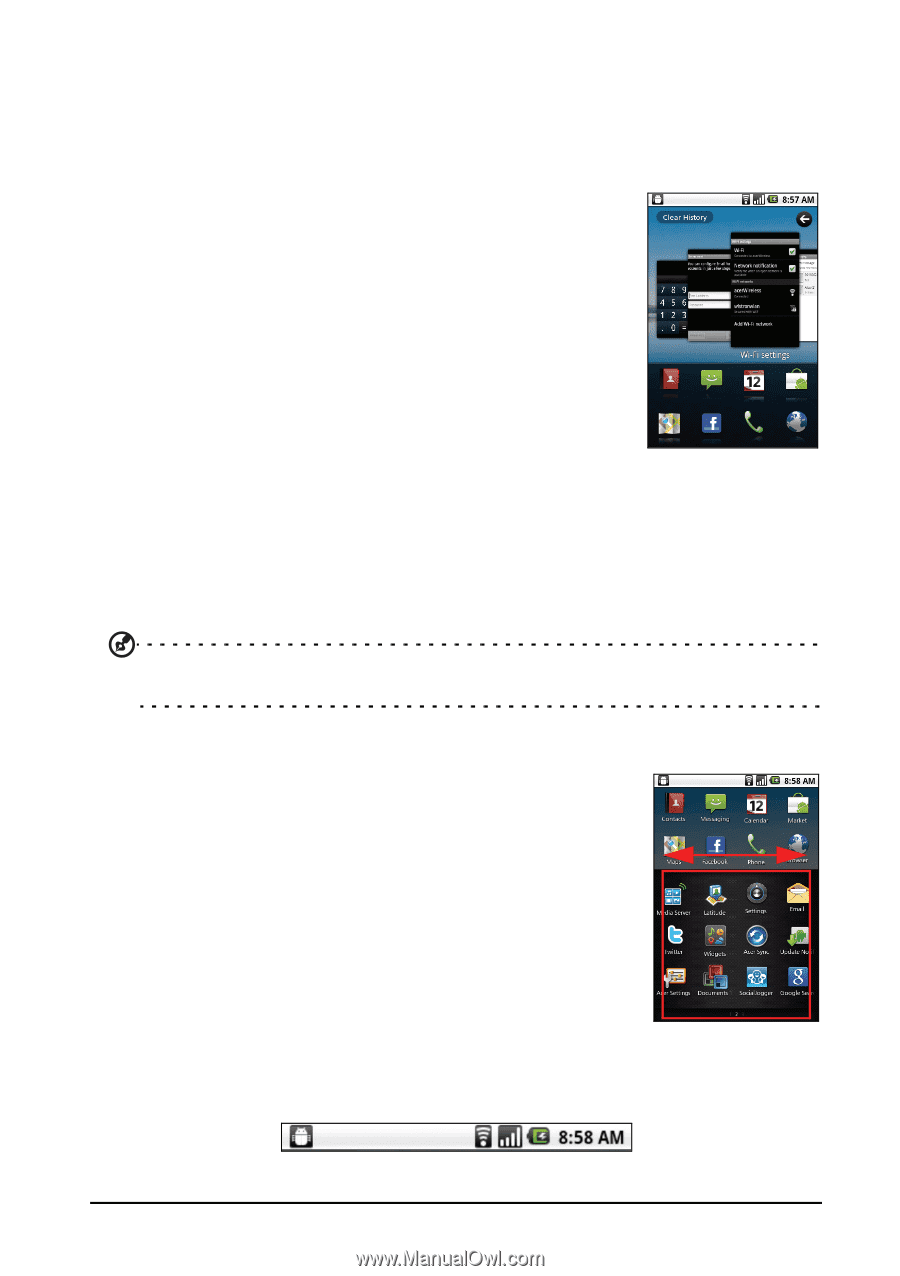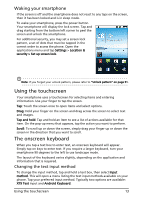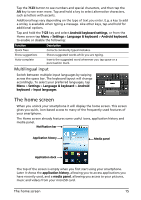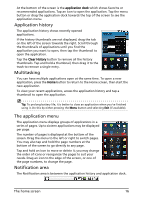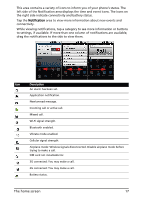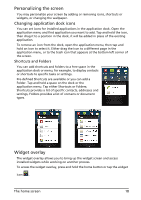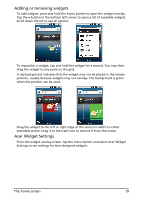Acer Liquid Mini User Manual - Page 16
Application history, Multitasking, The application menu, Notification area
 |
View all Acer Liquid Mini manuals
Add to My Manuals
Save this manual to your list of manuals |
Page 16 highlights
At the bottom of the screen is the application dock which shows favorite or recommended applications. Tap an icon to open the application. Tap the menu button or drag the application dock towards the top of the screen to see the application menu. Application history The application history shows recently opened applications. If the history thumbnails are not displayed, drag the tab on the left of the screen towards the right. Scroll through the thumbnails of applications until you find the application you want to open, then tap the thumbnail to open the application. Tap the Clear History button to remove all the history thumbnails. Tap and hold a thumbnail, then drag it to the trash to remove a single entry. Multitasking You can have multiple applications open at the same time. To open a new application, press the Home button to return to the Home screen, then start the new application. To view your recent applications, access the application history and tap a thumbnail to open the application. Tip: To prolong battery life, it is better to close an application when you've finished using it. Do this by either pressing the Menu button and selecting Exit (if available). The application menu The application menu displays groups of applications in a series of pages. Up to sixteen applications may be displayed per page. The number of pages is displayed at the bottom of the screen. Drag the menu to the left or right to switch pages. You may also tap and hold the page numbers at the bottom of the screen to go directly to any page. Tap and hold an icon to move or delete it; you may change the order of icons or reorganize the pages to suit your needs. Drag an icon to the edge of the screen, or one of the page numbers, to change the page. Notification area The Notification area is between the application history and application dock. The home screen 16