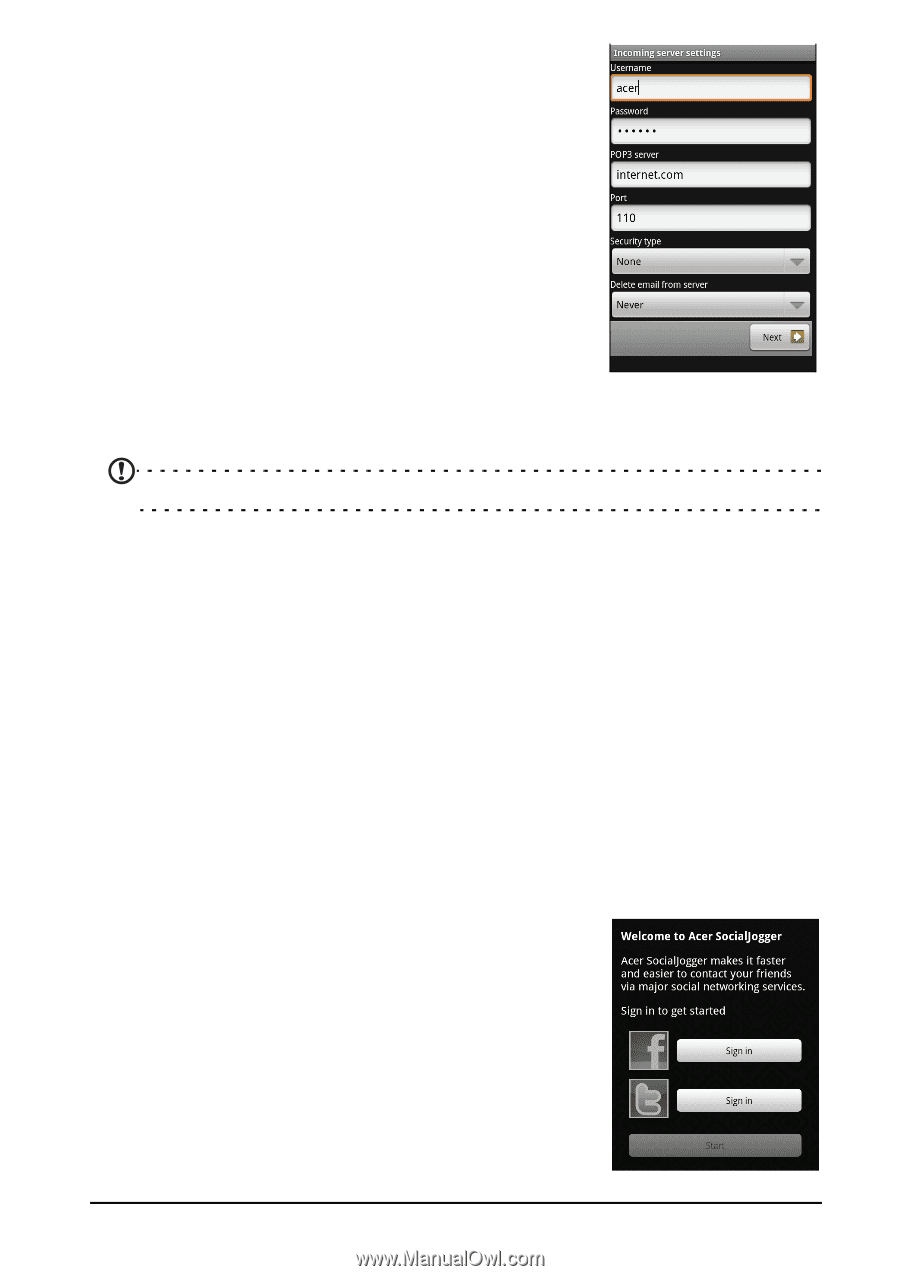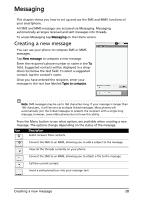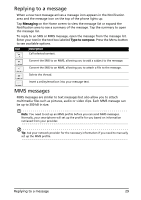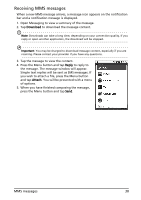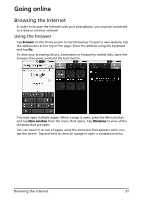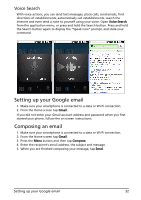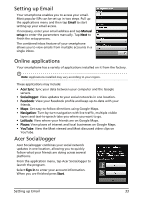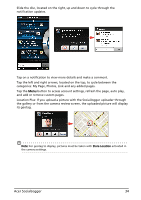Acer Liquid Mini User Manual - Page 33
Setting up Email, Online applications, Acer SocialJogger - manuale
 |
View all Acer Liquid Mini manuals
Add to My Manuals
Save this manual to your list of manuals |
Page 33 highlights
Setting up Email Your smartphone enables you to access your email. Most popular ISPs can be set up in two steps. Pull up the applications menu and then tap Email to start setting up your email access. If necessary, enter your email address and tap Manual setup to enter the parameters manually. Tap Next to finish the setup process. The combined inbox feature of your smartphone allows you to view emails from multiple accounts in a single inbox. Online applications Your smartphone has a variety of applications installed on it from the factory. Note: Applications installed may vary according to your region. These applications may include: • Acer Sync: Sync your data between your computer and the Google servers. • SocialJogger: View updates to your social networks in one location. • Facebook: View your Facebook profile and keep up-to-date with your friends. • Maps: Get easy-to-follow directions using Google Maps. • Navigation: Turn-by-turn navigation with live traffic, multiple visible layers and text-to-speech take you where you want to go. • Latitude: View where your friends are on Google Maps. • Places: View places of interest and local businesses on Google Maps. • YouTube: View the Most viewed and Most discussed video clips on YouTube. Acer SocialJogger Acer SocialJogger combines your social network updates in one location, allowing you to quickly follow what your friends are doing across several platforms. From the application menu, tap Acer SocialJogger to launch the program. Select Sign in to enter your account information. When you are finished press Start. Setting up Email 33