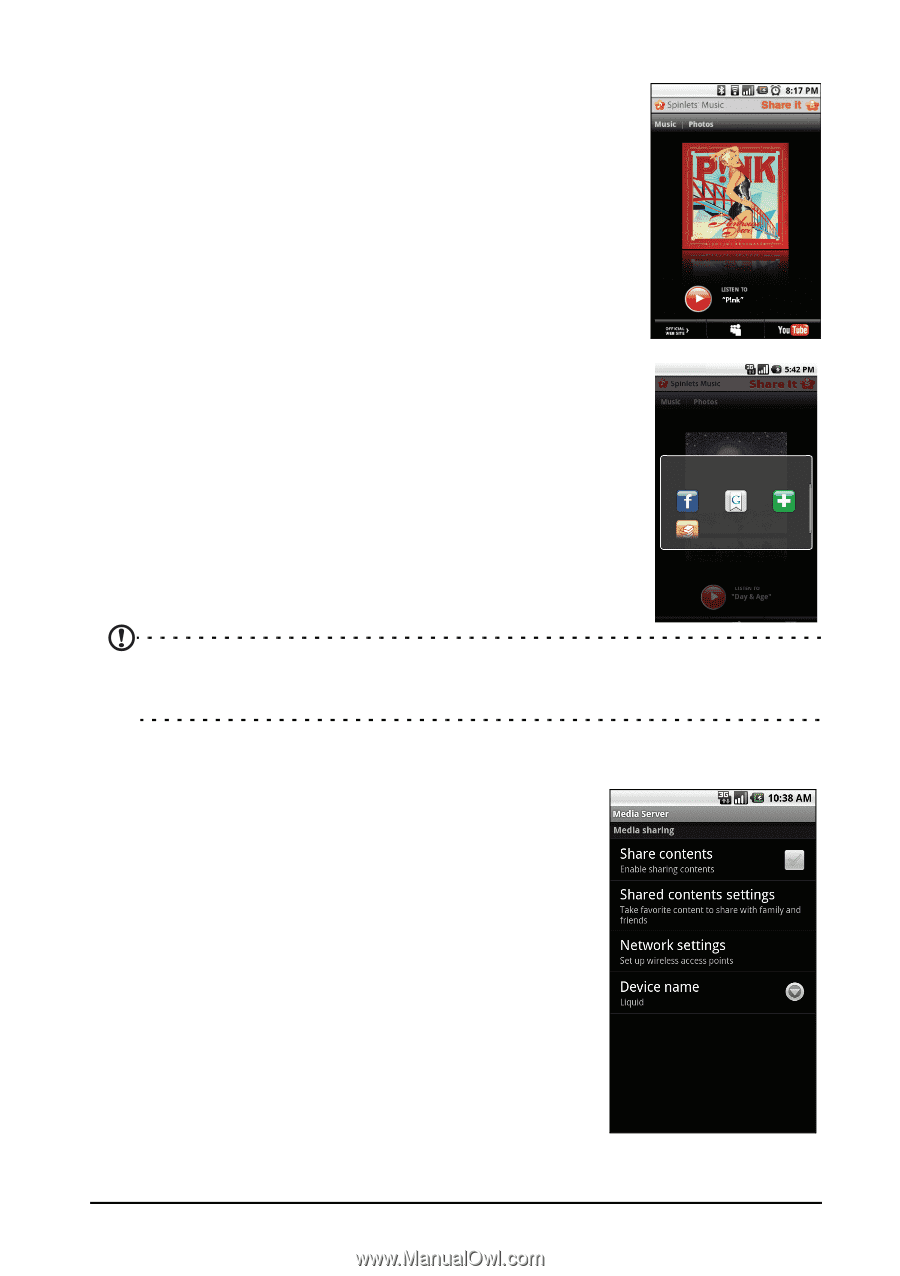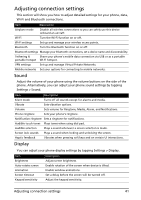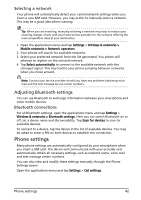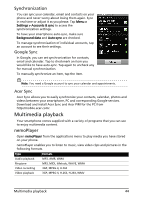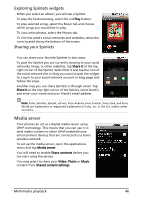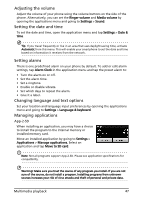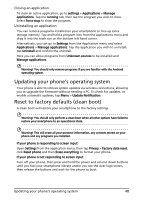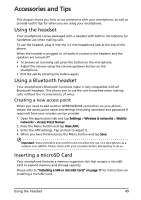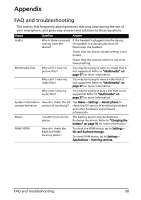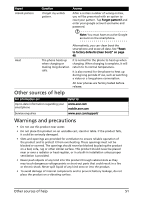Acer Liquid Mini User Manual - Page 46
Media server, Exploring Spinlets widgets, Sharing your Spinlets
 |
View all Acer Liquid Mini manuals
Add to My Manuals
Save this manual to your list of manuals |
Page 46 highlights
Exploring Spinlets widgets When you select an album, you will see a Spinlet. To play the featured song, select the red Play button. To play selected songs, select the Music tab and choose which songs you would like to play. To view artist photos, select the Photos tab. To visit the artist's social networks and websites, select the icons located along the bottom of the screen. Sharing your Spinlets You can share your favorite Spinlets in two ways. To post the Spinlet you are currently viewing to your social networks, blogs, or other websites, tap Share It at the top right corner of the Spinlet. Select Post it and tap the icon of the social network site or blog you want to post the widget to. Log in to your social network account or blog page and follow the steps. Another way you can share Spinlets is through email. Tap Share It at the top right corner of the Spinlet, select Send it, and enter your name and your friend's email address. Note: Fuhu, Spinlets, Spinlet, urFooz, Fooz Avatars, Fooz Creator, Fooz Card, and Fooz World are trademarks or registered trademarks of Fuhu, Inc. in the U.S. and/or other countries. Media server Your phone can act as a digital media server using UPnP technology. This means that you can use it to send media content to other UPnP-enabled home entertainment devices that are connected to a home wireless network. To set up the media server, open the applications menu and tap Media server. You will need to enable Share contents before you can start using the service. You may select to share your Video, Photo or Music content from Shared content settings. Multimedia playback 46