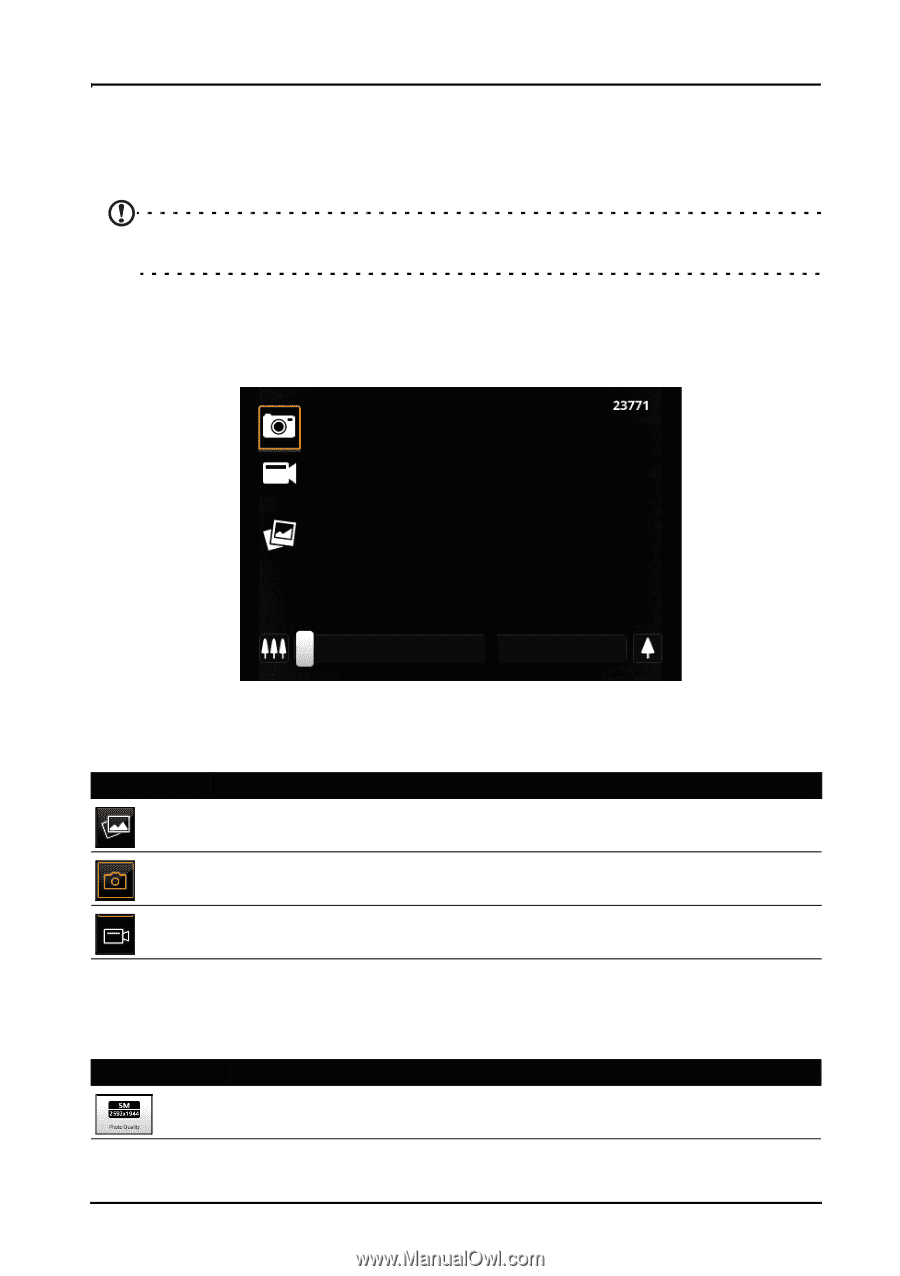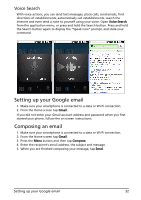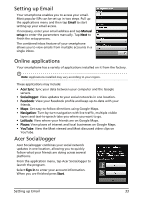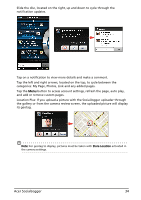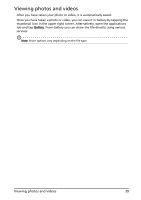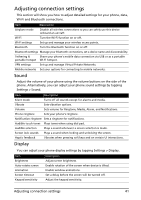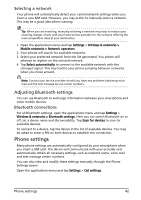Acer Liquid Mini User Manual - Page 37
Camera icons and indicators
 |
View all Acer Liquid Mini manuals
Add to My Manuals
Save this manual to your list of manuals |
Page 37 highlights
Using the Camera Your smartphone features a 5-megapixel digital camera mounted on the rear. This section will take you through all the steps in taking photos and videos with your smartphone. Note: You need to have a microSD Card inserted into the microSD slot before using the camera. To activate the camera, press and hold the camera button until the phone vibrates, or open the applications tab and tap Camera. Camera icons and indicators In the camera window, the three icons on the left allow you to switch between camera and camcorder, and view the gallery of pictures or videos. Use the zoom slider at the bottom of the screen to adjust the zoom. Icon Description Takes you to the gallery. Activates the camera. Activates the video recorder. The number in the top right corner shows how many more photos can be stored, or the maximum duration for a video. To adjust the settings, tap Menu. The menu options are: Icon Description Set the photo quality. Camera icons and indicators 37