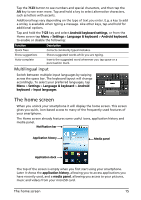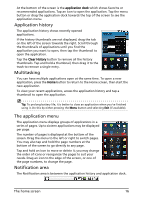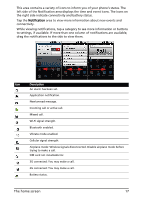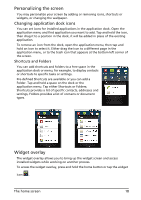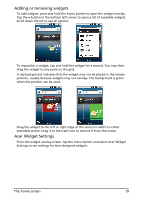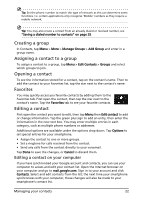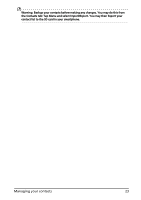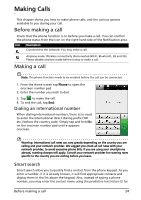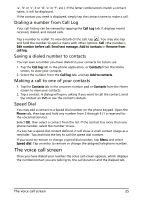Acer Liquid Mini User Manual - Page 20
Changing the wallpaper, image that is not the correct size, you will be asked to crop
 |
View all Acer Liquid Mini manuals
Add to My Manuals
Save this manual to your list of manuals |
Page 20 highlights
Changing the wallpaper On the home screen, simply tap and hold the current wallpaper. A screen showing alternative wallpapers and sounds will be displayed. Select a wallpaper from the first row, or open your own pictures from the second row. Tap the image you wish to use as your smartphone's wallpaper. If you choose an image that is not the correct size, you will be asked to crop the image to the correct size. Tap and drag the box until you have selected the part of the image you want. The home screen 20
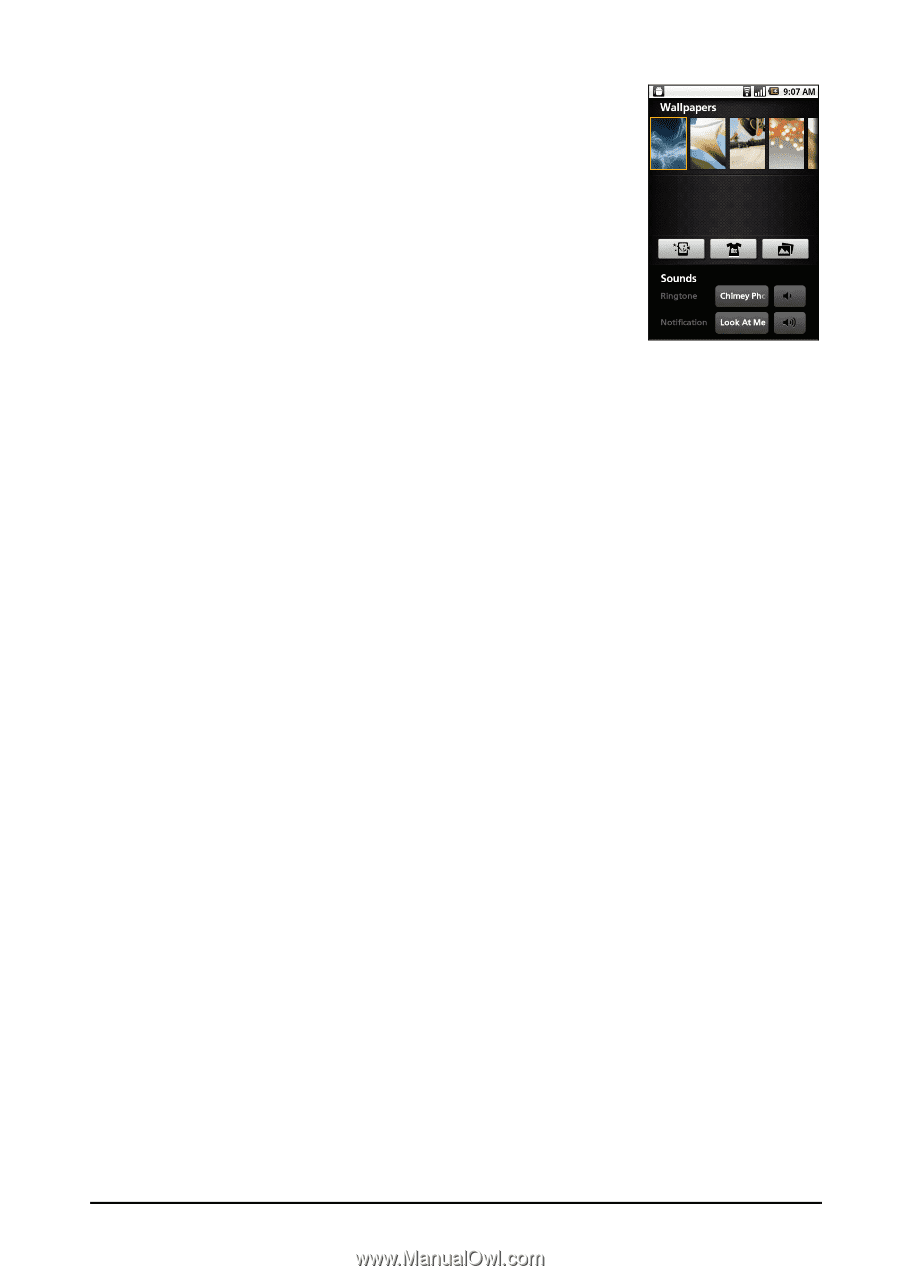
20
The home screen
Changing the wallpaper
On the home screen, simply tap and hold the current
wallpaper. A screen showing alternative wallpapers and
sounds will be displayed.
Select a wallpaper from the first row, or open your own
pictures from the second row. Tap the image you wish to
use as your smartphone’s wallpaper. If you choose an
image that is not the correct size, you will be asked to crop
the image to the correct size. Tap and drag the box until
you have selected the part of the image you want.