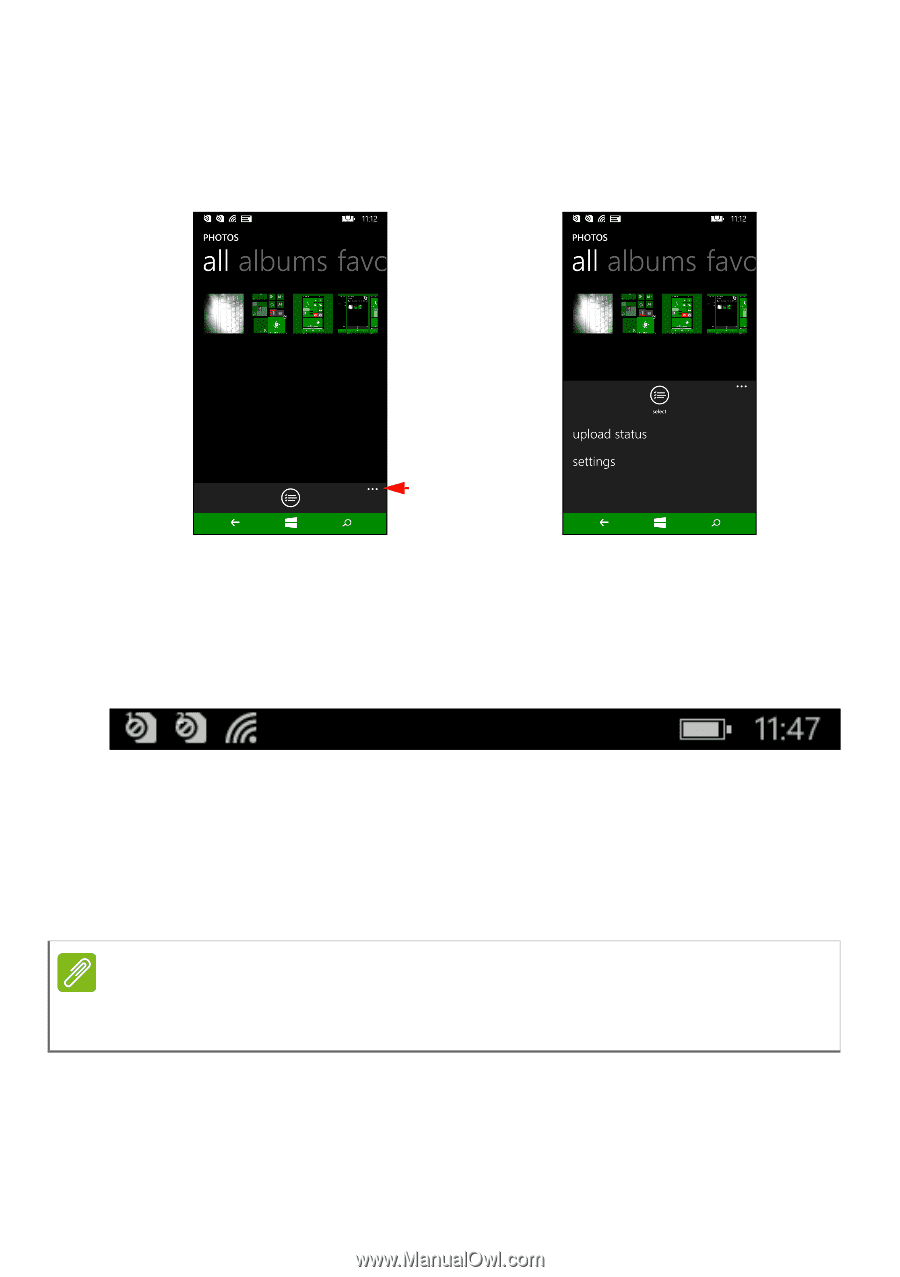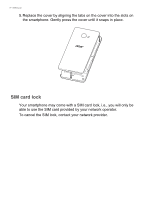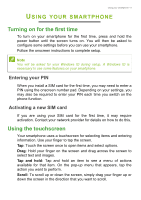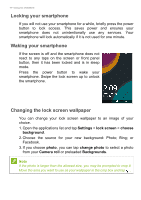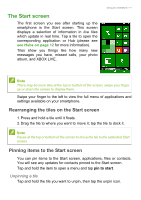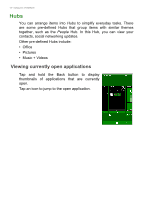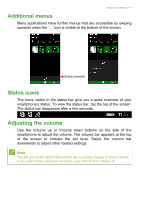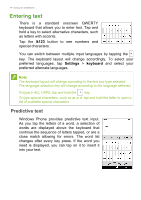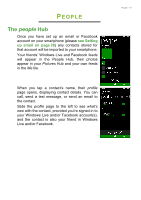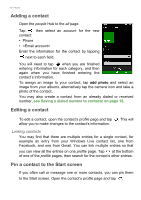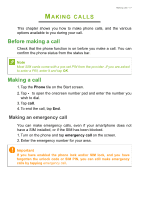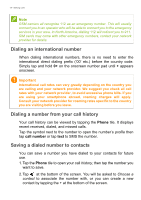Acer M220 User Manual - Page 13
Additional menus, Status icons, Adjusting the volume
 |
View all Acer M220 manuals
Add to My Manuals
Save this manual to your list of manuals |
Page 13 highlights
Using your smartphone - 13 Additional menus Many applications have further menus that are accessible by swiping upwards when the '...' icon is visible at the bottom of the screen. Swipe upwards Status icons The icons visible in the status bar give you a quick overview of your smartphone's status. To view the status bar, tap the top of the screen. The status bar disappears after a few seconds. Adjusting the volume Use the Volume up or Volume down buttons on the side of the smartphone to adjust the volume. The volume bar appears at the top of the screen to indicate the set level. Swipe the volume bar downwards to adjust other related settings. Note Tap the icon to the right of the volume bar to quickly change to ring or vibrate. If you wish to have silent as an option, you need to turn vibrate off.