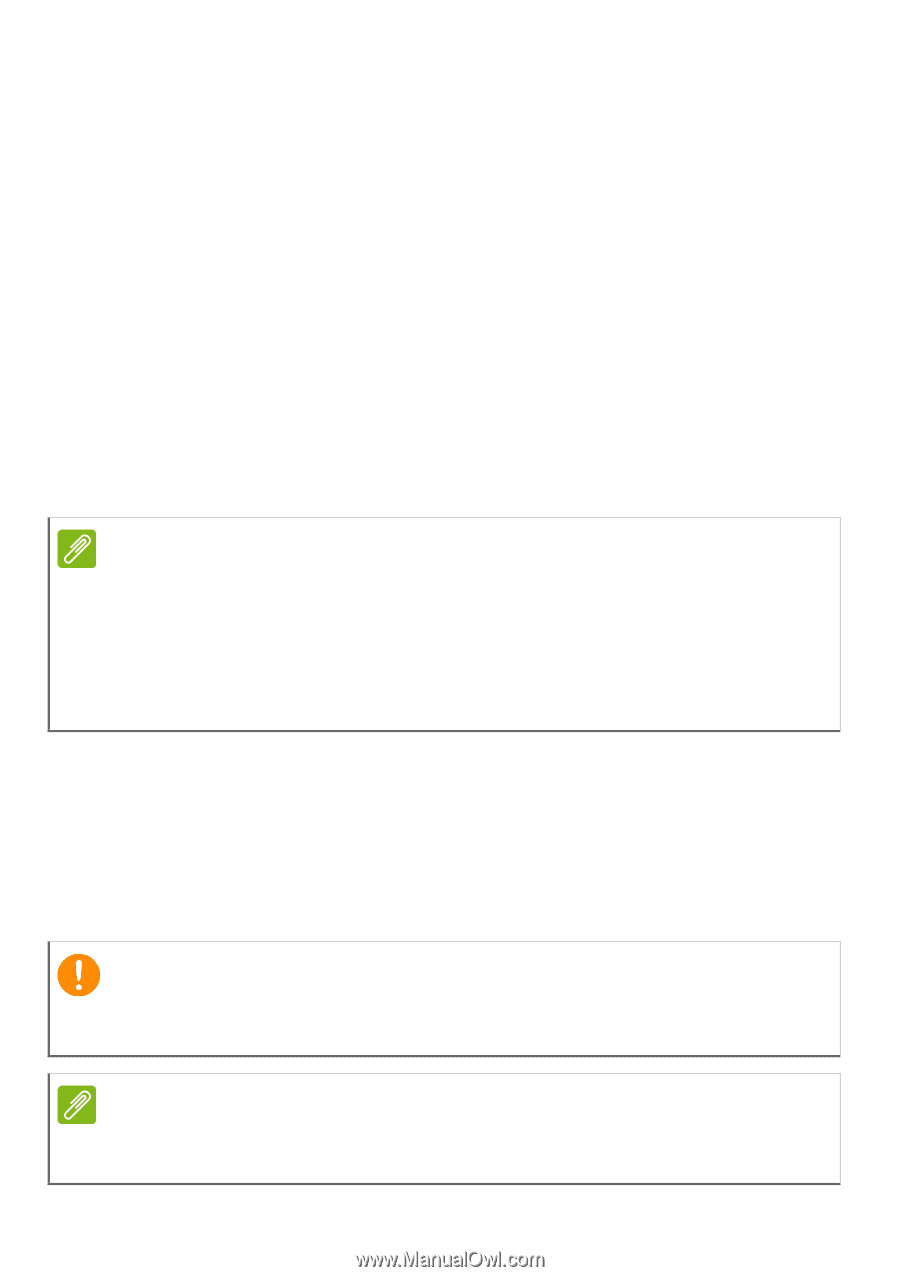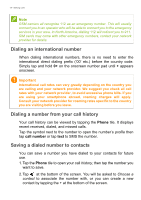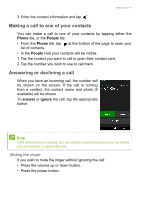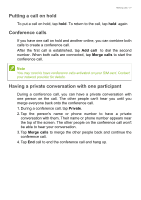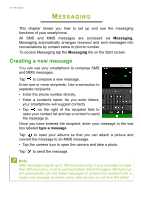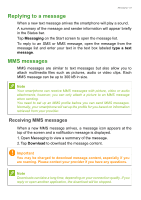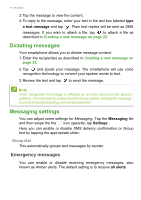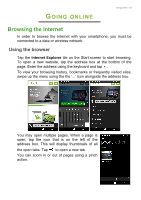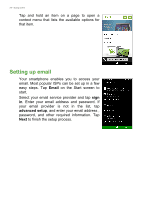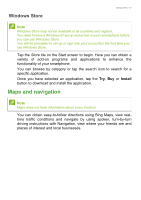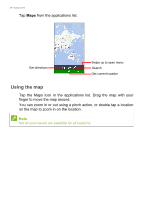Acer M220 User Manual - Page 23
Replying to a message, MMS messages, Receiving MMS messages
 |
View all Acer M220 manuals
Add to My Manuals
Save this manual to your list of manuals |
Page 23 highlights
Messaging - 23 Replying to a message When a new text message arrives the smartphone will play a sound. A summary of the message and sender information will appear briefly in the Status bar. Tap Messaging on the Start screen to open the message list. To reply to an SMS or MMS message, open the message from the message list and enter your text in the text box labeled type a text message. MMS messages MMS messages are similar to text messages but also allow you to attach multimedia files such as pictures, audio or video clips. Each MMS message can be up to 300 kB in size. Note Your smartphone can receive MMS messages with picture, video or audio attachments, however, you can only attach a picture to an MMS message when sending. You need to set up an MMS profile before you can send MMS messages. Normally, your smartphone will set up the profile for you based on information retrieved from your provider. Receiving MMS messages When a new MMS message arrives, a message icon appears at the top of the screen and a notification message is displayed. 1. Open Messaging to view a summary of the message. 2. Tap Download to download the message content. Important You may be charged to download message content, especially if you are roaming. Please contact your provider if you have any questions. Note Downloads can take a long time, depending on your connection quality. If you reply or open another application, the download will be stopped.