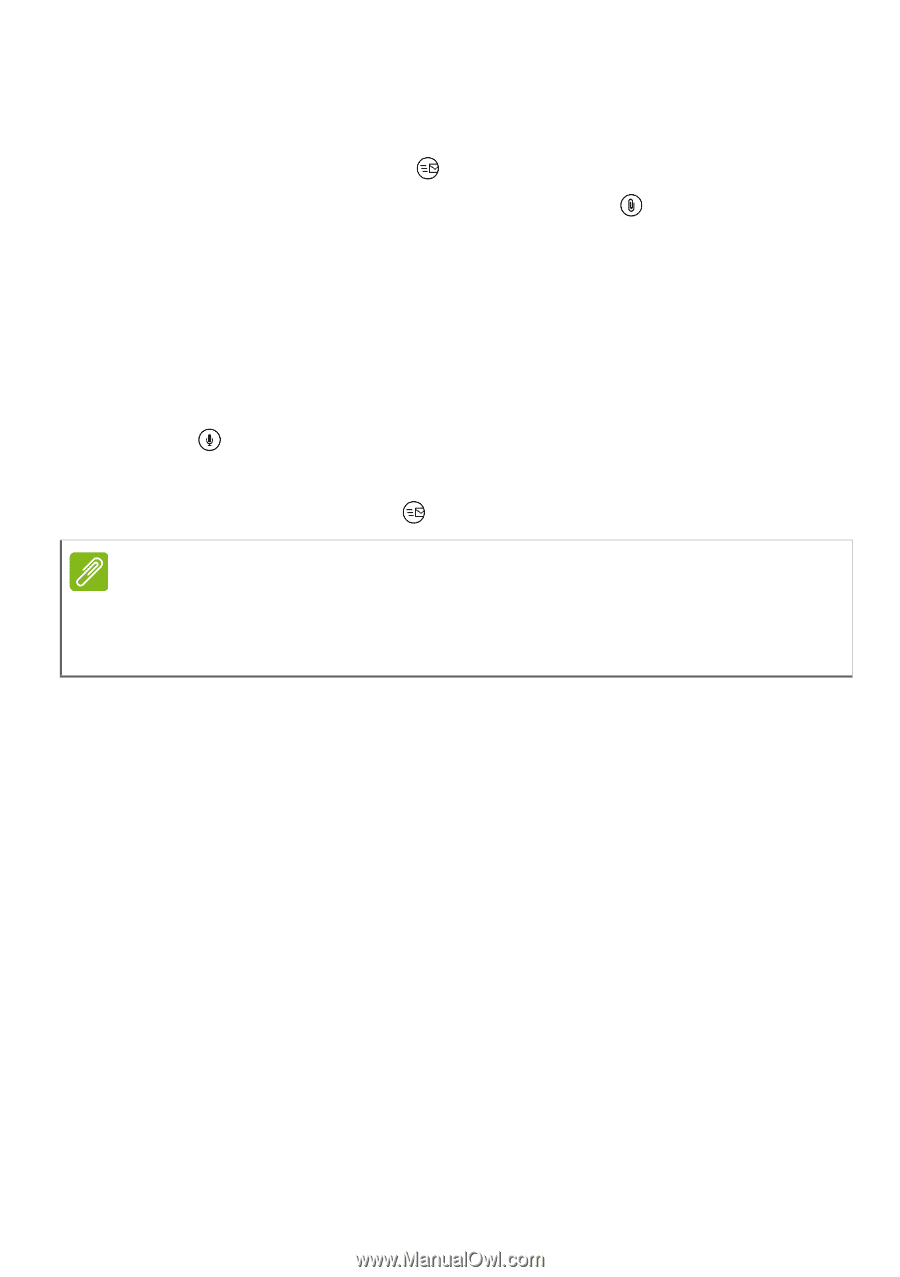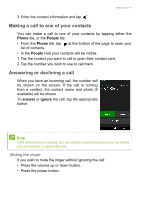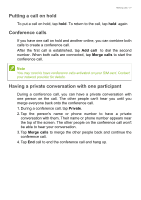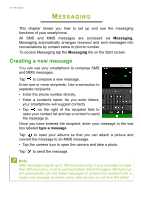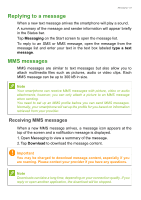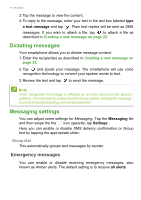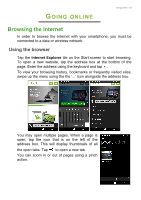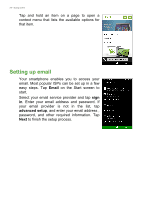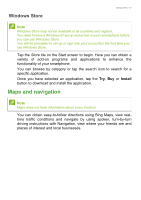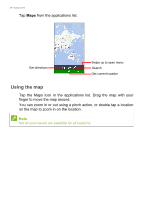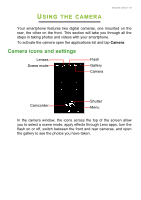Acer M220 User Manual - Page 24
Dictating messages, Messaging settings, Emergency messages - review
 |
View all Acer M220 manuals
Add to My Manuals
Save this manual to your list of manuals |
Page 24 highlights
24 - Messaging 3. Tap the message to view the content. 4. To reply to the message, enter your text in the text box labeled type a text message and tap . Plain text replies will be sent as SMS messages. If you wish to attach a file, tap to attach a file as described in Creating a new message on page 22. Dictating messages Your smartphone allows you to dictate message content. 1. Enter the recipient(s) as described in Creating a new message on page 22. 2. Tap and speak your message. The smartphone will use voice recognition technology to convert your spoken words to text. 3. Review the text and tap to send the message. Note Voice recognition technology is affected by accents and personal speech patterns. It is important to review the text closely before sending the message to avoid misunderstandings and embarrassment. Messaging settings You can adjust some settings for Messaging. Tap the Messaging tile and then swipe the the '...' icon upwards; tap Settings. Here you can enable or disable SMS delivery confirmation or Group text by tapping the appropriate slider. Group text This automatically groups text messages by sender. Emergency messages You can enable or disable receiving emergency messages, also known as Amber alerts. The default setting is to receive all alerts.