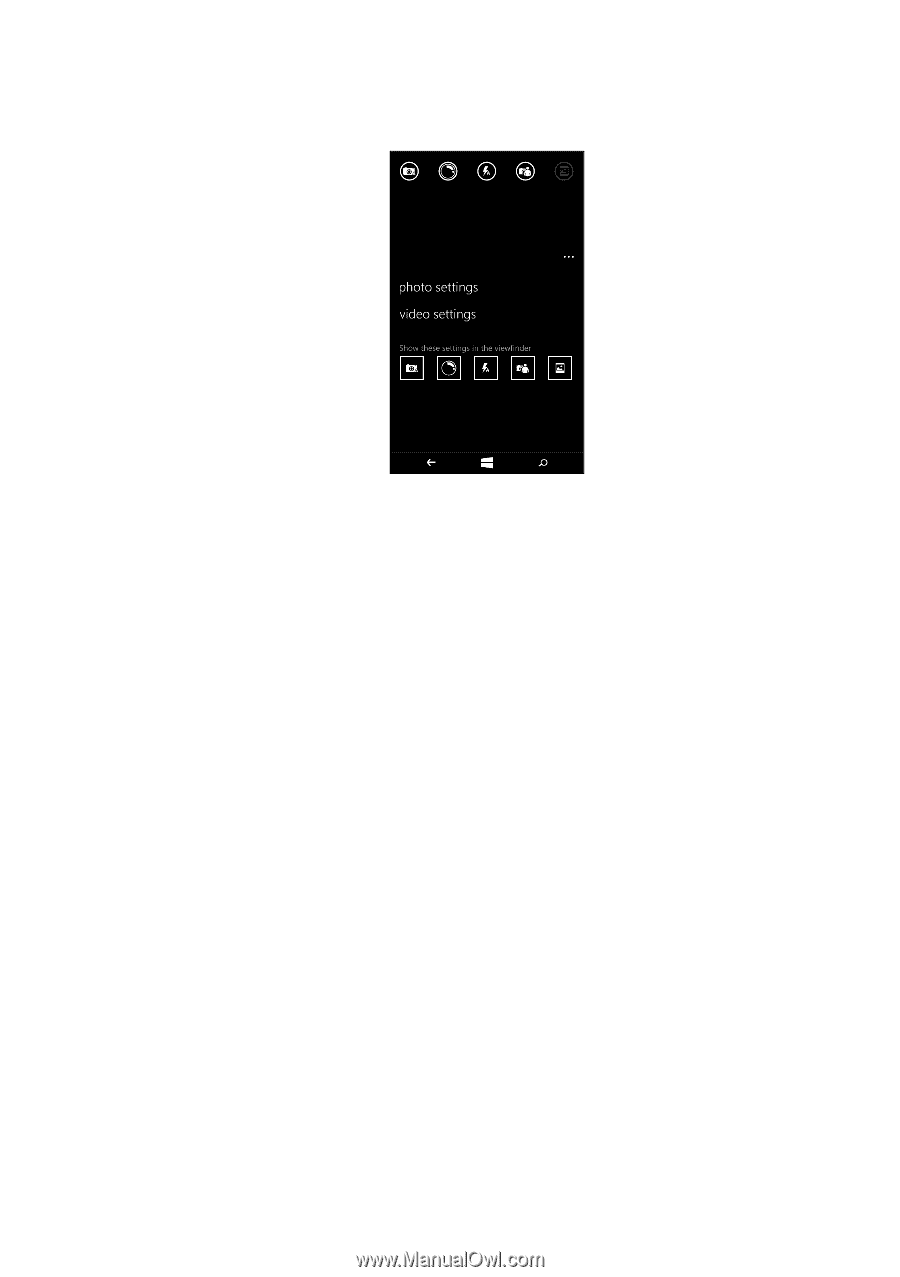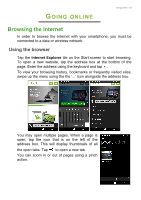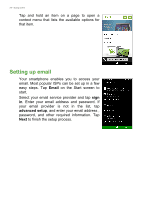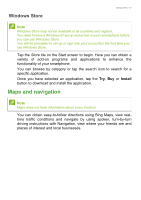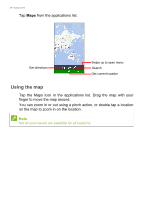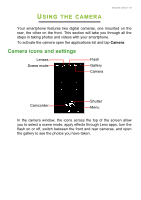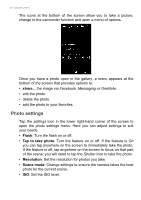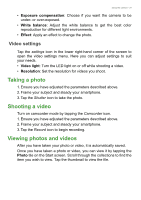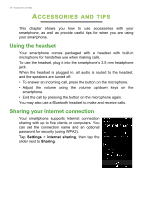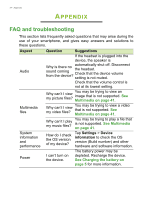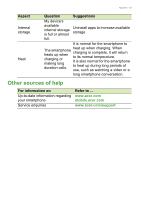Acer M220 User Manual - Page 30
Photo settings, Flash, Tap to take photo, Resolution, Scene mode
 |
View all Acer M220 manuals
Add to My Manuals
Save this manual to your list of manuals |
Page 30 highlights
30 - Using the camera The icons at the bottom of the screen allow you to take a picture, change to the camcorder function and open a menu of options. Once you have a photo open in the gallery, a menu appears at the bottom of the screen that provides options to: • share... the image via Facebook, Messaging or OneNote. • edit the photo. • delete the photo. • add the photo to your favorites. Photo settings Tap the settings icon in the lower right-hand corner of the screen to open the photo settings menu. Here you can adjust settings to suit your needs. • Flash: Turn the flash on or off. • Tap to take photo: Turn the feature on or off. If the feature is On you can tap anywhere on the screen to immediately take the photo. If the feature is off, tap anywhere on the screen to focus on that part of the scene; you will need to tap the Shutter icon to take the photo. • Resolution: Set the resolution for photos you take. • Scene mode: Change settings to ensure the camera takes the best photo for the current scene. • ISO: Set the ISO level.