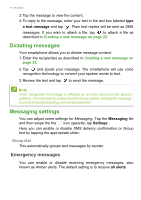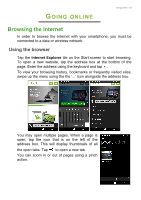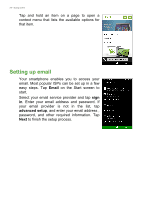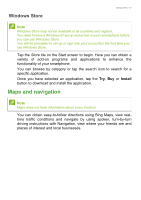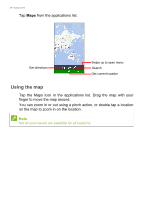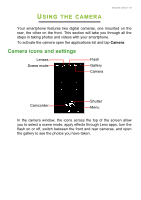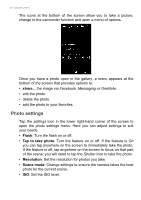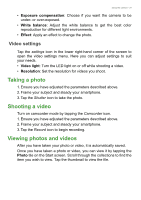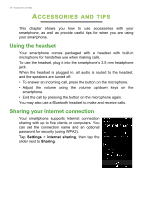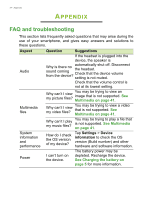Acer M220 User Manual - Page 29
Using the camera, Camera icons and settings, CAMERA
 |
View all Acer M220 manuals
Add to My Manuals
Save this manual to your list of manuals |
Page 29 highlights
USING THE CAMERA Using the camera - 29 Your smartphone features two digital cameras, one mounted on the rear, the other on the front. This section will take you through all the steps in taking photos and videos with your smartphone. To activate the camera open the applications list and tap Camera. Camera icons and settings Lenses Scene mode Flash Gallery Camera Camcorder Shutter Menu In the camera window, the icons across the top of the screen allow you to select a scene mode, apply effects through Lens apps, turn the flash on or off, switch between the front and rear cameras, and open the gallery to see the photos you have taken.
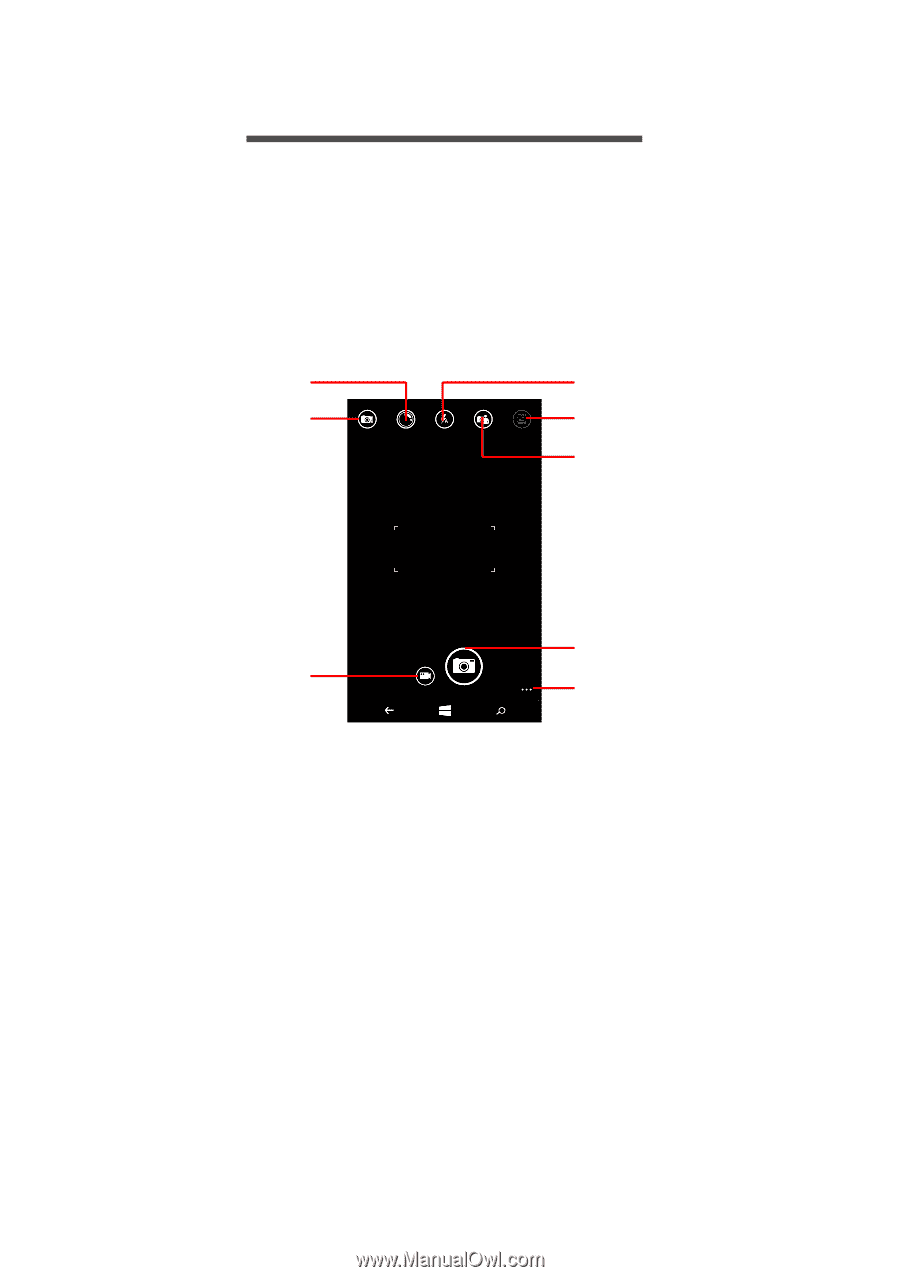
Using the camera - 29
U
SING
THE
CAMERA
Your smartphone features two digital cameras, one mounted on the
rear, the other on the front. This section will take you through all the
steps in taking photos and videos with your smartphone.
To activate the camera open the applications list and tap
Camera
.
Camera icons and settings
Scene mode
Lenses
Flash
Camera
Gallery
Shutter
Menu
Camcorder
In the camera window, the icons across the top of the screen allow
you to select a scene mode, apply effects through
Lens
apps, turn the
flash on or off, switch between the front and rear cameras, and open
the gallery to see the photos you have taken.