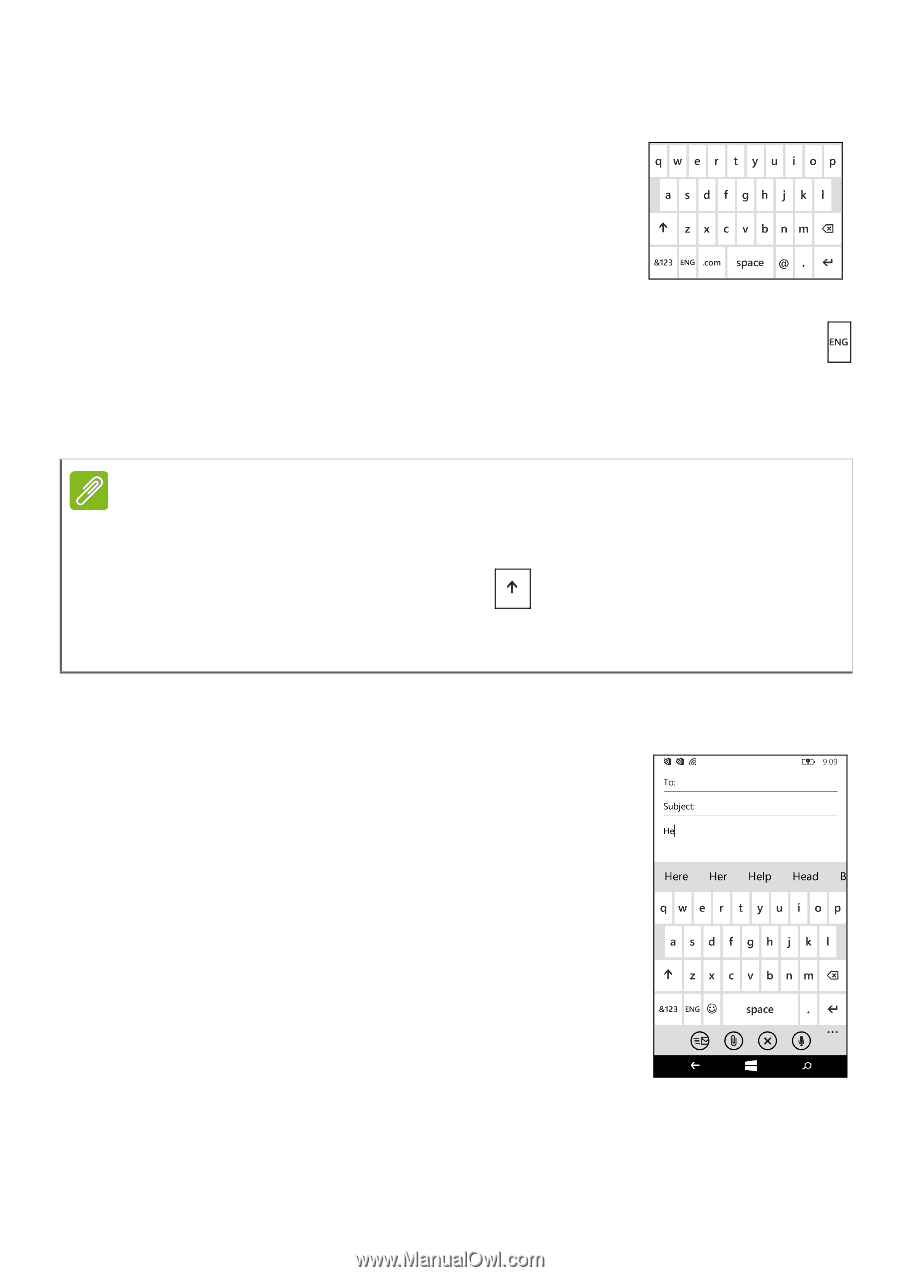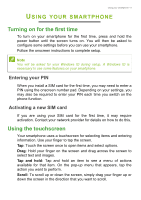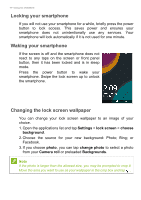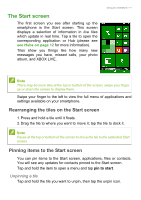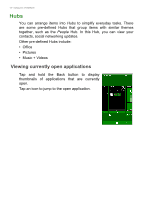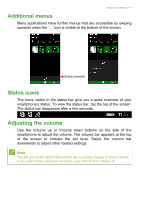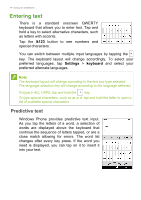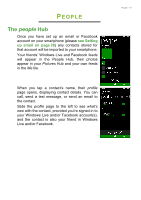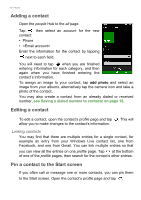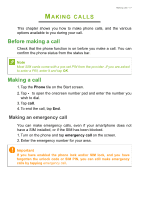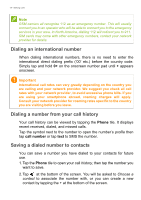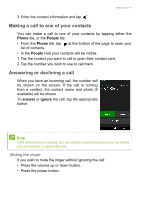Acer M220 User Manual - Page 14
Entering text, Predictive text
 |
View all Acer M220 manuals
Add to My Manuals
Save this manual to your list of manuals |
Page 14 highlights
14 - Using your smartphone Entering text There is a standard onscreen QWERTY keyboard that allows you to enter text. Tap and hold a key to select alternative characters, such as letters with accents. Tap the &123 button to see numbers and special characters. You can switch between multiple input languages by tapping the key. The keyboard layout will change accordingly. To select your preferred languages, tap Settings > keyboard and select your preferred alternate languages. Note The keyboard layout will change according to the text box type selected. The language selection key will change according to the language selected. To type in ALL CAPS, tap and hold the key. To type special characters, such as æ or ê, tap and hold the letter to open a list of available special characters. Predictive text Windows Phone provides predictive text input. As you tap the letters of a word, a selection of words are displayed above the keyboard that continue the sequence of letters tapped, or are a close match allowing for errors. The word list changes after every key press. If the word you need is displayed, you can tap on it to insert it into your text.