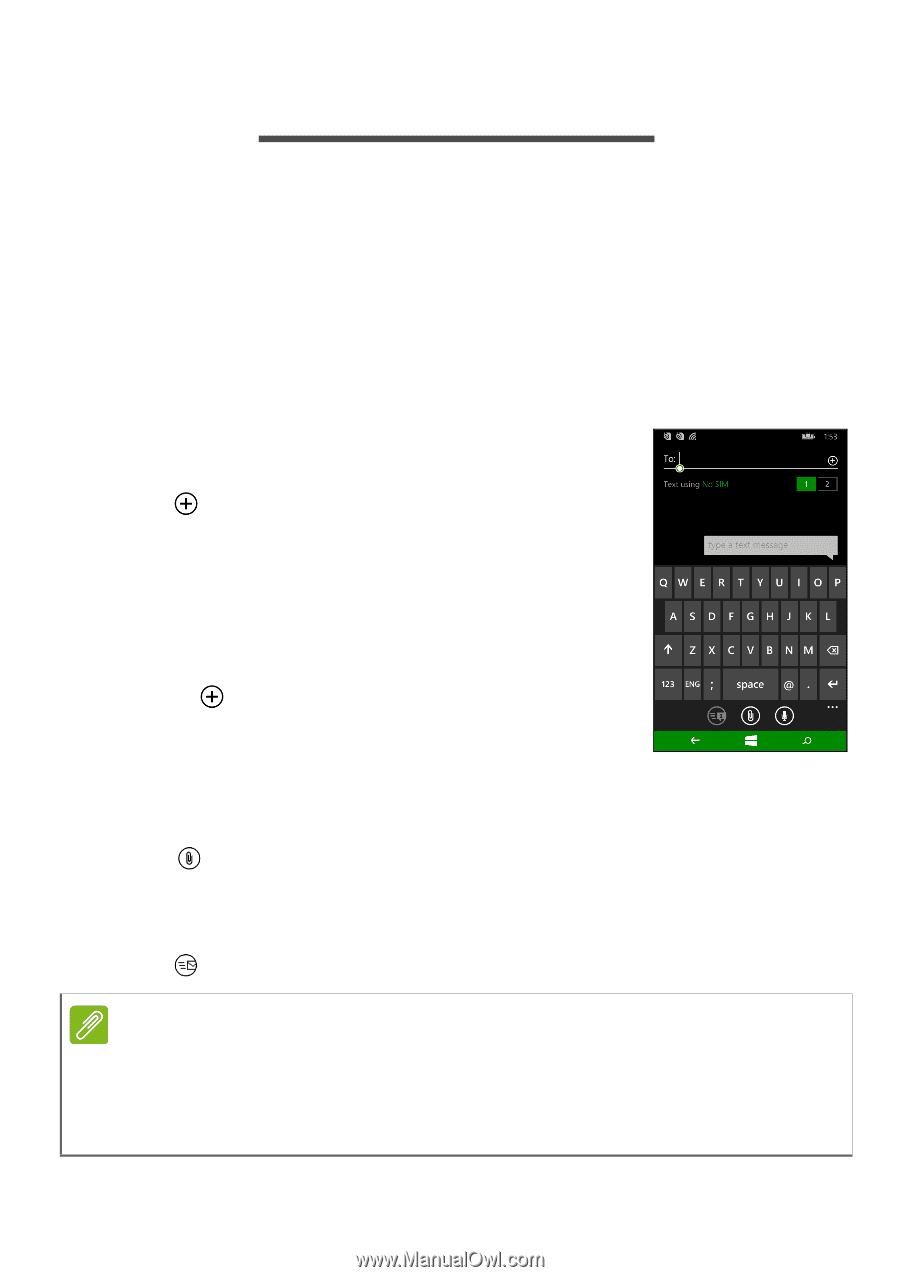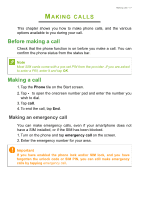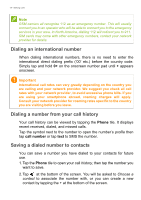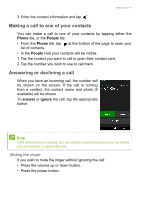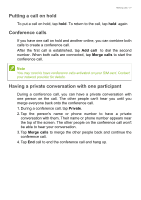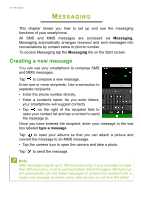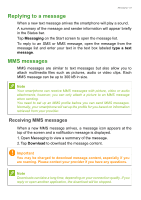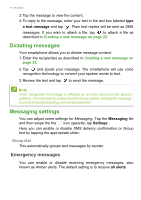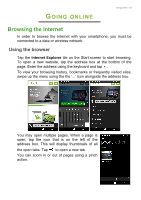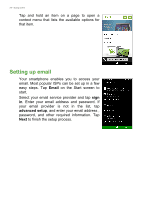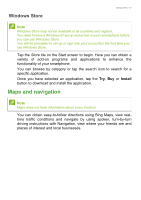Acer M220 User Manual - Page 22
Messaging, Creating a new message
 |
View all Acer M220 manuals
Add to My Manuals
Save this manual to your list of manuals |
Page 22 highlights
22 - Messaging MESSAGING This chapter shows you how to set up and use the messaging functions of your smartphone. All SMS and MMS messages are accessed via Messaging. Messaging automatically arranges received and sent messages into conversations by contact name or phone number. To access Messaging tap the Messaging tile on the Start screen. Creating a new message You can use your smartphone to compose SMS and MMS messages. Tap to compose a new message. Enter one or more recipients. Use a semicolon to separate recipients: • Enter the phone number directly. • Enter a contact's name. As you enter letters, your smartphone will suggest contacts. • Tap on the right of the recipient field to open your contact list and tap a contact to send the message to. Once you have entered the recipient, enter your message in the text box labeled type a message. Tap to open your albums so that you can attach a picture and convert the message to an MMS message. • Tap the camera icon to open the camera and take a photo. Tap to send the message. Note SMS messages may be up to 160 characters long. If your message is longer than 160 characters, it will be sent as multiple linked messages. Most phones will automatically join the linked messages to present the recipient with a single long message, however, some older phones do not have this ability.