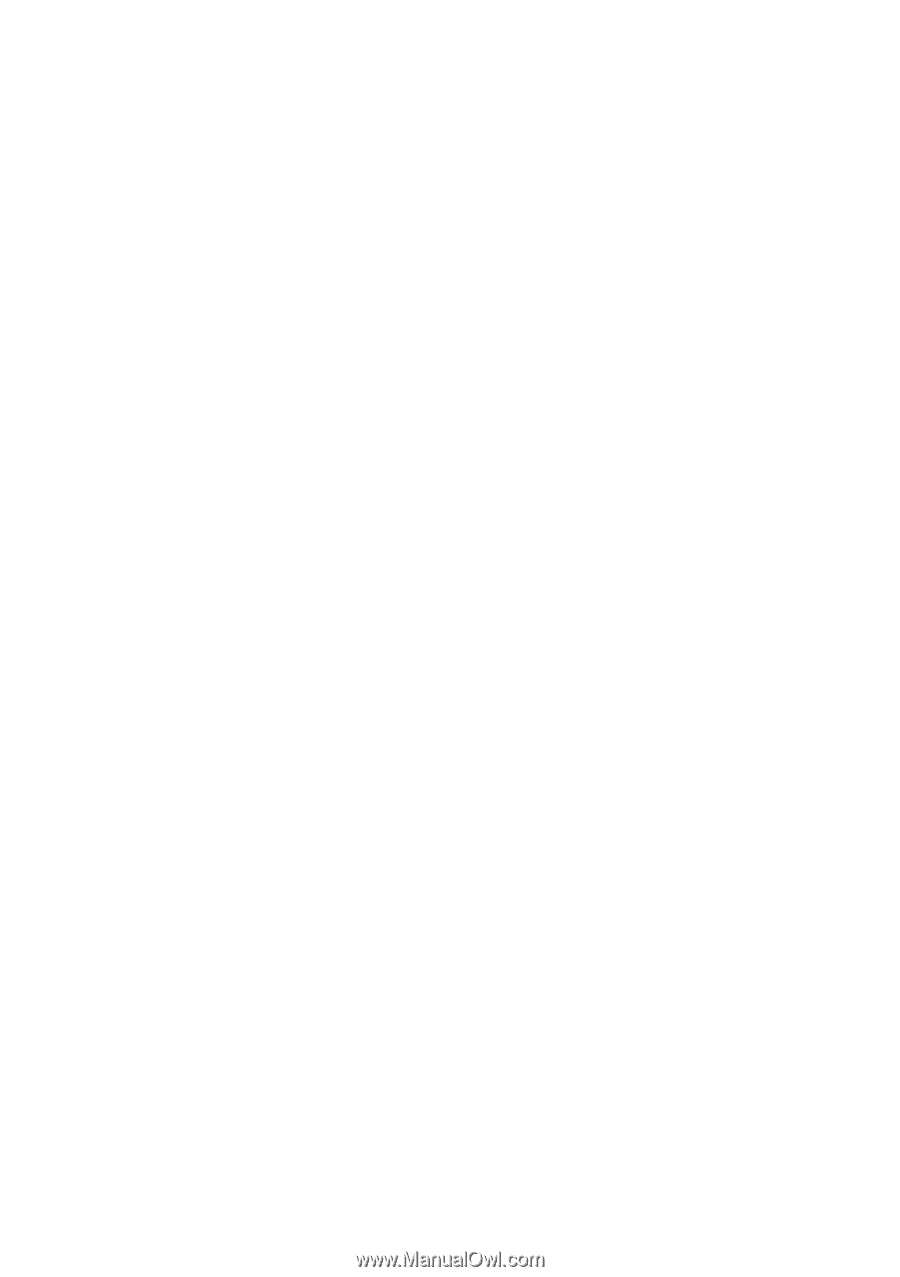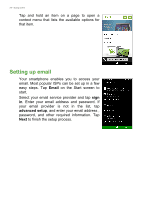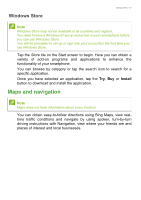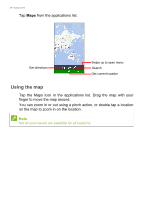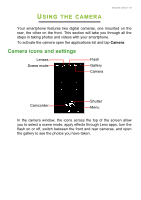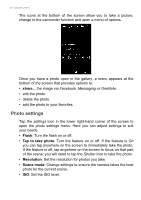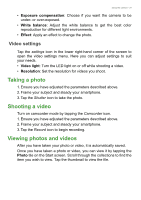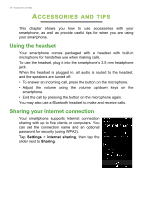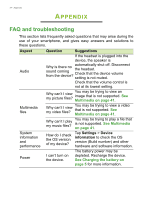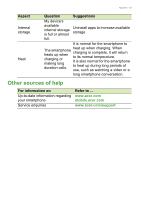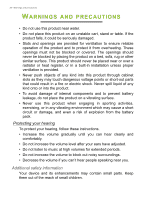Acer M220 User Manual - Page 31
Video settings, Taking a photo, Shooting a video, Viewing photos and videos
 |
View all Acer M220 manuals
Add to My Manuals
Save this manual to your list of manuals |
Page 31 highlights
Using the camera - 31 • Exposure compensation: Choose if you want the camera to be under- or over-exposed. • White balance: Adjust the white balance to get the best color reproduction for different light environments. • Effect: Apply an effect to change the photo. Video settings Tap the settings icon in the lower right-hand corner of the screen to open the video settings menu. Here you can adjust settings to suit your needs. • Video light: Turn the LED light on or off while shooting a video. • Resolution: Set the resolution for videos you shoot. Taking a photo 1. Ensure you have adjusted the parameters described above. 2. Frame your subject and steady your smartphone. 3. Tap the Shutter icon to take the photo. Shooting a video Turn on camcorder mode by tapping the Camcorder icon. 1. Ensure you have adjusted the parameters described above. 2. Frame your subject and steady your smartphone. 3. Tap the Record icon to begin recording. Viewing photos and videos After you have taken your photo or video, it is automatically saved. Once you have taken a photo or video, you can view it by tapping the Photo tile on the Start screen. Scroll through the collections to find the item you wish to view. Tap the thumbnail to view the file.