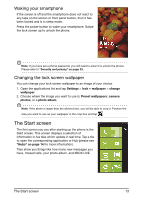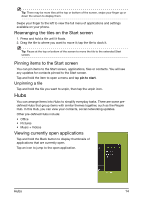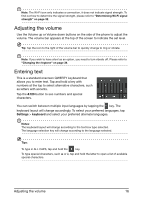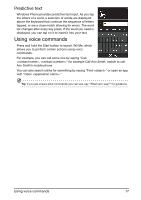Acer M310 User Manual - Page 12
Turning on for the first time, Using the touchscreen - windows phone
 |
View all Acer M310 manuals
Add to My Manuals
Save this manual to your list of manuals |
Page 12 highlights
Using your smartphone Turning on for the first time To turn on your smartphone for the first time, press and hold the power button until the screen turns on. You will then be asked to configure some settings before you can use your smartphone. Follow the onscreen instructions to complete setup. Note: You will be asked for your Windows Live ID during setup. A Windows Live ID is necessary to use some features on your phone. Entering your PIN When you install a SIM card for the first time, you may need to enter a PIN using the onscreen number pad. Important: Depending on your settings, you may be required to enter your PIN each time you switch on the phone function. Activating a new SIM card If you are using your SIM card for the first time, it may require activation. Contact your network provider for details on how to do this. Using the touchscreen Your smartphone uses a touchscreen for selecting items and entering information. Use your finger to tap the screen. Tap: Touch the screen once to open items and select options. Drag: Hold your finger on the screen and drag across the screen to select text and images. Tap and hold: Tap and hold an item to see a menu of actions available for that item. On the pop-up menu that appears, tap the action you want to perform. Scroll: To scroll up or down the screen, simply drag your finger up or down the screen in the direction that you want to scroll. Locking your smartphone If you will not use your smartphone for a while, briefly press the power button to lock access. This saves power and ensures your smartphone does not unintentionally use any services. Your smartphone will lock automatically if it is not used for one minute. Turning on for the first time 12