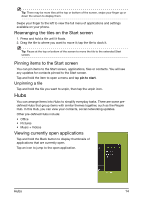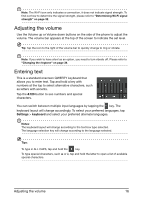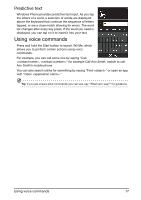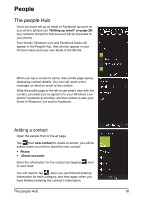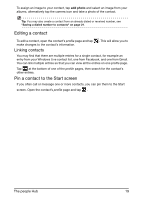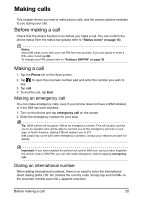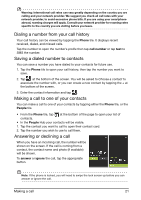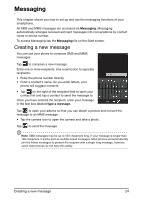Acer M310 User Manual - Page 19
Editing a contact, Pin a contact to the Start screen, Linking contacts
 |
View all Acer M310 manuals
Add to My Manuals
Save this manual to your list of manuals |
Page 19 highlights
To assign an image to your contact, tap add photo and select an image from your albums, alternatively tap the camera icon and take a photo of the contact. Tip: You may also create a contact from an already dialed or received number, see "Saving a dialed number to contacts" on page 21. Editing a contact To edit a contact, open the contact's profile page and tap make changes to the contact's information. Linking contacts . This will allow you to You may find that there are multiple entries for a single contact, for example an entry from your Windows Live contact list, one from Facebook, and one from Gmail. You can link multiple entries so that you can view all the entries on one profile page. Tap at the bottom of one of the profile pages, then search for the contact's other entries. Pin a contact to the Start screen If you often call or message one or more contacts, you can pin them to the Start screen. Open the contact's profile page and tap . The people Hub 19