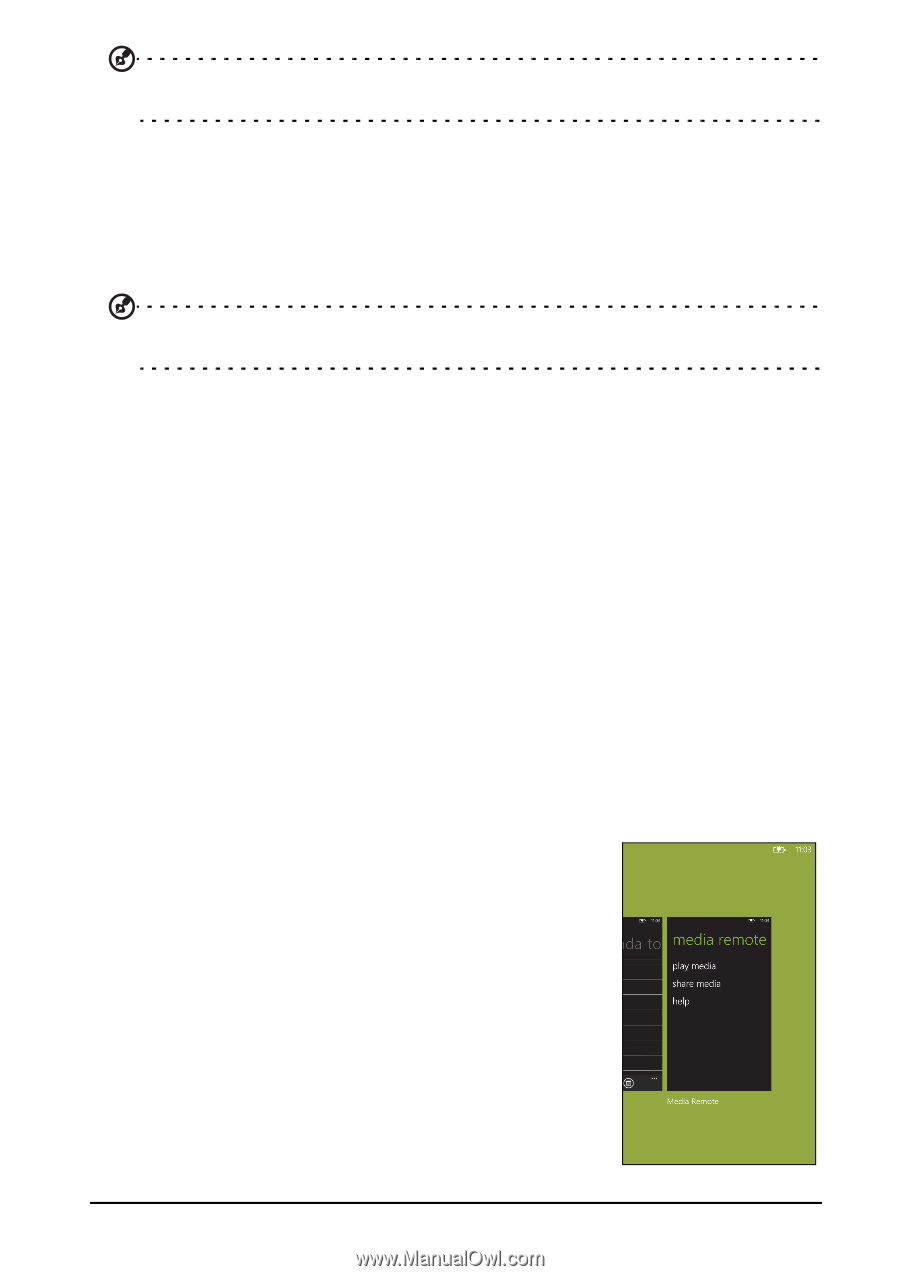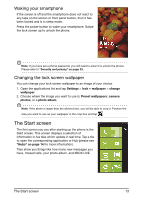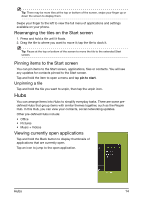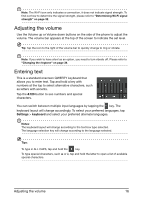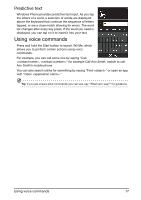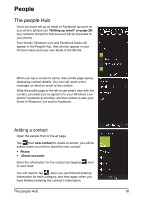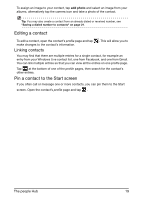Acer M310 User Manual - Page 14
Hubs, Unpinning a tile
 |
View all Acer M310 manuals
Add to My Manuals
Save this manual to your list of manuals |
Page 14 highlights
Tip: There may be more tiles at the top or bottom of the screen, swipe your finger up or down the screen to display them. Swipe your finger to the left to view the full menu of applications and settings available on your phone. Rearranging the tiles on the Start screen 1. Press and hold a tile until it floats. 2. Drag the tile to where you want to move it; tap the tile to dock it. Tip: Pause at the top or bottom of the screen to move the tile to the extended Start screen. Pinning items to the Start screen You can pin items to the Start screen, applications, files or contacts. You will see any updates for contacts pinned to the Start screen. Tap and hold the item to open a menu and tap pin to start. Unpinning a tile Tap and hold the tile you want to unpin, then tap the unpin icon. Hubs You can arrange items into Hubs to simplify everyday tasks. There are some predefined Hubs that group items with similar themes together, such as the People Hub. In this Hub, you can view your contacts, social networking updates. Other pre-defined Hubs include: • Office • Pictures • Music + Videos Viewing currently open applications Tap and hold the Back button to display thumbnails of applications that are currently open. Tap an icon to jump to the open application. Hubs 14