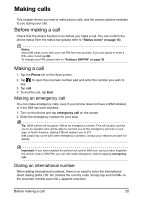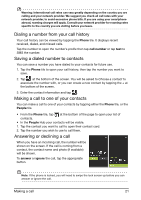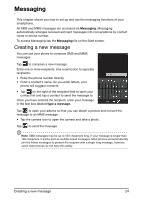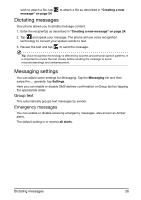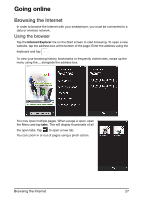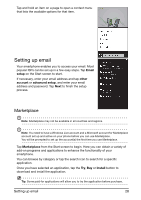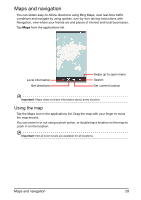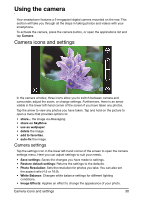Acer M310 User Manual - Page 25
Replying to a message, MMS messages, Receiving MMS messages
 |
View all Acer M310 manuals
Add to My Manuals
Save this manual to your list of manuals |
Page 25 highlights
Replying to a message When a new text message arrives the phone will play a sound and the indicator LED will flash. Please refer to "LED indicators" on page 9 for more information. A summary of the message and sender information will appear briefly in the Status bar. Tap Messaging on the Start screen to open the message list. To reply to an SMS or MMS message, open the message from the message list and enter your text in the text box labeled type a text message. MMS messages MMS messages are similar to text messages but also allow you to attach multimedia files such as pictures, audio or video clips. Each MMS message can be up to 300 kB in size. Note: Your phone can receive MMS messages with picture, video or audio attachments, however, you can only attach a picture to an MMS message when sending. Note: You need to set up an MMS profile before you can send MMS messages. Normally, your smartphone will set up the profile for you based on information retrieved from your provider. Tip: Ask your network provider for the necessary information if you need to manually set up the MMS profile. Receiving MMS messages When a new MMS message arrives, a message icon appears at the top of the screen and a notification message is displayed. 1. Open Messaging to view a summary of the message. 2. Tap Download to download the message content. Note: Downloads can take a long time, depending on your connection quality. If you reply or open another application, the download will be stopped. Important: You may be charged to download message content, especially if you are roaming. Please contact your provider if you have any questions. 3. Tap the message to view the content. 4. To reply to the message, enter your text in the text box labeled type a text message and tap . Plain text replies will be sent as SMS messages. If you Replying to a message 25