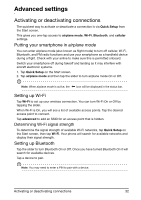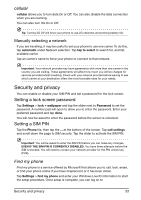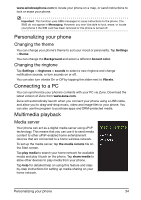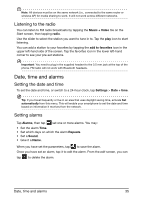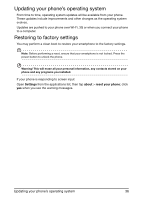Acer M310 User Manual - Page 37
Using the headset, Creating a new access point, Sharing your Internet connection
 |
View all Acer M310 manuals
Add to My Manuals
Save this manual to your list of manuals |
Page 37 highlights
Accessories and tips This chapter shows you how to use accessories with your smartphone, as well as provide useful tips for when you are using your smartphone. Using the headset Your smartphone comes packaged with a headset with built-in microphone for handsfree use when making calls. To use the headset, plug it into the phone's 3.5 mm headphone jack. When the headset is plugged in, all audio is routed to the headset, and the speakers are turned off. • To answer an incoming call, press the button on the microphone. • Adjust the volume using the volume up/down keys on the smartphone. • End the call by pressing the button on the microphone again. You may also use a Bluetooth headset to make and receive calls. Please refer to "Setting up Bluetooth" on page 32. Creating a new access point When you need to add another GPRS/3G/EDGE connection on your phone, obtain the access point name and settings (including username and password if required) from your wireless service provider. 1. Open the Applications menu and tap Quick Setup > cellular > add apn. 2. Enter the APN settings. Tap an item to adjust it. 3. When you have finished tap . Important: Some providers and countries do not allow the use of a smartphone as a modem. Please check with your provider before attempting to do so. Sharing your Internet connection Your phone supports Internet connection sharing with up to five clients or computers. You can set the connection name and an optional password for security (using WPA2). Tap Settings > internet sharing, then tap the slider next to Sharing. Tap Setup to set a password and define the access point name for the phone (the AP SSID that other devices will use for connecting). Using the headset 37